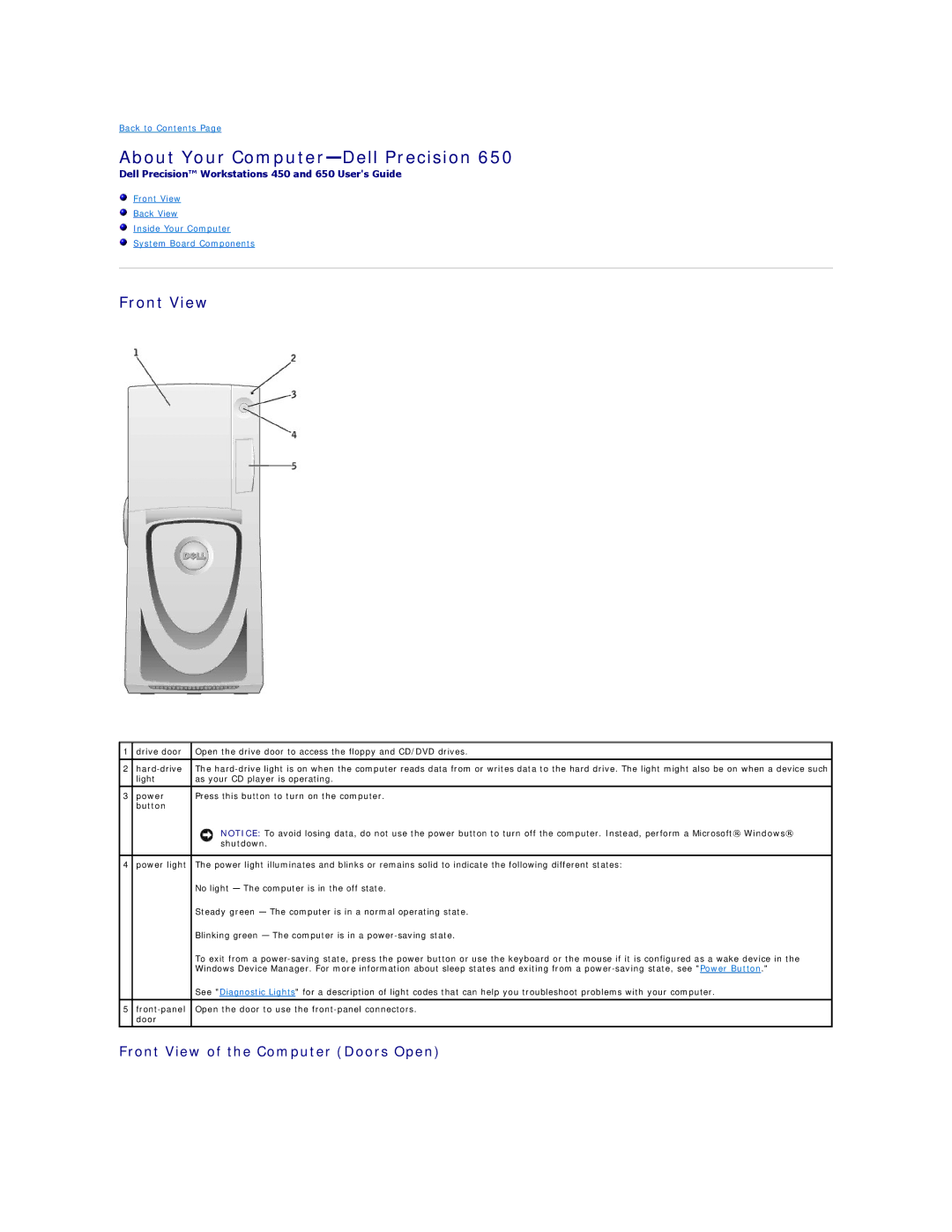Back to Contents Page
About Your Computer—Dell Precision 650
Dell Precision™ Workstations 450 and 650 User's Guide
Front View
Back View
Inside Your Computer
System Board Components
Front View
1 | drive door | Open the drive door to access the floppy and CD/DVD drives. |
|
|
|
2 | The | |
| light | as your CD player is operating. |
3 | power | Press this button to turn on the computer. |
| button |
|
|
| NOTICE: To avoid losing data, do not use the power button to turn off the computer. Instead, perform a Microsoft® Windows® |
|
| shutdown. |
|
|
|
4 | power light | The power light illuminates and blinks or remains solid to indicate the following different states: |
|
| No light — The computer is in the off state. |
|
| Steady green — The computer is in a normal operating state. |
|
| Blinking green — The computer is in a |
|
| To exit from a |
|
| Windows Device Manager. For more information about sleep states and exiting from a |
|
| See "Diagnostic Lights" for a description of light codes that can help you troubleshoot problems with your computer. |
|
|
|
5 | Open the door to use the | |
| door |
|