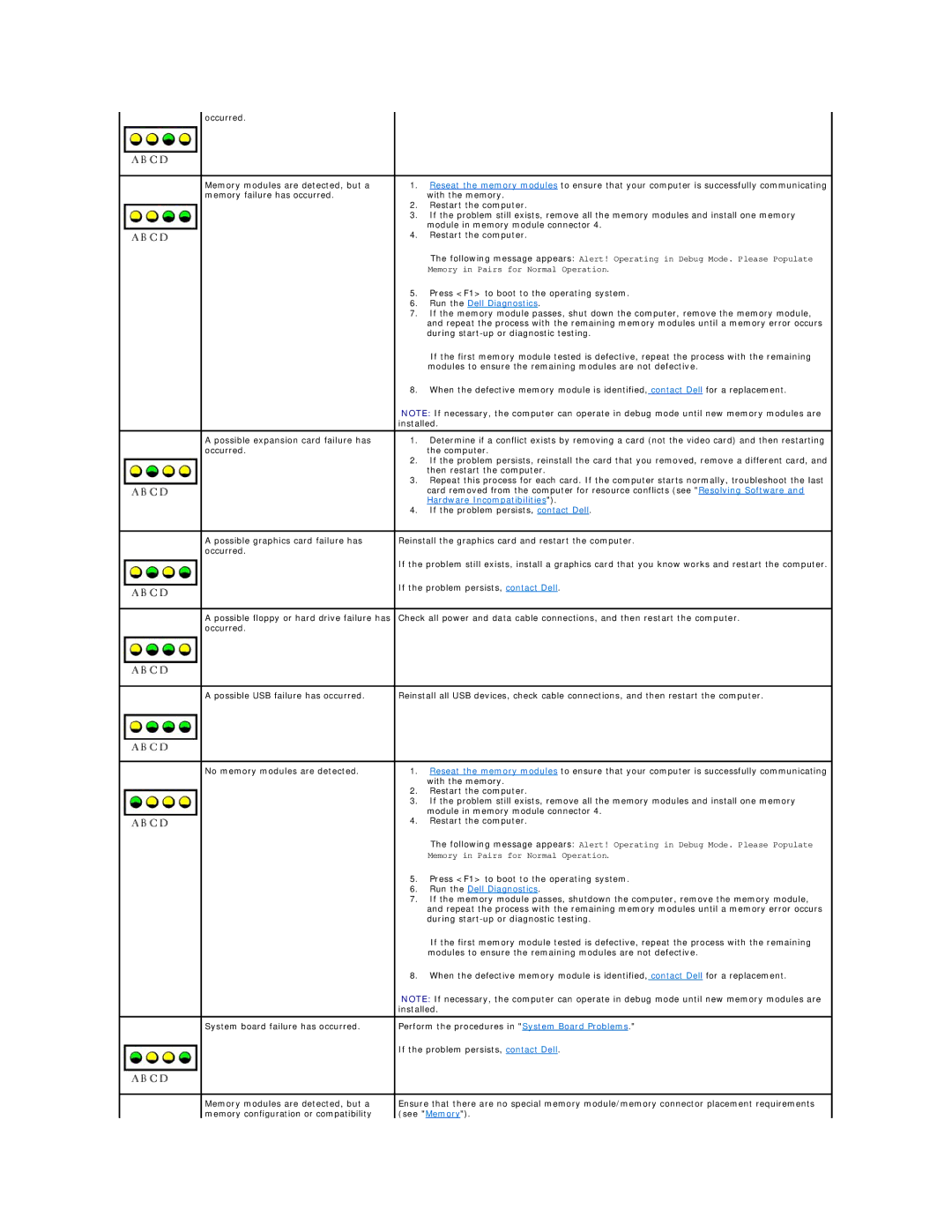| occurred. |
|
|
|
|
|
|
| Memory modules are detected, but a | 1. | Reseat the memory modules to ensure that your computer is successfully communicating |
| memory failure has occurred. |
| with the memory. |
|
| 2. | Restart the computer. |
|
| 3. | If the problem still exists, remove all the memory modules and install one memory |
|
|
| module in memory module connector 4. |
|
| 4. | Restart the computer. |
|
|
| The following message appears: Alert! Operating in Debug Mode. Please Populate |
|
|
| Memory in Pairs for Normal Operation. |
|
| 5. | Press <F1> to boot to the operating system. |
|
| 6. | Run the Dell Diagnostics. |
|
| 7. | If the memory module passes, shut down the computer, remove the memory module, |
|
|
| and repeat the process with the remaining memory modules until a memory error occurs |
|
|
| during |
|
|
| If the first memory module tested is defective, repeat the process with the remaining |
|
|
| modules to ensure the remaining modules are not defective. |
|
| 8. | When the defective memory module is identified, contact Dell for a replacement. |
|
| NOTE: If necessary, the computer can operate in debug mode until new memory modules are | |
|
| installed. | |
|
|
|
|
| A possible expansion card failure has | 1. | Determine if a conflict exists by removing a card (not the video card) and then restarting |
| occurred. |
| the computer. |
|
| 2. | If the problem persists, reinstall the card that you removed, remove a different card, and |
|
|
| then restart the computer. |
|
| 3. | Repeat this process for each card. If the computer starts normally, troubleshoot the last |
|
|
| card removed from the computer for resource conflicts (see "Resolving Software and |
|
|
| Hardware Incompatibilities"). |
|
| 4. | If the problem persists, contact Dell. |
|
|
| |
| A possible graphics card failure has | Reinstall the graphics card and restart the computer. | |
| occurred. |
|
|
|
| If the problem still exists, install a graphics card that you know works and restart the computer. | |
|
| If the problem persists, contact Dell. | |
|
|
| |
| A possible floppy or hard drive failure has | Check all power and data cable connections, and then restart the computer. | |
| occurred. |
|
|
|
|
| |
| A possible USB failure has occurred. | Reinstall all USB devices, check cable connections, and then restart the computer. | |
|
|
|
|
| No memory modules are detected. | 1. | Reseat the memory modules to ensure that your computer is successfully communicating |
|
|
| with the memory. |
|
| 2. | Restart the computer. |
|
| 3. | If the problem still exists, remove all the memory modules and install one memory |
|
|
| module in memory module connector 4. |
|
| 4. | Restart the computer. |
|
|
| The following message appears: Alert! Operating in Debug Mode. Please Populate |
|
|
| Memory in Pairs for Normal Operation. |
|
| 5. | Press <F1> to boot to the operating system. |
|
| 6. | Run the Dell Diagnostics. |
|
| 7. | If the memory module passes, shutdown the computer, remove the memory module, |
|
|
| and repeat the process with the remaining memory modules until a memory error occurs |
|
|
| during |
|
|
| If the first memory module tested is defective, repeat the process with the remaining |
|
|
| modules to ensure the remaining modules are not defective. |
|
| 8. | When the defective memory module is identified, contact Dell for a replacement. |
|
| NOTE: If necessary, the computer can operate in debug mode until new memory modules are | |
|
| installed. | |
|
|
| |
| System board failure has occurred. | Perform the procedures in "System Board Problems." | |
|
| If the problem persists, contact Dell. | |
|
|
| |
| Memory modules are detected, but a | Ensure that there are no special memory module/memory connector placement requirements | |
| memory configuration or compatibility | (see "Memory"). | |