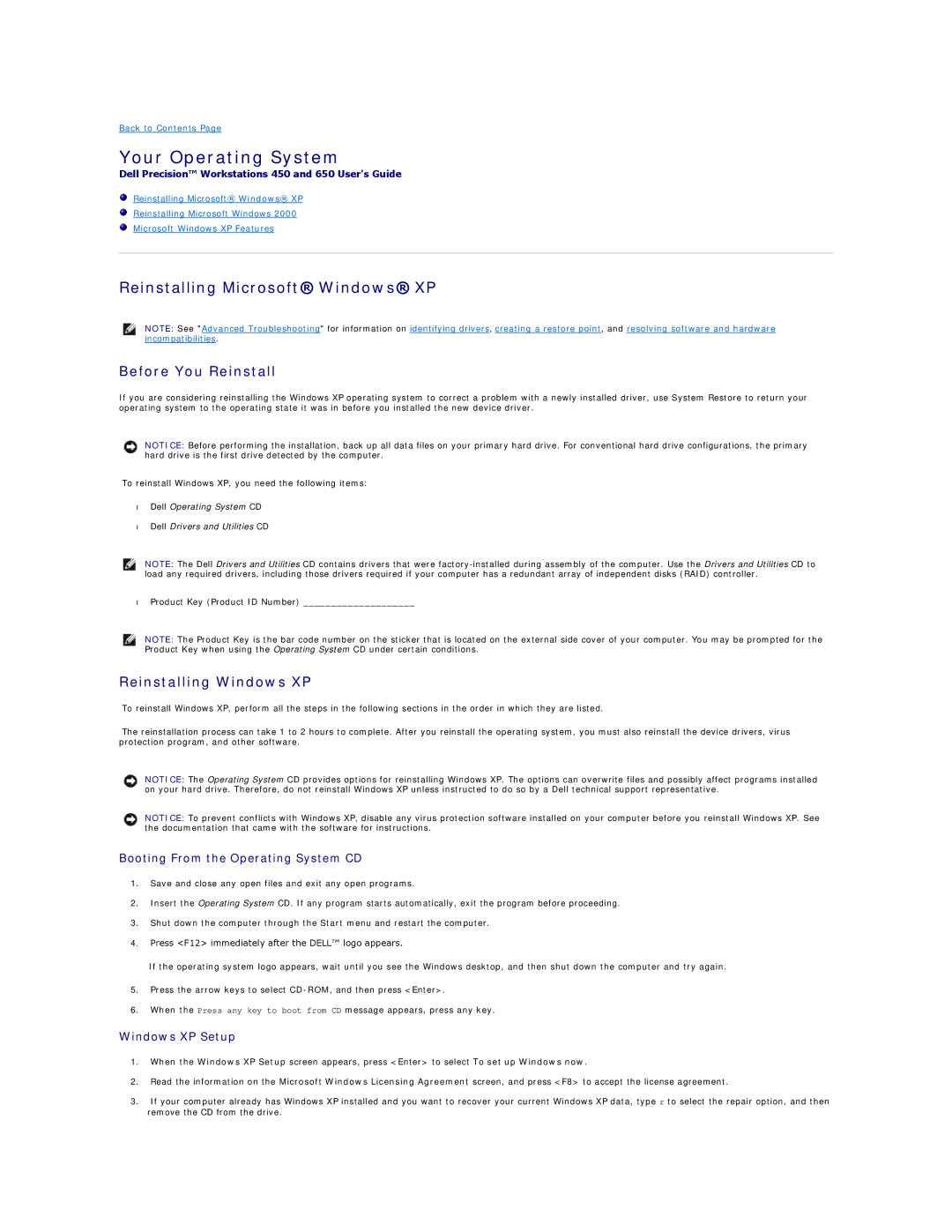Back to Contents Page
Your Operating System
Dell Precision™ Workstations 450 and 650 User's Guide
Reinstalling Microsoft® Windows® XP
Reinstalling Microsoft Windows 2000
Microsoft Windows XP Features
Reinstalling Microsoft® Windows® XP
NOTE: See "Advanced Troubleshooting" for information on identifying drivers, creating a restore point, and resolving software and hardware incompatibilities.
Before You Reinstall
If you are considering reinstalling the Windows XP operating system to correct a problem with a newly installed driver, use System Restore to return your operating system to the operating state it was in before you installed the new device driver.
NOTICE: Before performing the installation, back up all data files on your primary hard drive. For conventional hard drive configurations, the primary hard drive is the first drive detected by the computer.
To reinstall Windows XP, you need the following items:
•Dell Operating System CD
•Dell Drivers and Utilities CD
NOTE: The Dell Drivers and Utilities CD contains drivers that were
•Product Key (Product ID Number) ____________________
NOTE: The Product Key is the bar code number on the sticker that is located on the external side cover of your computer. You may be prompted for the Product Key when using the Operating System CD under certain conditions.
Reinstalling Windows XP
To reinstall Windows XP, perform all the steps in the following sections in the order in which they are listed.
The reinstallation process can take 1 to 2 hours to complete. After you reinstall the operating system, you must also reinstall the device drivers, virus protection program, and other software.
NOTICE: The Operating System CD provides options for reinstalling Windows XP. The options can overwrite files and possibly affect programs installed on your hard drive. Therefore, do not reinstall Windows XP unless instructed to do so by a Dell technical support representative.
NOTICE: To prevent conflicts with Windows XP, disable any virus protection software installed on your computer before you reinstall Windows XP. See the documentation that came with the software for instructions.
Booting From the Operating System CD
1.Save and close any open files and exit any open programs.
2.Insert the Operating System CD. If any program starts automatically, exit the program before proceeding.
3.Shut down the computer through the Start menu and restart the computer.
4.Press <F12> immediately after the DELL™ logo appears.
If the operating system logo appears, wait until you see the Windows desktop, and then shut down the computer and try again.
5.Press the arrow keys to select
6.When the Press any key to boot from CD message appears, press any key.
Windows XP Setup
1.When the Windows XP Setup screen appears, press <Enter> to select To set up Windows now.
2.Read the information on the Microsoft Windows Licensing Agreement screen, and press <F8> to accept the license agreement.
3.If your computer already has Windows XP installed and you want to recover your current Windows XP data, type r to select the repair option, and then remove the CD from the drive.