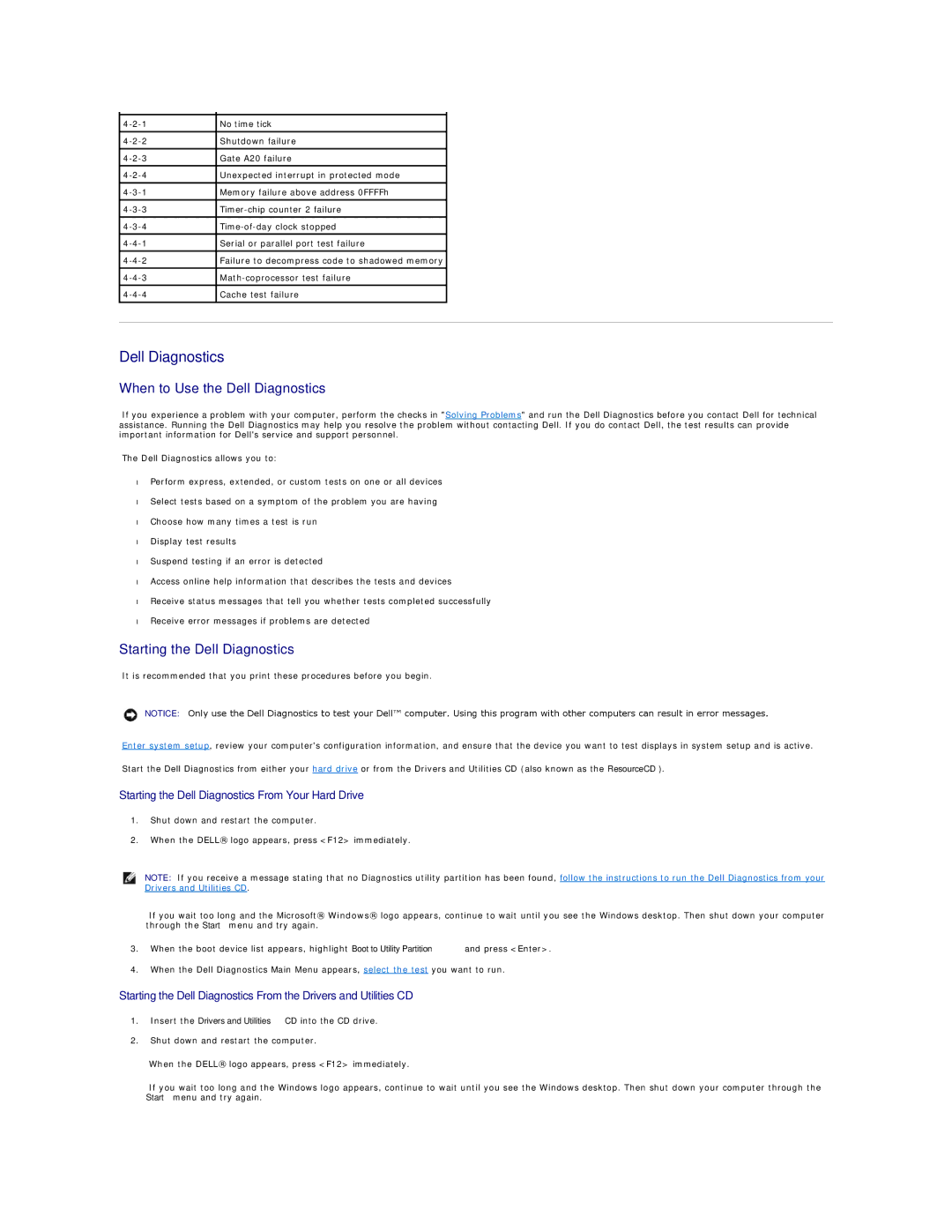No time tick |
| |
|
|
|
Shutdown failure |
| |
|
|
|
Gate A20 failure |
| |
Unexpected interrupt in protected mode |
| |
|
|
|
Memory failure above address 0FFFFh |
| |
|
|
|
| ||
|
|
|
| ||
|
|
|
Serial or parallel port test failure |
| |
|
|
|
Failure to decompress code to shadowed memory |
| |
|
|
|
| ||
|
|
|
Cache test failure |
| |
|
|
|
Dell Diagnostics
When to Use the Dell Diagnostics
If you experience a problem with your computer, perform the checks in "Solving Problems" and run the Dell Diagnostics before you contact Dell for technical assistance. Running the Dell Diagnostics may help you resolve the problem without contacting Dell. If you do contact Dell, the test results can provide important information for Dell's service and support personnel.
The Dell Diagnostics allows you to:
•Perform express, extended, or custom tests on one or all devices
•Select tests based on a symptom of the problem you are having
•Choose how many times a test is run
•Display test results
•Suspend testing if an error is detected
•Access online help information that describes the tests and devices
•Receive status messages that tell you whether tests completed successfully
•Receive error messages if problems are detected
Starting the Dell Diagnostics
It is recommended that you print these procedures before you begin.
NOTICE: Only use the Dell Diagnostics to test your Dell™ computer. Using this program with other computers can result in error messages.
Enter system setup, review your computer's configuration information, and ensure that the device you want to test displays in system setup and is active.
Start the Dell Diagnostics from either your hard drive or from the Drivers and Utilities CD (also known as the ResourceCD).
Starting the Dell Diagnostics From Your Hard Drive
1.Shut down and restart the computer.
2.When the DELL® logo appears, press <F12> immediately.
NOTE: If you receive a message stating that no Diagnostics utility partition has been found, follow the instructions to run the Dell Diagnostics from your Drivers and Utilities CD.
If you wait too long and the Microsoft® Windows® logo appears, continue to wait until you see the Windows desktop. Then shut down your computer through the Start menu and try again.
3.When the boot device list appears, highlight Boot to Utility Partition and press <Enter>.
4.When the Dell Diagnostics Main Menu appears, select the test you want to run.
Starting the Dell Diagnostics From the Drivers and Utilities CD
1.Insert the Drivers and Utilities CD into the CD drive.
2.Shut down and restart the computer.
When the DELL® logo appears, press <F12> immediately.
If you wait too long and the Windows logo appears, continue to wait until you see the Windows desktop. Then shut down your computer through the Start menu and try again.