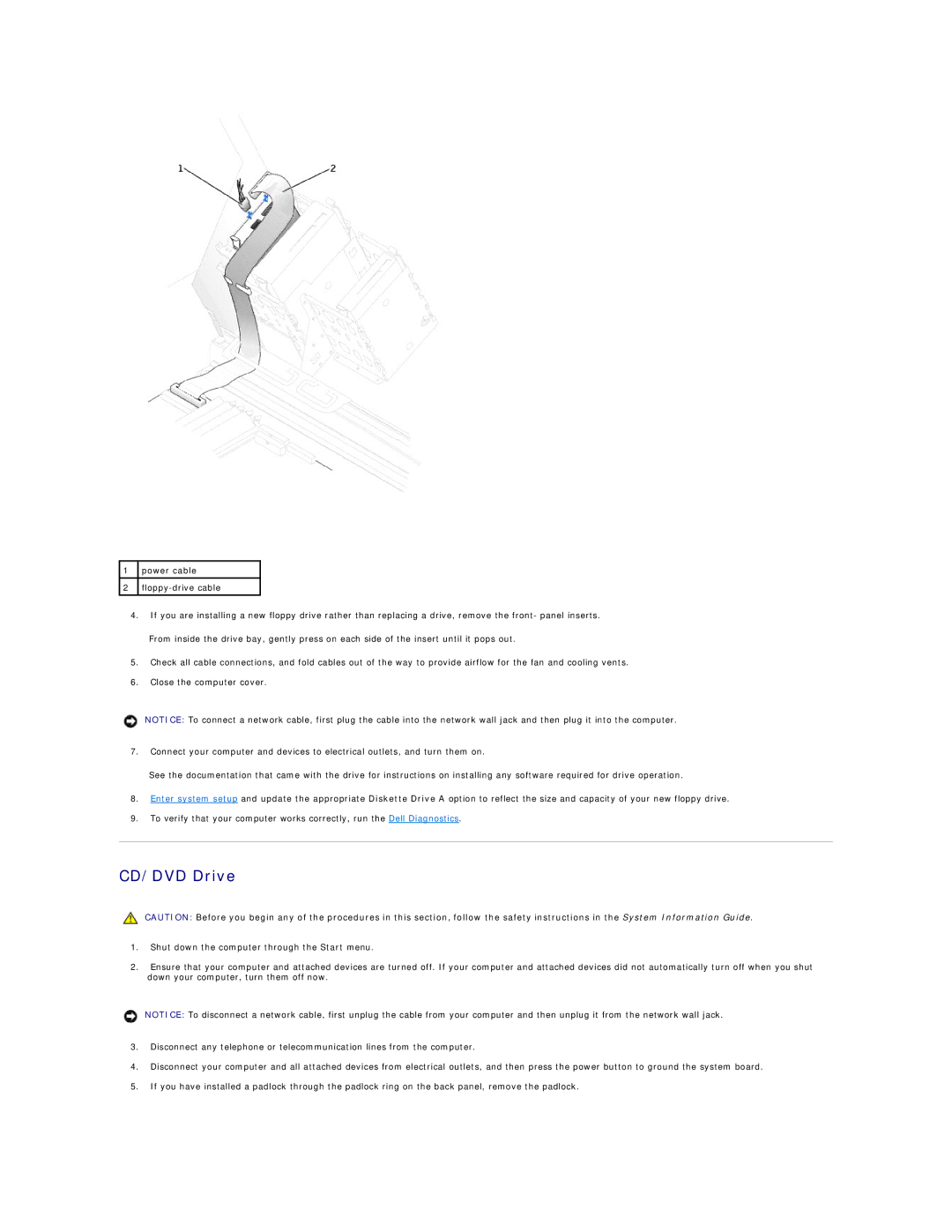1power cable
2
4.If you are installing a new floppy drive rather than replacing a drive, remove the front- panel inserts.
From inside the drive bay, gently press on each side of the insert until it pops out.
5.Check all cable connections, and fold cables out of the way to provide airflow for the fan and cooling vents.
6.Close the computer cover.
NOTICE: To connect a network cable, first plug the cable into the network wall jack and then plug it into the computer.
7.Connect your computer and devices to electrical outlets, and turn them on.
See the documentation that came with the drive for instructions on installing any software required for drive operation.
8.Enter system setup and update the appropriate Diskette Drive A option to reflect the size and capacity of your new floppy drive.
9.To verify that your computer works correctly, run the Dell Diagnostics.
CD/DVD Drive
CAUTION: Before you begin any of the procedures in this section, follow the safety instructions in the System Information Guide.
1.Shut down the computer through the Start menu.
2.Ensure that your computer and attached devices are turned off. If your computer and attached devices did not automatically turn off when you shut down your computer, turn them off now.
NOTICE: To disconnect a network cable, first unplug the cable from your computer and then unplug it from the network wall jack.
3.Disconnect any telephone or telecommunication lines from the computer.
4.Disconnect your computer and all attached devices from electrical outlets, and then press the power button to ground the system board.
5.If you have installed a padlock through the padlock ring on the back panel, remove the padlock.