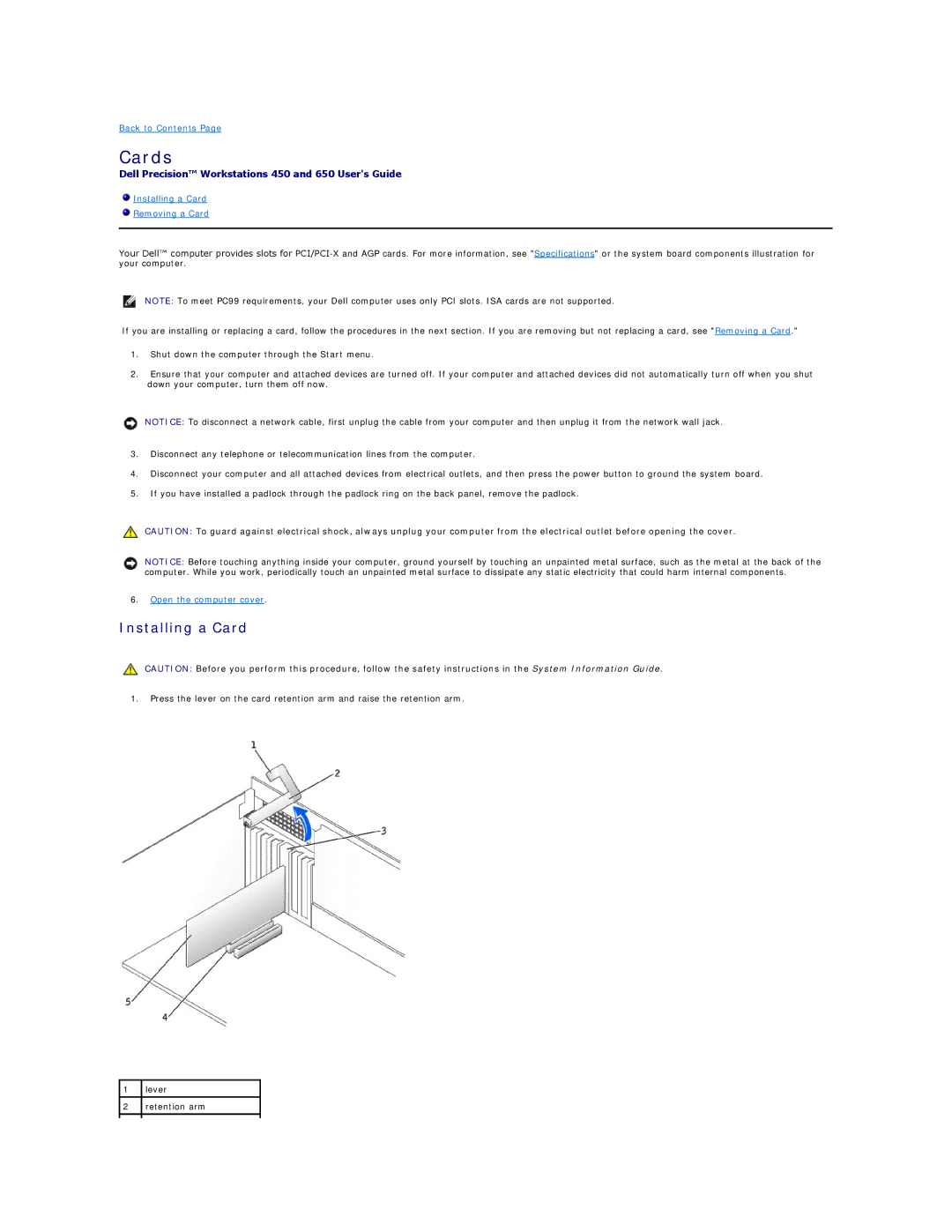Back to Contents Page
Cards
Dell Precision™ Workstations 450 and 650 User's Guide
 Installing a Card
Installing a Card
 Removing a Card
Removing a Card
Your Dell™ computer provides slots for
NOTE: To meet PC99 requirements, your Dell computer uses only PCI slots. ISA cards are not supported.
If you are installing or replacing a card, follow the procedures in the next section. If you are removing but not replacing a card, see "Removing a Card."
1.Shut down the computer through the Start menu.
2.Ensure that your computer and attached devices are turned off. If your computer and attached devices did not automatically turn off when you shut down your computer, turn them off now.
NOTICE: To disconnect a network cable, first unplug the cable from your computer and then unplug it from the network wall jack.
3.Disconnect any telephone or telecommunication lines from the computer.
4.Disconnect your computer and all attached devices from electrical outlets, and then press the power button to ground the system board.
5.If you have installed a padlock through the padlock ring on the back panel, remove the padlock.
CAUTION: To guard against electrical shock, always unplug your computer from the electrical outlet before opening the cover.
NOTICE: Before touching anything inside your computer, ground yourself by touching an unpainted metal surface, such as the metal at the back of the computer. While you work, periodically touch an unpainted metal surface to dissipate any static electricity that could harm internal components.
6.Open the computer cover.
Installing a Card
CAUTION: Before you perform this procedure, follow the safety instructions in the System Information Guide.
1.Press the lever on the card retention arm and raise the retention arm.
1lever
2retention arm