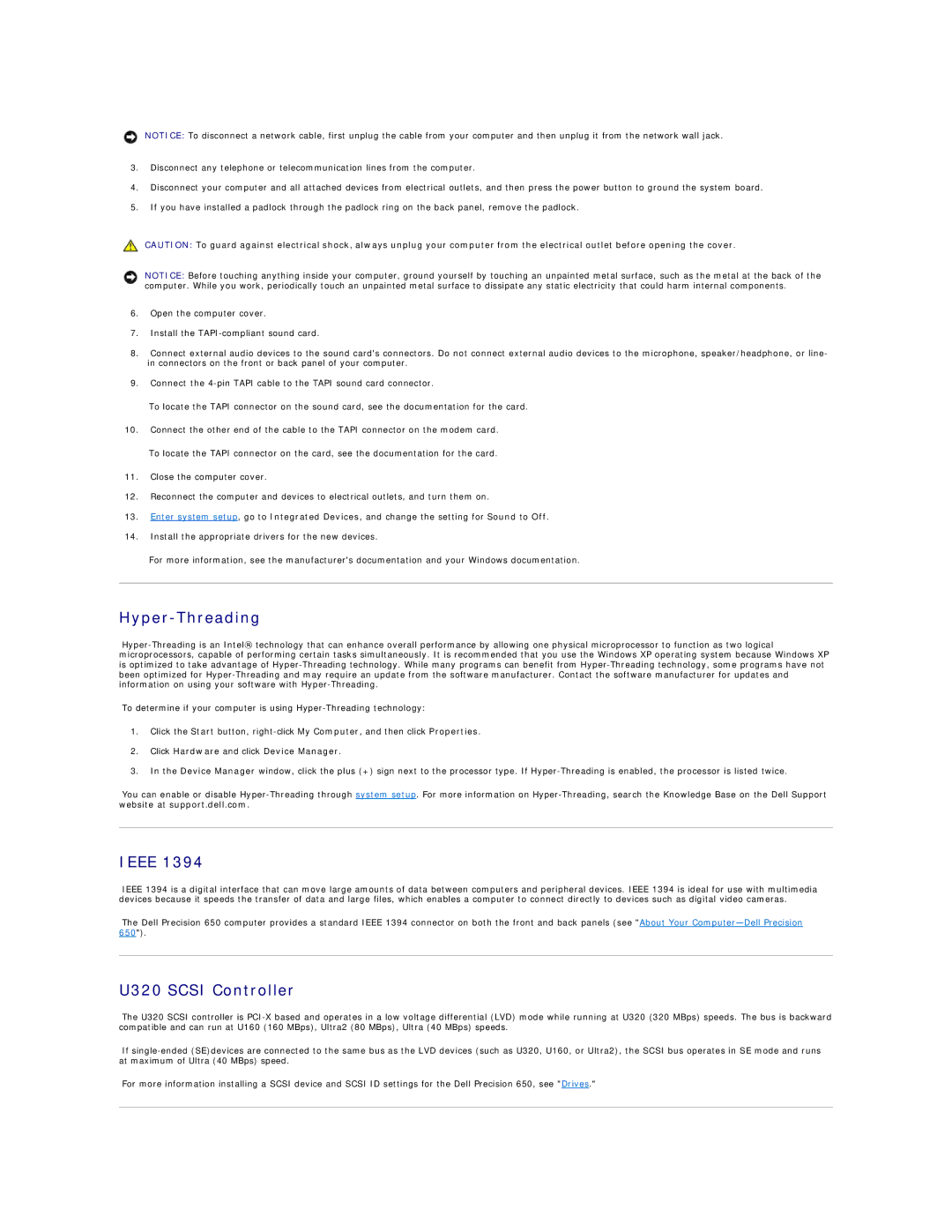NOTICE: To disconnect a network cable, first unplug the cable from your computer and then unplug it from the network wall jack.
3.Disconnect any telephone or telecommunication lines from the computer.
4.Disconnect your computer and all attached devices from electrical outlets, and then press the power button to ground the system board.
5.If you have installed a padlock through the padlock ring on the back panel, remove the padlock.
CAUTION: To guard against electrical shock, always unplug your computer from the electrical outlet before opening the cover.
NOTICE: Before touching anything inside your computer, ground yourself by touching an unpainted metal surface, such as the metal at the back of the computer. While you work, periodically touch an unpainted metal surface to dissipate any static electricity that could harm internal components.
6.Open the computer cover.
7.Install the
8.Connect external audio devices to the sound card's connectors. Do not connect external audio devices to the microphone, speaker/headphone, or line- in connectors on the front or back panel of your computer.
9.Connect the
To locate the TAPI connector on the sound card, see the documentation for the card.
10.Connect the other end of the cable to the TAPI connector on the modem card.
To locate the TAPI connector on the card, see the documentation for the card.
11.Close the computer cover.
12.Reconnect the computer and devices to electrical outlets, and turn them on.
13.Enter system setup, go to Integrated Devices, and change the setting for Sound to Off.
14.Install the appropriate drivers for the new devices.
For more information, see the manufacturer's documentation and your Windows documentation.
Hyper-Threading
To determine if your computer is using
1.Click the Start button,
2.Click Hardware and click Device Manager.
3.In the Device Manager window, click the plus (+) sign next to the processor type. If
You can enable or disable
IEEE 1394
IEEE 1394 is a digital interface that can move large amounts of data between computers and peripheral devices. IEEE 1394 is ideal for use with multimedia devices because it speeds the transfer of data and large files, which enables a computer to connect directly to devices such as digital video cameras.
The Dell Precision 650 computer provides a standard IEEE 1394 connector on both the front and back panels (see "About Your
U320 SCSI Controller
The U320 SCSI controller is
If
For more information installing a SCSI device and SCSI ID settings for the Dell Precision 650, see "Drives."