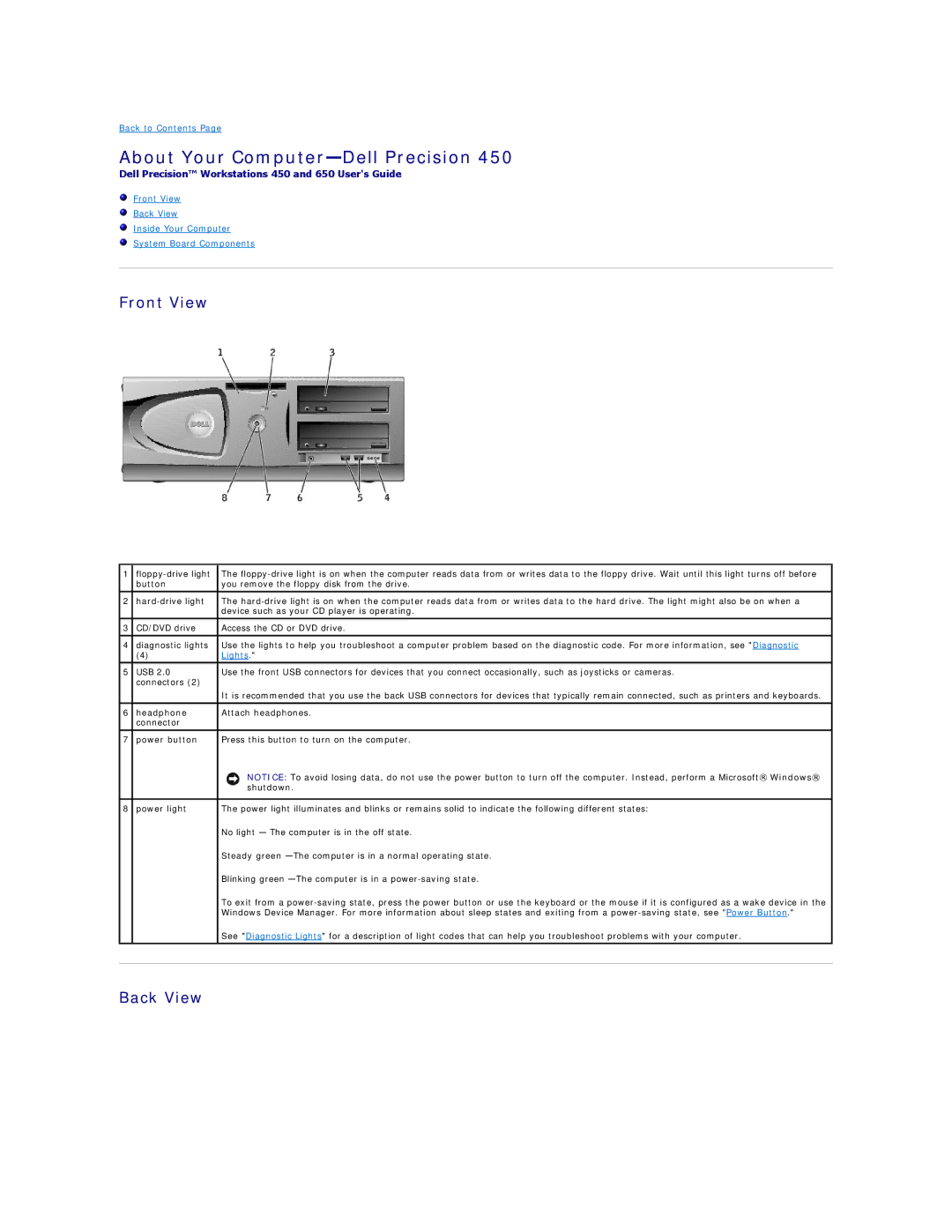Back to Contents Page
About Your Computer—Dell Precision 450
Dell Precision™ Workstations 450 and 650 User's Guide
Front View
Back View
Inside Your Computer
System Board Components
Front View
1 | The | |
| button | you remove the floppy disk from the drive. |
2 | The | |
|
| device such as your CD player is operating. |
|
|
|
3 | CD/DVD drive | Access the CD or DVD drive. |
|
|
|
4 | diagnostic lights | Use the lights to help you troubleshoot a computer problem based on the diagnostic code. For more information, see "Diagnostic |
| (4) | Lights." |
5 | USB 2.0 | Use the front USB connectors for devices that you connect occasionally, such as joysticks or cameras. |
| connectors (2) |
|
|
| It is recommended that you use the back USB connectors for devices that typically remain connected, such as printers and keyboards. |
|
|
|
6 | headphone | Attach headphones. |
| connector |
|
|
|
|
7 | power button | Press this button to turn on the computer. |
|
| NOTICE: To avoid losing data, do not use the power button to turn off the computer. Instead, perform a Microsoft® Windows® |
|
| shutdown. |
|
|
|
8 | power light | The power light illuminates and blinks or remains solid to indicate the following different states: |
|
| No light — The computer is in the off state. |
|
| Steady green |
|
| Blinking green |
|
| To exit from a |
|
| Windows Device Manager. For more information about sleep states and exiting from a |
|
| See "Diagnostic Lights" for a description of light codes that can help you troubleshoot problems with your computer. |
|
|
|
|
|
|