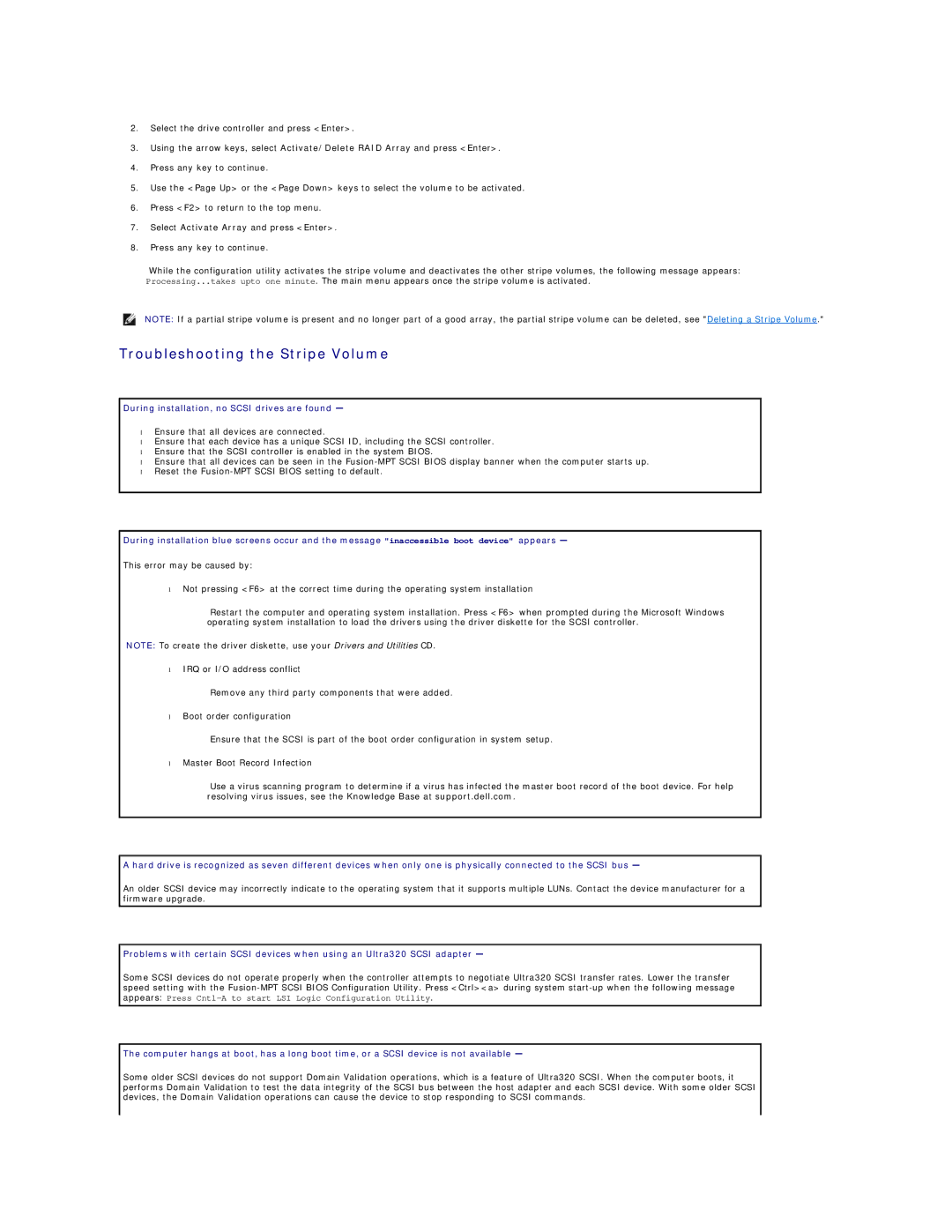2.Select the drive controller and press <Enter>.
3.Using the arrow keys, select Activate/Delete RAID Array and press <Enter>.
4.Press any key to continue.
5.Use the <Page Up> or the <Page Down> keys to select the volume to be activated.
6.Press <F2> to return to the top menu.
7.Select Activate Array and press <Enter>.
8.Press any key to continue.
While the configuration utility activates the stripe volume and deactivates the other stripe volumes, the following message appears: Processing...takes upto one minute. The main menu appears once the stripe volume is activated.
NOTE: If a partial stripe volume is present and no longer part of a good array, the partial stripe volume can be deleted, see "Deleting a Stripe Volume."
Troubleshooting the Stripe Volume
During installation, no SCSI drives are found —
•Ensure that all devices are connected.
•Ensure that each device has a unique SCSI ID, including the SCSI controller.
•Ensure that the SCSI controller is enabled in the system BIOS.
•Ensure that all devices can be seen in the
•Reset the
During installation blue screens occur and the message "inaccessible boot device" appears —
This error may be caused by:
•Not pressing <F6> at the correct time during the operating system installation
Restart the computer and operating system installation. Press <F6> when prompted during the Microsoft Windows operating system installation to load the drivers using the driver diskette for the SCSI controller.
NOTE: To create the driver diskette, use your Drivers and Utilities CD.
•IRQ or I/O address conflict
Remove any third party components that were added.
•Boot order configuration
Ensure that the SCSI is part of the boot order configuration in system setup.
•Master Boot Record Infection
Use a virus scanning program to determine if a virus has infected the master boot record of the boot device. For help resolving virus issues, see the Knowledge Base at support.dell.com.
A hard drive is recognized as seven different devices when only one is physically connected to the SCSI bus —
An older SCSI device may incorrectly indicate to the operating system that it supports multiple LUNs. Contact the device manufacturer for a firmware upgrade.
Problems with certain SCSI devices when using an Ultra320 SCSI adapter —
Some SCSI devices do not operate properly when the controller attempts to negotiate Ultra320 SCSI transfer rates. Lower the transfer speed setting with the
The computer hangs at boot, has a long boot time, or a SCSI device is not available —
Some older SCSI devices do not support Domain Validation operations, which is a feature of Ultra320 SCSI. When the computer boots, it performs Domain Validation to test the data integrity of the SCSI bus between the host adapter and each SCSI device. With some older SCSI devices, the Domain Validation operations can cause the device to stop responding to SCSI commands.