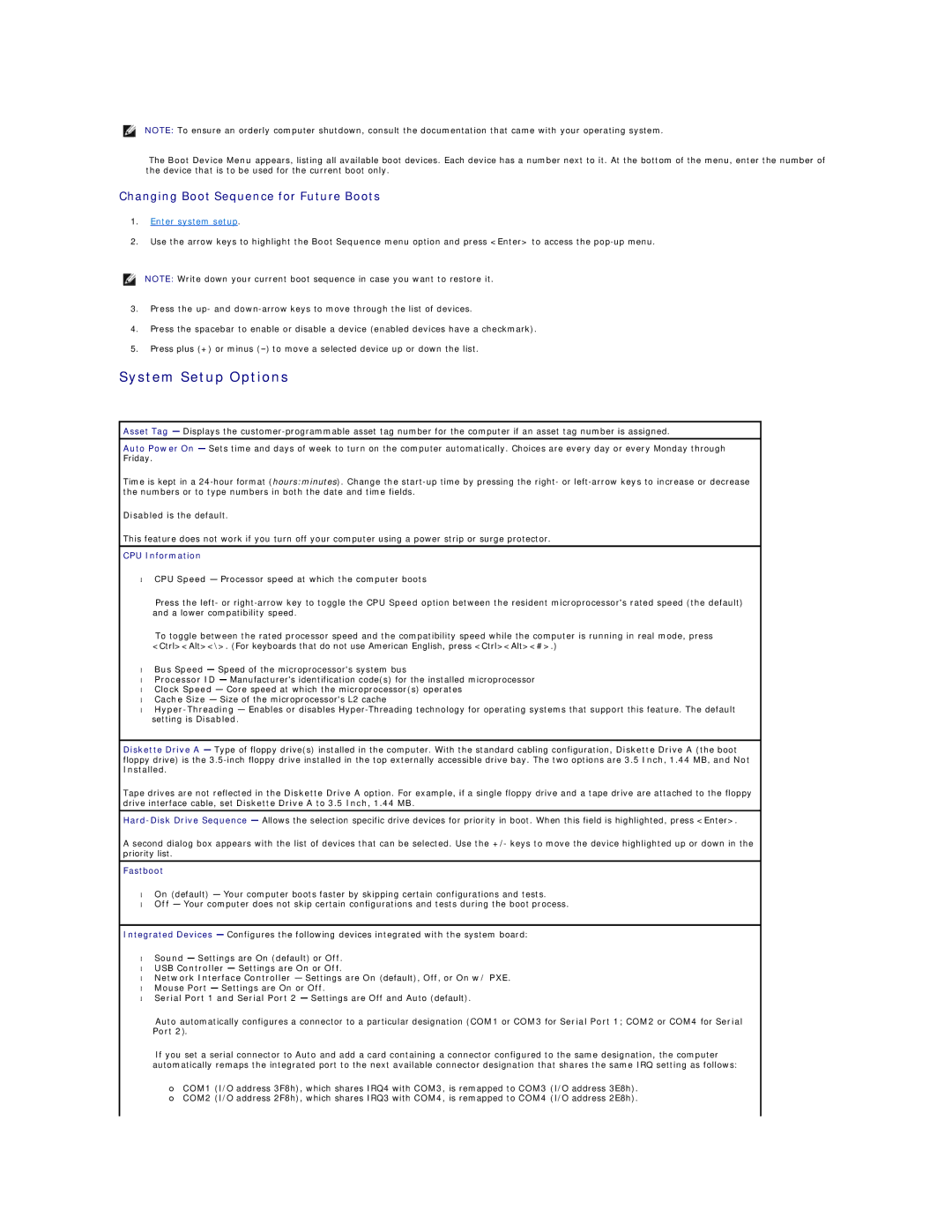NOTE: To ensure an orderly computer shutdown, consult the documentation that came with your operating system.
The Boot Device Menu appears, listing all available boot devices. Each device has a number next to it. At the bottom of the menu, enter the number of the device that is to be used for the current boot only.
Changing Boot Sequence for Future Boots
1.Enter system setup.
2.Use the arrow keys to highlight the Boot Sequence menu option and press <Enter> to access the
NOTE: Write down your current boot sequence in case you want to restore it.
3.Press the up- and
4.Press the spacebar to enable or disable a device (enabled devices have a checkmark).
5.Press plus (+) or minus
System Setup Options
Asset Tag — Displays the
Auto Power On — Sets time and days of week to turn on the computer automatically. Choices are every day or every Monday through Friday.
Time is kept in a
Disabled is the default.
This feature does not work if you turn off your computer using a power strip or surge protector.
CPU Information
• CPU Speed — Processor speed at which the computer boots
Press the left- or
CPU Speed option between the resident microprocessor's rated speed (the default)
To toggle between the rated processor speed and the compatibility speed while the computer is running in real mode, press <Ctrl><Alt><\>. (For keyboards that do not use American English, press <Ctrl><Alt><#>.)
•Bus Speed — Speed of the microprocessor's system bus
•Processor ID — Manufacturer's identification code(s) for the installed microprocessor
•Clock Speed — Core speed at which the microprocessor(s) operates
•Cache Size — Size of the microprocessor's L2 cache
•
Diskette Drive A — Type of floppy drive(s) installed in the computer. With the standard cabling configuration, Diskette Drive A (the boot floppy drive) is the
Installed.
Tape drives are not reflected in the Diskette Drive A option. For example, if a single floppy drive and a tape drive are attached to the floppy drive interface cable, set Diskette Drive A to 3.5 Inch, 1.44 MB.
A second dialog box appears with the list of devices that can be selected. Use the +/- keys to move the device highlighted up or down in the priority list.
Fastboot
•On (default) — Your computer boots faster by skipping certain configurations and tests.
•Off — Your computer does not skip certain configurations and tests during the boot process.
Integrated Devices — Configures the following devices integrated with the system board:
•Sound — Settings are On (default) or Off.
•USB Controller — Settings are On or Off.
•Network Interface Controller — Settings are On (default), Off, or On w/ PXE.
•Mouse Port — Settings are On or Off.
•Serial Port 1 and Serial Port 2 — Settings are Off and Auto (default).
Auto automatically configures a connector to a particular designation (COM1 or COM3 for Serial Port 1; COM2 or COM4 for Serial Port 2).
If you set a serial connector to Auto and add a card containing a connector configured to the same designation, the computer automatically remaps the integrated port to the next available connector designation that shares the same IRQ setting as follows:
¡COM1 (I/O address 3F8h), which shares IRQ4 with COM3, is remapped to COM3 (I/O address 3E8h).
¡COM2 (I/O address 2F8h), which shares IRQ3 with COM4, is remapped to COM4 (I/O address 2E8h).