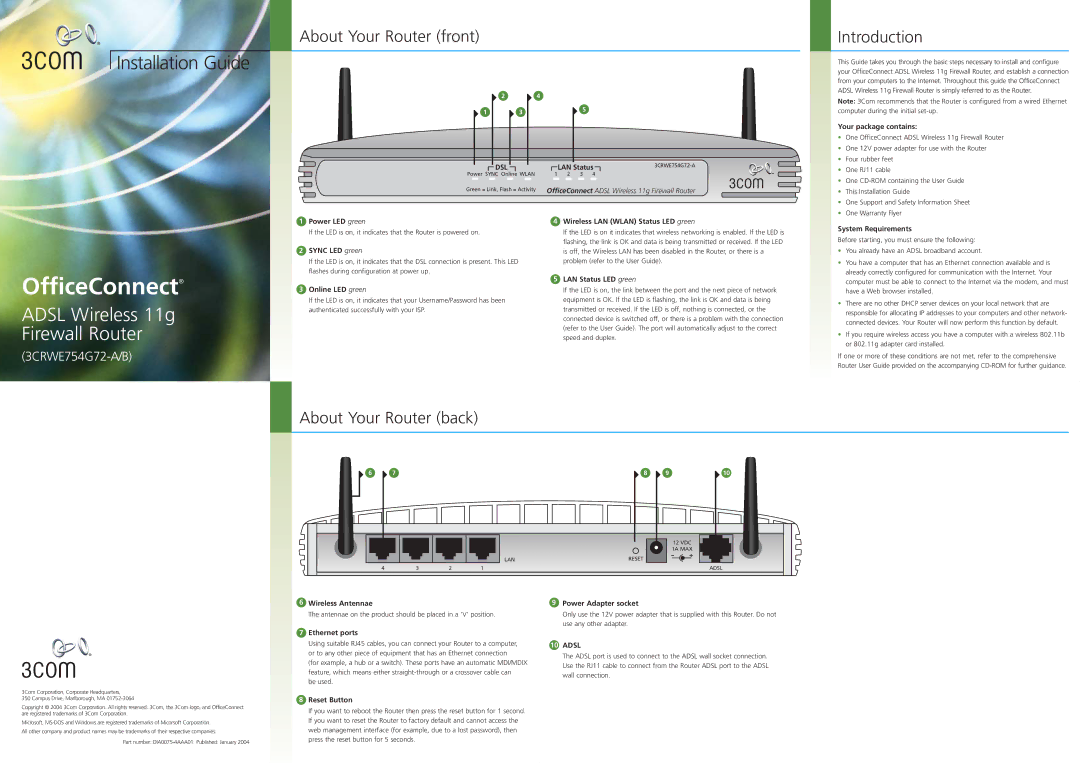3CRWE754G72-A/B specifications
The 3Com 3CRWE754G72-A/B is a versatile wireless networking device designed for both home and small office environments. This router combines robust performance with essential features, making it a reliable choice for users seeking to establish a solid wireless network.One of the standout features of the 3CRWE754G72-A/B is its dual-band capability. Operating on both the 2.4GHz and 5GHz bands allows for greater flexibility and improved network performance. Users can enjoy faster speeds and reduced interference, particularly in environments with many connected devices. This dual-band technology is especially beneficial for activities such as online gaming, video streaming, and video conferencing, where high bandwidth and low latency are crucial.
In terms of wireless standards, the router supports the IEEE 802.11n standard, which provides enhanced data rates and extended coverage compared to its predecessors. The 3CRWE754G72-A/B also incorporates multiple input multiple output (MIMO) technology, which enables more efficient data transmission through multiple antennas. This technology significantly boosts the signal quality and range, allowing users to enjoy a stable connection even in larger spaces or when walls or obstacles are present.
Security is another critical aspect of the 3Com 3CRWE754G72-A/B. It offers robust wireless security protocols, including Wi-Fi Protected Access (WPA/WPA2) and Wired Equivalent Privacy (WEP). These features help protect users' personal information and ensure secure access to the network. Additionally, the router includes a built-in firewall that provides an additional layer of security against potential threats from the internet.
The 3CRWE754G72-A/B also features integrated Quality of Service (QoS) capabilities. This allows users to prioritize bandwidth for specific applications and devices, ensuring that critical tasks receive the necessary resources for optimal performance. Users can easily configure QoS settings through the intuitive web-based interface.
In terms of connectivity, the device offers several Ethernet ports, enabling wired connections for devices that require a stable and high-speed connection. This versatility makes it suitable for various setups, from connecting gaming consoles to desktop computers or network printers.
In conclusion, the 3Com 3CRWE754G72-A/B is a feature-rich wireless router that excels in delivering reliable performance, strong security measures, and versatile connectivity options. Whether for home use or in a small office, this router's advanced technologies and characteristics ensure an excellent user experience.