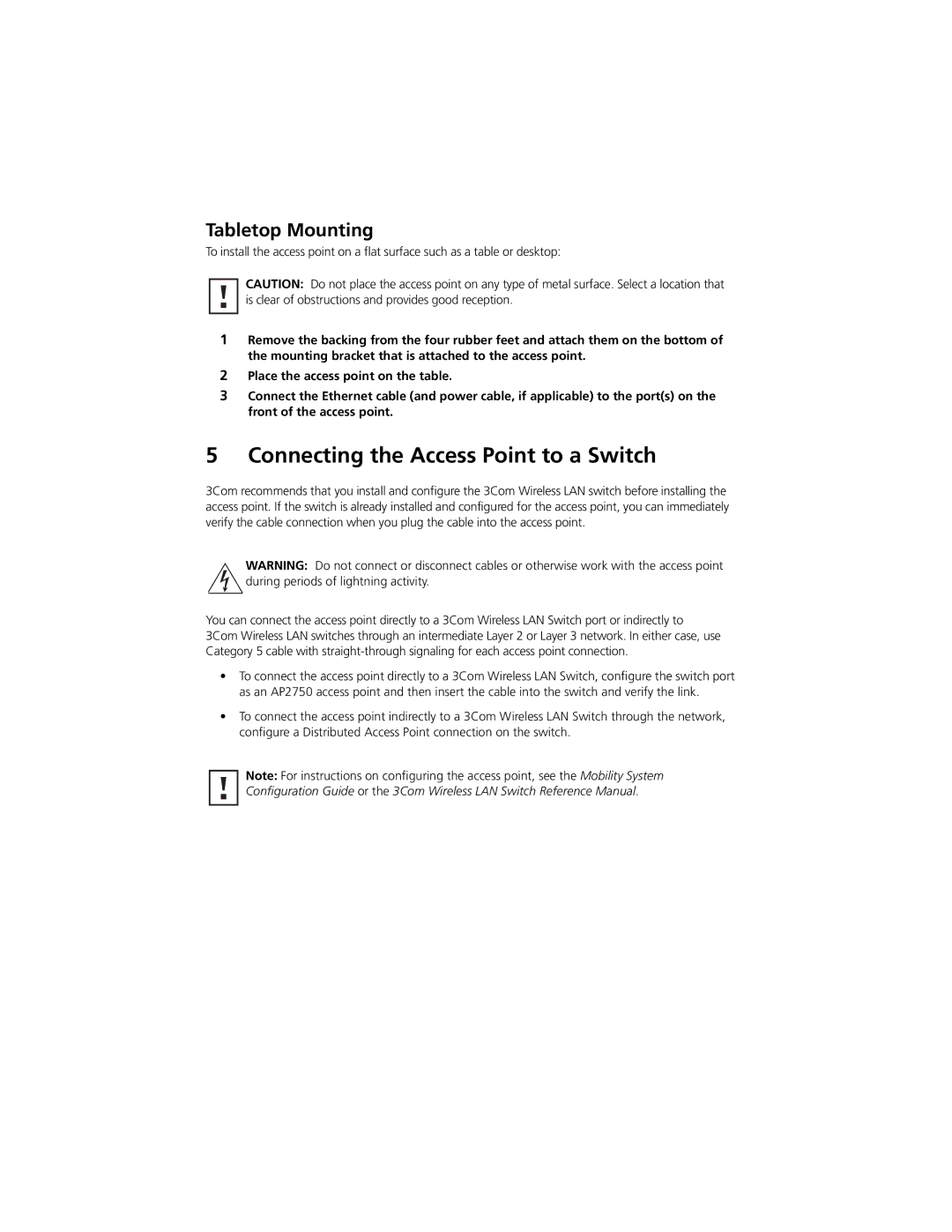Tabletop Mounting
To install the access point on a flat surface such as a table or desktop:
CAUTION: Do not place the access point on any type of metal surface. Select a location that is clear of obstructions and provides good reception.
1Remove the backing from the four rubber feet and attach them on the bottom of the mounting bracket that is attached to the access point.
2Place the access point on the table.
3Connect the Ethernet cable (and power cable, if applicable) to the port(s) on the front of the access point.
5 Connecting the Access Point to a Switch
3Com recommends that you install and configure the 3Com Wireless LAN switch before installing the access point. If the switch is already installed and configured for the access point, you can immediately verify the cable connection when you plug the cable into the access point.
WARNING: Do not connect or disconnect cables or otherwise work with the access point during periods of lightning activity.
You can connect the access point directly to a 3Com Wireless LAN Switch port or indirectly to 3Com Wireless LAN switches through an intermediate Layer 2 or Layer 3 network. In either case, use Category 5 cable with
•To connect the access point directly to a 3Com Wireless LAN Switch, configure the switch port as an AP2750 access point and then insert the cable into the switch and verify the link.
•To connect the access point indirectly to a 3Com Wireless LAN Switch through the network, configure a Distributed Access Point connection on the switch.
Note: For instructions on configuring the access point, see the Mobility System Configuration Guide or the 3Com Wireless LAN Switch Reference Manual.