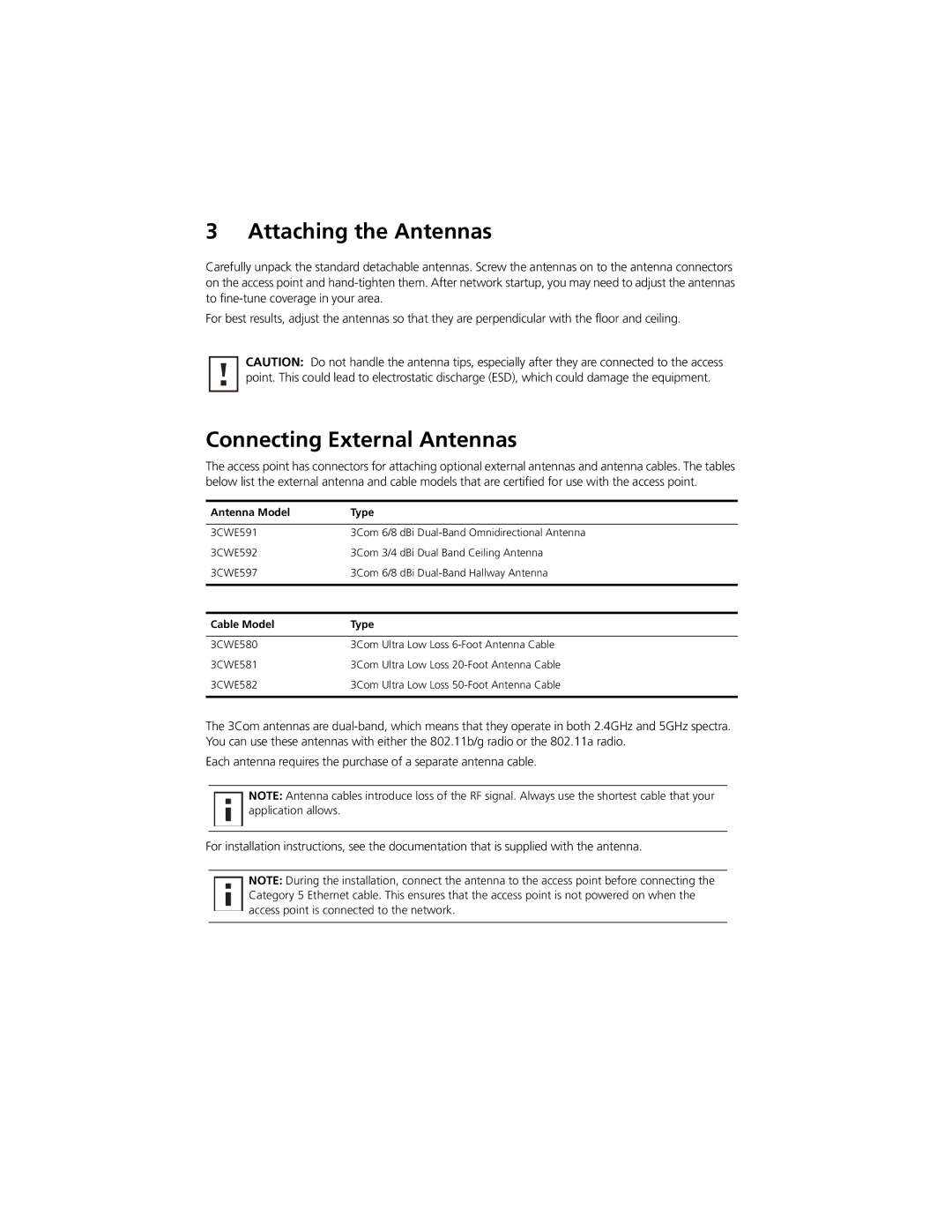3 Attaching the Antennas
Carefully unpack the standard detachable antennas. Screw the antennas on to the antenna connectors on the access point and
For best results, adjust the antennas so that they are perpendicular with the floor and ceiling.
CAUTION: Do not handle the antenna tips, especially after they are connected to the access point. This could lead to electrostatic discharge (ESD), which could damage the equipment.
Connecting External Antennas
The access point has connectors for attaching optional external antennas and antenna cables. The tables below list the external antenna and cable models that are certified for use with the access point.
Antenna Model | Type |
|
|
3CWE591 | 3Com 6/8 dBi |
3CWE592 | 3Com 3/4 dBi Dual Band Ceiling Antenna |
3CWE597 | 3Com 6/8 dBi |
|
|
Cable Model | Type |
|
|
3CWE580 | 3Com Ultra Low Loss |
3CWE581 | 3Com Ultra Low Loss |
3CWE582 | 3Com Ultra Low Loss |
|
|
The 3Com antennas are
Each antenna requires the purchase of a separate antenna cable.
![]() NOTE: Antenna cables introduce loss of the RF signal. Always use the shortest cable that your application allows.
NOTE: Antenna cables introduce loss of the RF signal. Always use the shortest cable that your application allows.
For installation instructions, see the documentation that is supplied with the antenna.
![]() NOTE: During the installation, connect the antenna to the access point before connecting the
NOTE: During the installation, connect the antenna to the access point before connecting the ![]()
![]() Category 5 Ethernet cable. This ensures that the access point is not powered on when the
Category 5 Ethernet cable. This ensures that the access point is not powered on when the ![]() access point is connected to the network.
access point is connected to the network.