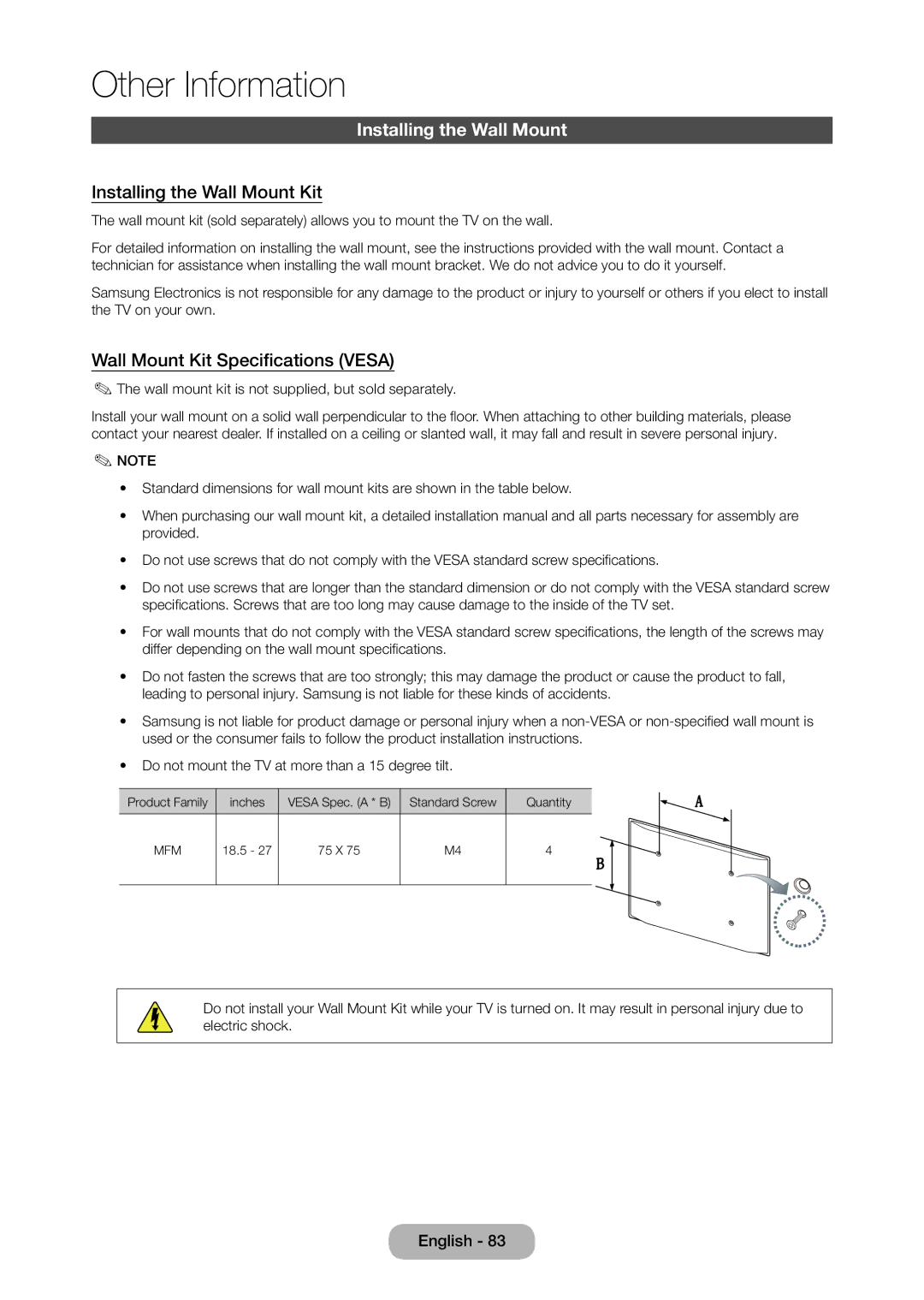LED TV
Still image warning
Digital TV notice
Contents
Otherwise, it may result in electric shock or fire
Power Related
Safety Precautions
Installation Related
Samsung
Usage Related
Cleaning Related
This may result in an explosion or fire
Cord or signal cable
This will alleviate any eye strain
An electric shock or fire may result
Other Warnings
Providing Proper Ventilation for Your Product
Input Cables Sold Separately
Accessories and Cables
Power Cord Depending on the model Driver CD
Product colour and shape may vary depending on the model
Using the Control Panel
Standby mode
Give direct access to channels
Standard Remote Control Buttons
Installing batteries Battery size AAA
Picture, Sound, Broadcasting, Applications, System, Support
How to Navigate Menus
How to Operate the Main Menu OSD On Screen Display
Main menu options appear on the screen
Picture may vary depending on the model
Connecting the Power
Setup
Connections
Connecting to AV Devices Blu-ray Players, DVD Players, etc
MHL USE
Sharing Mobile Device Screens On the Displayer
Ext. mode, DTV Out supports Mpeg SD Video and Audio only
Using a Scart Cable
Available devices DVD, VCR
Using a Headphone Cable Connection
Connecting to Audio Devices
Connecting to a PC
Using the CI or CI+ Card
Display Modes D-Sub and HDMI/DVI Input
Optimal resolution 1920 x 1080 pixels
TV / Ext. / PC / HDMI1/DVI / HDMI2 / AV / Component
How to Use Edit Name
Source
Changing the Input Source
Correct posture to use the product
Basic Features
Samsung MagicAngle
Picture Mode
Changing the Preset Picture Mode
Sharpness
Backlight
Contrast
Brightness
Picture Size
Picture Size
Changing the Picture Size
Menu → Picture → Picture Size
Picture Sizes available by Input Source
Menu → Picture → Auto Adjustment
Auto Adjustment
PC Screen Adjustment
Using Your Product as a Computer PC Display
Picture In Picture PIP
Changing the Picture Options
Advanced Settings
Menu → Picture → Advanced Settings
Colour Tone Cool / Standard / Warm1 / Warm2
Picture Options
Menu → Picture → Picture Options
Picture Off
Reset Picture
Sound Mode
Changing the Preset Sound Mode
Sound Effect
Adjusting Sound Settings
Selecting the Sound Mode t
Speaker Settings
Additional Settings
Reset Sound
Memorizing Channels
Auto Tuning
Aerial
Country Area
Select the New
Manual Tuning
Change Channels
Using the Info button Now & Next guide
Using the Channel Menu
Channel List
Change the Channel List
Change the Broadcast Signal
Using Channel View
Guide
Menu → Broadcasting → Schedule Manager
Using the Schedule Viewing
Schedule Manager
Analogue Channel Schedule Viewing
Cancel a Schedule Viewing
Edit Timer List
Digital Channel Schedule Viewing
Edit Favourites t
Edit Channel
Remove channels
Rename Analogue Channels
Add Channels
Delete CAM Operator Profile
Other Features
Fine Tune
Transfer Channel List
Audio Description
Audio Options
Menu → Broadcasting → Audio Options
Audio Format Digital channels only
Menu → Broadcasting → Common Interface
Teletext Language
Common Interface
Menu → System → Time
Setting the Time
Sleep Timer
Time
Off Timer
On Timer
Auto Protection Time
Eco Solution
Economical Solutions
Channel Lock
How to watch a restricted programme or movie
Programme Rating Lock
Change PIN
General
Menu Language
Digital Text
Menu → System → DivX Video On Demand
Anynet+ HDMI-CEC
DivX Video On Demand
Menu → System → Anynet+ HDMI-CEC
Sound Test
Self Diagnosis
Support Menu
Menu → Support → Self Diagnosis Picture Test
Upgrading to the Latest Version
Software Update
Menu → Support → Contact Samsung
Use Mode
Menu → Support → Use Mode
Contact Samsung
Application
Connecting a USB Device
Application Menu
Source List
Menu → Applications → Media Play
Disconnecting a USB Device
Media Play
Playing the selected files
Video Playback
Video Playback
Repeat
Additional Video Playback Settings
Picture Mode
Sound Mode
Background Music
Slideshow
Playlist Creation
Opening a Different File
Mini Player
Additional Photo Playback Settings
Music playback
Additional Music Playback Settings
Sports Mode t
Music Scanning
Anynet+ HDMI-CEC
Anynet+ HDMI-CEC
Setting up Anynet+ HDMI-CEC
Anynet+ HDMI-CEC Menu
View TV
Switching between Anynet+ Devices
Auto Power Off feature
Troubleshooting
Energy Saving Menu → System → Eco Solution → Energy Saving
Sleep Timer Menu → System → Time → Sleep Timer
Cannot Find a Channel
Problem is caused by the box
Broadcasting → Auto Tuning
Mouse. Then try turning your product on
Image go to Menu → Support → Self Diagnosis → Picture Test
Mode Not Supported
Solution → Energy Saving
Reset Picture
Go to Menu → Support → Self Diagnosis → Sound Test
System → Setup
Issues Solutions and Explanations Product Signal
Frame of the product PIP menu is not available
Recommend using cables with 90 degree connectors
Make sure your connected devices are powered on
Remote control does not
Anynet+ HDMI-CEC is set to On. System → Anynet+ HDMI-CEC
View mode
Finished switching to Anynet+
Search devices again or turn your product off and on again
Cable has been disconnected, please repeat the device scan
Search Anynet+ devices again
Product with an Hdmi cable
Some Hdmi cables may not support Anynet+ functions
External
Supported image resolutions
Subtitle
Supported Subtitle and Media Play file formats
Video Codec
Supported music file formats
Audio Decoders
Other Restriction
Video Decoders
Typical Teletext
Analogue Channel Teletext Feature
Attaching a Wall Mount / Desktop Stand
Preparing before installing Wall-Mount / Desktop Stand
Attaching a Wall Mount/Desktop Stand
Other Information
Wall mount kit is not supplied, but sold separately
Installing the Wall Mount
Installing the Wall Mount Kit
Wall Mount Kit Specifications Vesa
To lock the product, follow these steps
Anti-theft Kensington Lock
Storage and Maintenance
Licence
Colour/Video System
Specifications
Anti-theft Kensington Lock
Index
Other Information
Europe
Asia Pacific