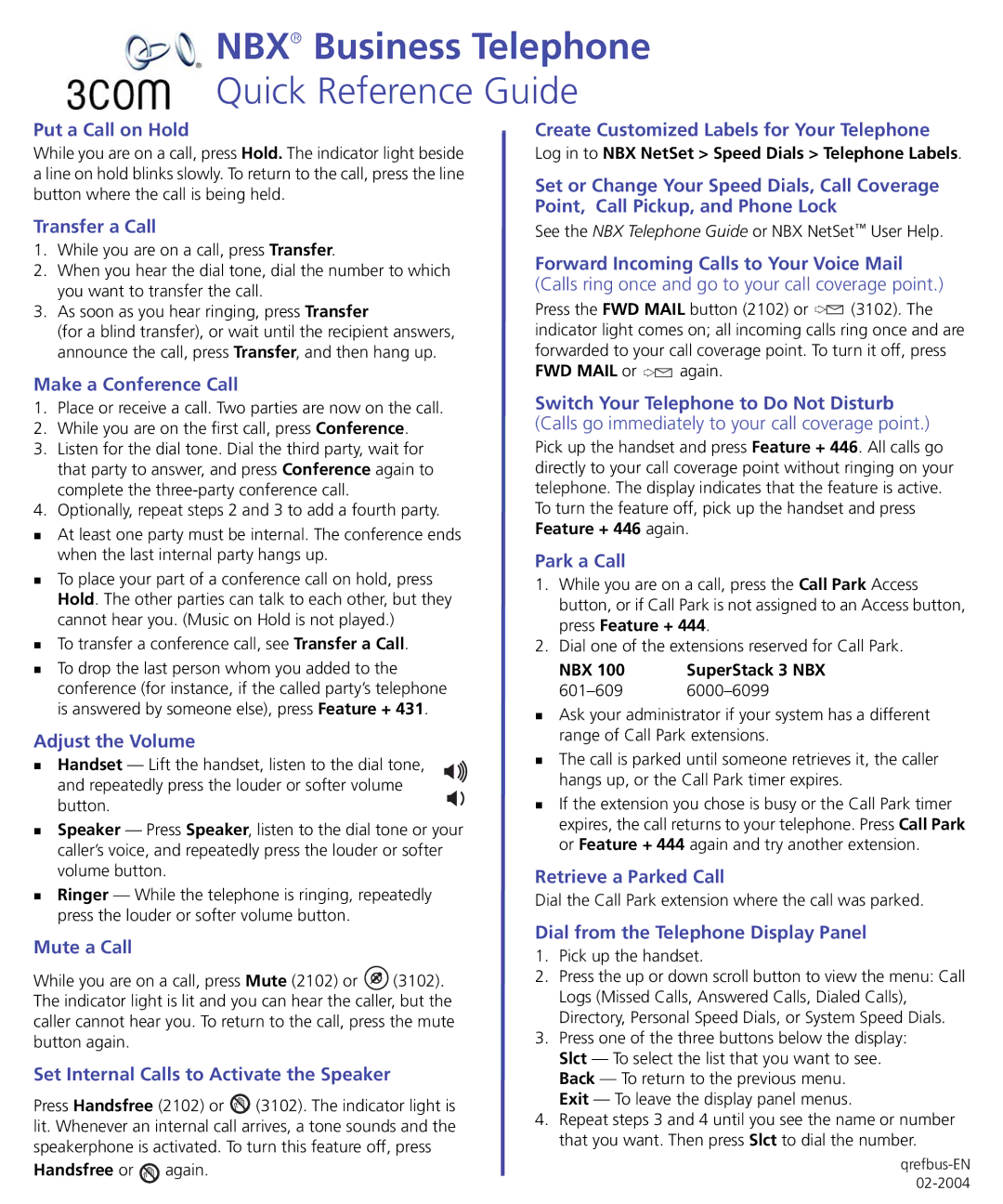Business Telephone specifications
The 3Com Business Telephone is a prominent communications solution designed for small to medium-sized businesses. Renowned for its reliability and robust feature set, this telephone system integrates seamlessly with various business operations, enhancing productivity and collaboration.One of the standout features of the 3Com Business Telephone is its digital signal processing technology. This ensures clear audio quality, minimizing disruptions during calls. Furthermore, the system supports VoIP (Voice over Internet Protocol) technology, allowing organizations to leverage internet connectivity for their communications. This not only reduces call costs but also provides scalability as businesses grow.
The user interface of the 3Com Business Telephone is designed with ease of use in mind. The system typically includes a backlit display that provides users with vital information such as caller ID and call duration. Its programmable keys allow for quick access to frequent contacts and essential functions, streamlining day-to-day operations.
Another essential characteristic is its built-in speakerphone capability, which is ideal for conferences and group calls. This feature enhances collaboration, enabling multiple team members to engage in discussions without straining or huddling around a phone. The acoustic echo cancellation technology further enhances sound quality during such calls, ensuring conversations remain clear and professional.
The 3Com Business Telephone also comes equipped with features such as call forwarding, call waiting, and voicemail, enhancing communication flexibility. Integration with email systems allows users to receive voicemail messages directly in their inbox, ensuring that important messages are not missed.
Security is another crucial aspect of the 3Com system, with features designed to safeguard business communications against unauthorized access. Moreover, its compatibility with various third-party applications enables businesses to customize their telecommunications solutions.
In summary, the 3Com Business Telephone provides a comprehensive solution for effective business communication. With its combination of advanced technologies, user-friendly design, and seamless integration capabilities, it stands out as a dependable choice for businesses looking to enhance their communication infrastructure. As companies continue to adapt and evolve, investing in robust telephony systems like 3Com becomes essential for maintaining competitive advantage and fostering collaborative environments.