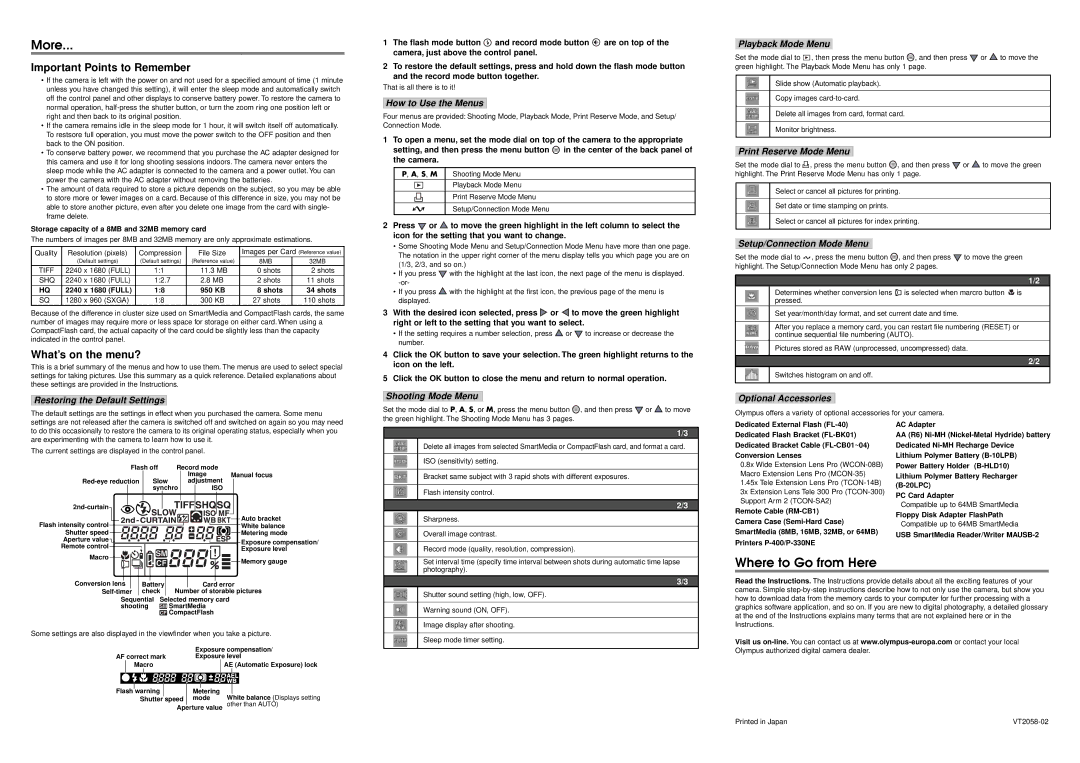More...
Important Points to Remember
•If the camera is left with the power on and not used for a specified amount of time (1 minute unless you have changed this setting), it will enter the sleep mode and automatically switch off the control panel and other displays to conserve battery power. To restore the camera to normal operation, half-press the shutter button, or turn the zoom ring one position left or right and then back to its original position.
•If the camera remains idle in the sleep mode for 1 hour, it will switch itself off automatically. To restsore full operation, you must move the power switch to the OFF position and then back to the ON position.
•To conserve battery power, we recommend that you purchase the AC adapter designed for this camera and use it for long shooting sessions indoors. The camera never enters the sleep mode while the AC adapter is connected to the camera and a power outlet. You can power the camera with the AC adapter without removing the batteries.
•The amount of data required to store a picture depends on the subject, so you may be able to store more or fewer images on a card. Because of this difference in size, you may not be able to store another picture, even after you delete one image from the card with single- frame delete.
Storage capacity of a 8MB and 32MB memory card
The numbers of images per 8MB and 32MB memory are only approximate estimations.
Quality | Resolution (pixels) | Compression | File Size | Images per Card (Reference value) |
| (Default settings) | (Default settings) | (Reference value) | 8MB | 32MB |
TIFF | 2240 x 1680 (FULL) | 1:1 | 11.3 MB | 0 shots | 2 shots |
| | | | | |
SHQ | 2240 x 1680 (FULL) | 1:2.7 | 2.8 MB | 2 shots | 11 shots |
HQ | 2240 x 1680 (FULL) | 1:8 | 950 | KB | 8 shots | 34 shots |
SQ | 1280 x 960 (SXGA) | 1:8 | 300 | KB | 27 shots | 110 shots |
Because of the difference in cluster size used on SmartMedia and CompactFlash cards, the same number of images may require more or less space for storage on either card. When using a CompactFlash card, the actual capacity of the card could be slightly less than the capacity indicated in the control panel.
What’s on the menu?
This is a brief summary of the menus and how to use them. The menus are used to select special settings for taking pictures. Use this summary as a quick reference. Detailed explanations about these settings are provided in the Instructions.
Restoring the Default Settings
The default settings are the settings in effect when you purchased the camera. Some menu
1The flash mode button  and record mode button
and record mode button  are on top of the camera, just above the control panel.
are on top of the camera, just above the control panel.
2To restore the default settings, press and hold down the flash mode button and the record mode button together.
That is all there is to it!
How to Use the Menus
Four menus are provided: Shooting Mode, Playback Mode, Print Reserve Mode, and Setup/
Connection Mode.
1To open a menu, set the mode dial on top of the camera to the appropriate
setting, and then press the menu button  in the center of the back panel of the camera.
in the center of the back panel of the camera.
P, A, S, M | Shooting Mode Menu |
| Playback Mode Menu |
| |
| Print Reserve Mode Menu |
| |
| Setup/Connection Mode Menu |
| |
2Press  or
or  to move the green highlight in the left column to select the icon for the setting that you want to change.
to move the green highlight in the left column to select the icon for the setting that you want to change.
•Some Shooting Mode Menu and Setup/Connection Mode Menu have more than one page. The notation in the upper right corner of the menu display tells you which page you are on (1/3, 2/3, and so on.)
•If you press  with the highlight at the last icon, the next page of the menu is displayed. -or-
with the highlight at the last icon, the next page of the menu is displayed. -or-
•If you press  with the highlight at the first icon, the previous page of the menu is displayed.
with the highlight at the first icon, the previous page of the menu is displayed.
3With the desired icon selected, press  or
or  to move the green highlight right or left to the setting that you want to select.
to move the green highlight right or left to the setting that you want to select.
•If the setting requires a number selection, press  or
or  to increase or decrease the number.
to increase or decrease the number.
4Click the OK button to save your selection. The green highlight returns to the icon on the left.
5Click the OK button to close the menu and return to normal operation.
Shooting Mode Menu
Set the mode dial to P, A, S, or M, press the menu button  , and then press
, and then press  or
or  to move the green highlight. The Shooting Mode Menu has 3 pages.
to move the green highlight. The Shooting Mode Menu has 3 pages.
Playback Mode Menu
Set the mode dial to , then press the menu button  , and then press
, and then press  or
or  to move the green highlight. The Playback Mode Menu has only 1 page.
to move the green highlight. The Playback Mode Menu has only 1 page.
Slide show (Automatic playback).
Copy images card-to-card.
Delete all images from card, format card.
Monitor brightness.
Print Reserve Mode Menu
Set the mode dial to  , press the menu button
, press the menu button  , and then press
, and then press  or
or  to move the green highlight. The Print Reserve Mode Menu has only 1 page.
to move the green highlight. The Print Reserve Mode Menu has only 1 page.
Select or cancel all pictures for printing.
Set date or time stamping on prints.
Select or cancel all pictures for index printing.
Setup/Connection Mode Menu
Set the mode dial to , press the menu button  , and then press
, and then press  to move the green highlight. The Setup/Connection Mode Menu has only 2 pages.
to move the green highlight. The Setup/Connection Mode Menu has only 2 pages.
1/2
Determines whether conversion lens  is selected when marcro button
is selected when marcro button  is pressed.
is pressed.
Set year/month/day format, and set current date and time.
After you replace a memory card, you can restart file numbering (RESET) or continue sequential file numbering (AUTO).
Pictures stored as RAW (unprocessed, uncompressed) data.
2/2
Switches histogram on and off.
Optional Accessories
Olympus offers a variety of optional accessories for your camera.
settings are not released after the camera is switched off and switched on again so you may need to do this occasionally to restore the camera to its original operating status, especially when you are experimenting with the camera to learn how to use it.
The current settings are displayed in the control panel.
| | | | | | | | | | Flash off | | Record mode | | | | |
| | | | | | | | | | | | | | | | | | Image | Manual focus |
Red-eye reduction | Slow | | | | | adjustment | | | | |
| | | | | |
2nd-curtain | | | | | | | | | | synchro | | | | | | | ISO | | | | Auto bracket |
| | | | | | | | | | | | | | | | | | | | | | | | |
| | | | | | | | | | | | | | | | | | | | | | | |
| | | | | | | | | | | | | | | | | | | | | | | | |
Flash intensity control | | | | | | | | | | | | | | | | | | | | | White balance |
Shutter speed | | | | | | | | | | | | | | | | | | | | | | Metering mode |
| | | | | | | | | | | | | | | | | | |
Aperture value | | | | | | | | | | | | | | | | | | | Exposure compensation/ |
| | | | | | | | | | | | | | | | |
Remote control | | | | | | | | | | | | | | | | | | | | | | | | | | | |
| | | | | | | | | | | | | | | | | | | | | | | | | |
| | | | | | | | | | | | | | | | | | | Exposure level |
| | | | | | | | | | | | | | | | | | | | | | | | | | | |
Macro | | | | | | | | | | | | | | | | | | | | | | | | |
| | | | | | | | | | | | | | | | |
1/3
Delete all images from selected SmartMedia or CompactFlash card, and format a card.
ISO (sensitivity) setting.
Bracket same subject with 3 rapid shots with different exposures.
Flash intensity control.
2/3
Sharpness.
Overall image contrast.
Record mode (quality, resolution, compression).
Dedicated External Flash (FL-40)
Dedicated Flash Bracket (FL-BK01)
Dedicated Bracket Cable (FL-CB01~04)
Conversion Lenses
0.8x Wide Extension Lens Pro (WCON-08B) Macro Extension Lens Pro (MCON-35)
1.45x Tele Extension Lens Pro (TCON-14B)
3x Extension Lens Tele 300 Pro (TCON-300) Support Arm 2 (TCON-SA2)
Remote Cable (RM-CB1) Camera Case (Semi-Hard Case) SmartMedia (8MB, 16MB, 32MB, or 64MB)
Printers P-400/P-330NE
AC Adapter
AA(R6) Ni-MH (Nickel-Metal Hydride) battery Dedicated Ni-MH Recharge Device Lithium Polymer Battery (B-10LPB)
Power Battery Holder (B-HLD10) Lithium Polymer Battery Recharger (B-20LPC)
PC Card Adapter
Compatible up to 64MB SmartMedia
Floppy Disk Adapter FlashPath Compatible up to 64MB SmartMedia
USB SmartMedia Reader/Writer MAUSB-2
Conversion lens | | | | | | | | | | | Memory gauge |
| | | | | | | | | |
| | | | | | | | | | |
| | | | | | | | | | |
| | | | | Card | | error |
| Battery | | |
Self-timer | check | Number of storable pictures |
Sequential | Selected memory card |
shooting | SmartMedia |
| | | | | CompactFlash |
Some settings are also displayed in the viewfinder when you take a picture.
| | | Exposure compensation/ |
AF correct mark | Exposure level |
| Macro | | | | AE (Automatic Exposure) lock |
| | | | | | | |
| | | | | | | |
| | | | | | | |
Flash warning | Metering | White balance (Displays setting |
Shutter speed | mode |
Aperture value | other than AUTO) |
Set interval time (specify time interval between shots during automatic time lapse photography).
3/3
Shutter sound setting (high, low, OFF).
Warning sound (ON, OFF).
Image display after shooting.
Sleep mode timer setting.
Where to Go from Here
Read the Instructions. The Instructions provide details about all the exciting features of your camera. Simple step-by-step instructions describe how to not only use the camera, but show you how to download data from the memory cards to your computer for further processing with a graphics software application, and so on. If you are new to digital photography, a detailed glossary at the end of the Instructions explains many terms that are not explained here or in the Instructions.
Visit us on-line. You can contact us at www.olympus-europa.com or contact your local Olympus authorized digital camera dealer.