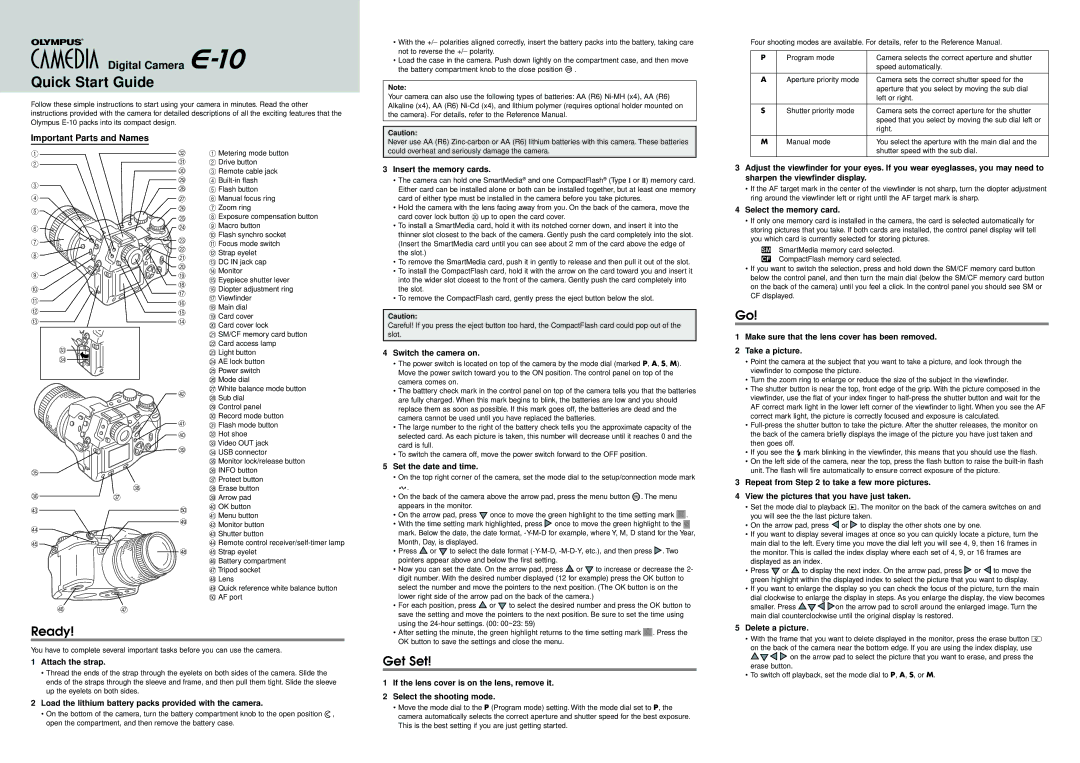E-10 specifications
The 3Com E-10 is a pioneering network interface card (NIC) that played a significant role in the development of computer networking in the late 1990s and early 2000s. Specifically designed for Ethernet networks, the E-10 boasts a range of features and technologies that make it a reliable choice for users at that time.One of the standout characteristics of the 3Com E-10 is its seamless integration with both 10BASE-T and 10BASE-2 networking standards, providing users with flexibility in their network setup. This adaptability allowed businesses to transition their legacy systems to more modern Ethernet technologies without the need for extensive infrastructure changes. Ethernet has long been known for its simplicity and efficiency, and the E-10 exemplified this by enabling smooth communication between devices within a local area network (LAN).
The E-10 card features a PCI interface, which enhanced its performance by allowing faster data transfer rates, leading to reduced latency during data transmissions. This technology was particularly advantageous for environments that relied on real-time data processing, such as networked multimedia applications and online gaming.
In terms of design, the 3Com E-10 demonstrates an emphasis on ease of installation. The plug-and-play functionality of the card simplified the installation process, allowing users to get their network up and running without the need for extensive technical expertise. This accessibility made the E-10 a popular choice among both home users and small to medium-sized businesses looking to establish reliable networking capabilities.
Security was also a consideration, as the E-10 incorporated features designed to mitigate common network vulnerabilities. While networking security has evolved significantly since its introduction, the groundwork laid by products like the 3Com E-10 was essential in fostering better practices in data protection.
Overall, the 3Com E-10 was a cornerstone in the evolution of Ethernet networking solutions. Through its combination of versatility, performance, ease of use, and a commitment to security, the E-10 provided a solid foundation for users looking to establish effective and reliable network connections in a burgeoning digital age. While newer technologies have emerged since its release, the legacy of the E-10 continues to influence modern networking practices.