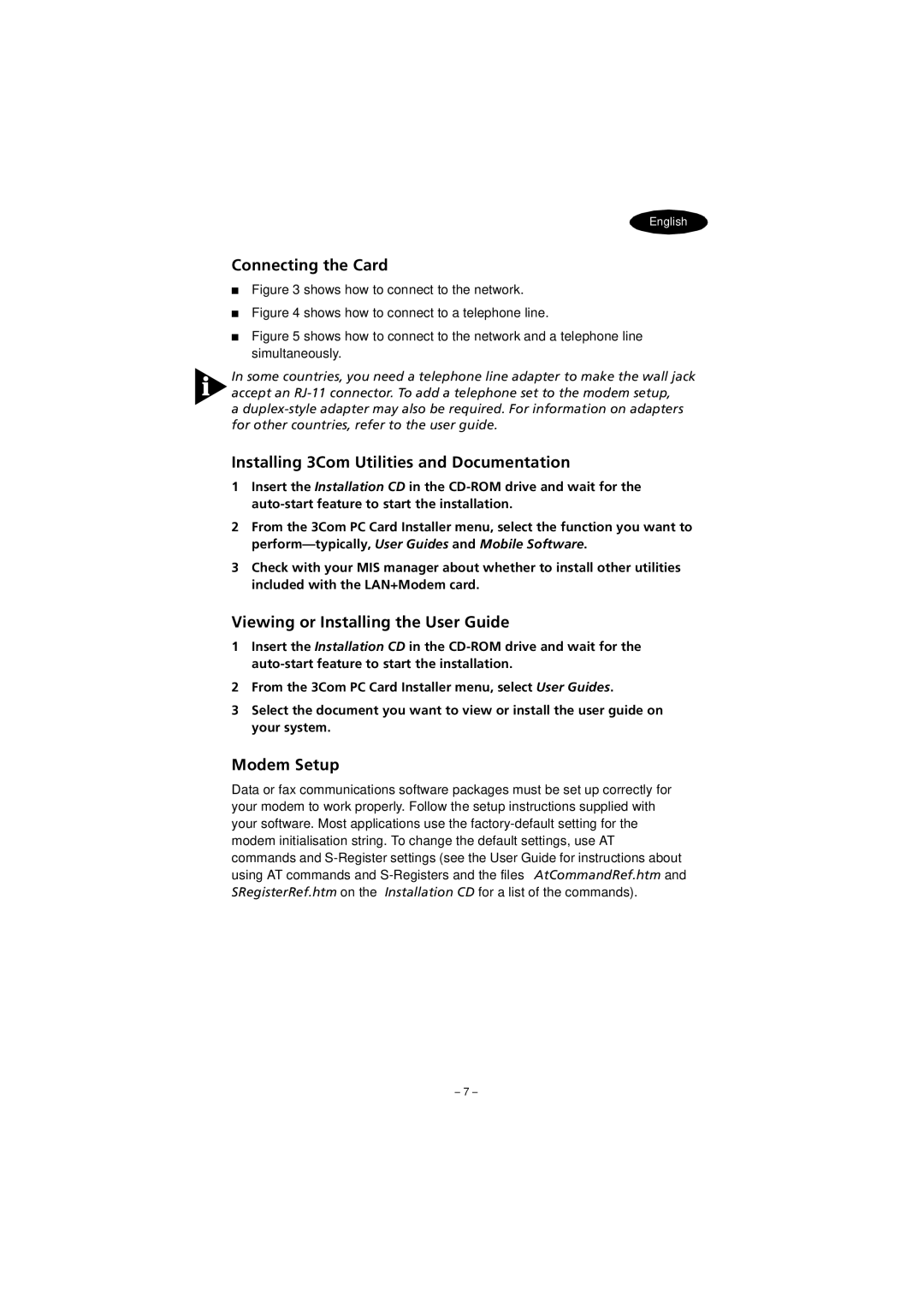LAN+Modem CardBus PC Card
LAN+Modem CardBus PC Card Quick Start Guide
LAN+Modem CardBus PC Card Quick Start Guide
10/100 LAN+56K Global Modem CardBus PC Card
Page
Installieren der PC-Karte
Handbuch „Schnelleinstieg
Bevor Sie beginnen
Windows
Deutsch
Windows ME, Windows 98 oder Windows 95 OSR
Windows NT
Installieren der 3Com-Dienstprogramme und der Dokumentation
Anzeigen oder Installieren des Benutzerhandbuchs
Befolgen Sie die Installationsanweisungen für die PC-Karte
Anschließen der Karte
Modemeinrichtung
Länderauswahl mit WorldPort
Registrieren der LAN+Modem-Karte
Wählen Sie 3Com PC Card Utilities
Installing the PC Card
Quick Start Guide
Before You Begin
Respond to the prompts as they appear
English
Windows ME, Windows 98 or Windows 95 OSR
Connecting the Card
Installing 3Com Utilities and Documentation
Viewing or Installing the User Guide
Modem Setup
Country Selection with WorldPort
Registering the LAN+Modem Card
Select 3Com PC Card Utilities
Guía de inicio rápido
Antes de comenzar
Instalación de la PC Card
Si el sistema se lo pide, reinicie el ordenador
Español
Windows ME, Windows 98 o Windows 95 OSR
Siga las instrucciones de instalación para la PC Card
Configuración del módem
Conexión de la tarjeta
Instalación de las utilidades y la documentación de 3Com
Visualización o instalación de la Guía del usuario
Selección de país con WorldPort
Registro de la tarjeta LAN+Módem
Seleccione 3Com PC Card Utilities
Si el sistema se lo pide, reinicie la computadora
Español Latinoamericano
Configuración del modem
Registro de la tarjeta LAN+Modem
Installation de la carte PC
Guide de démarrage rapide
Avant de commencer
Redémarrez votre ordinateur si nécessaire
Français
Windows ME, Windows 98 ou Windows 95 OSR
Représentant votre lecteur de CD-ROM
Affichage ou installation du Guide de l’utilisateur
Suivez les instructions d’installation de la carte PC
Connexion de la carte
Configuration du modem
Sélection d’un pays à l’aide de WorldPort
Enregistrement de la carte LAN+Modem
Sélectionnez Utilitaires de cartes PC 3Com
Redémarrer l’ordinateur si on y est invité
Suivre les instructions d’installation de la carte PC
Français Canada
Windows ME, Windows 98 ou Windows 95 rév
Installation des utilitaires et de la documentation 3Com
Affichage ou installation du Guide d’utilisation
Sélection de pays à l’aide de WorldPort
Inscription de la carte LAN+Modem
Sélectionner le dossier Utilitaires de cartes PC 3Com
Installazione della PC Card
Guida rapida
Prima di iniziare
Riavviare il computer, se richiesto
Italiano
Se il computer è acceso, uscire da Windows e spegnerlo
Installazione delle utility e della documentazione 3Com
Visualizzazione o Installazione della Guida per lutente
Collegamento della scheda
Impostazione del modem
Selezione del paese con WorldPort
Registrazione della scheda LAN+Modem
Selezionare 3Com PC Card Utilities
Szybki start
Zanim zaczniesz
Instalowanie karty PC
Włóż instalacyjny dysk CD do stacji dysków CD-ROM
Install PC Card
Polski
Windows ME, Windows 98 lub Windows 95 OSR
Postępuj zgodnie z instrukcjami na ekranie
Setup Using Point Enabler
Podłączanie karty PC
Instalowanie dokumentacji i narzędzi firmy 3Com
Przeglądanie lub instalowanie podręcznika użytkownika
Konfigurowanie modemu
Wybór kraju za pośrednictwem programu WorldPort
Rejestrowanie karty sieciowej z modemem
Wybierz opcję 3Com PC Card Utilities
Guia Rápido
Antes de começar
Instalação da placa PC Card
Reinicie o computador, caso seja solicitado
Português do Brasil
Configuração do modem
Conexão da placa
Instalação dos utilitários e da documentação da 3Com
Visualização ou instalação do Guia do Usuário
Seleção de país com o WorldPort
Registro da placa LAN+Modem
Selecione 3Com PC Card Utilities
PC Card
OGH GH
Installation CD \setup.exe ! d #$
PC Card PC * +,-./ 012345 Lmnopq
Installation CD k9lmX
3Com
3Com PC Card XY Zop efg User Guide q Mobile Software
WorldPort
#$ LAN+Modem
3Com PC Card Utilities
WorldPort
Page
CD-ROM Installation CD
‚ƒSetup Using Point Enabler
3Com
WorldPort *+
3Com PC Card „+€6€ 3Com FEM656C WorldPort
‘ ’’D -ŠR‹
’’M ‘ ‚ƒ„E JR RSˆŠR‹
Windows ME, Windows 98 Windows 95 OSR
23 3 % Å8Æ› áâ ãä¥
LAN+Modem Card
3Com PC Card qrstE Ö×HIJ
3Com FEM656C E Ö×HIJ
WorldPort E Ö×HIJ