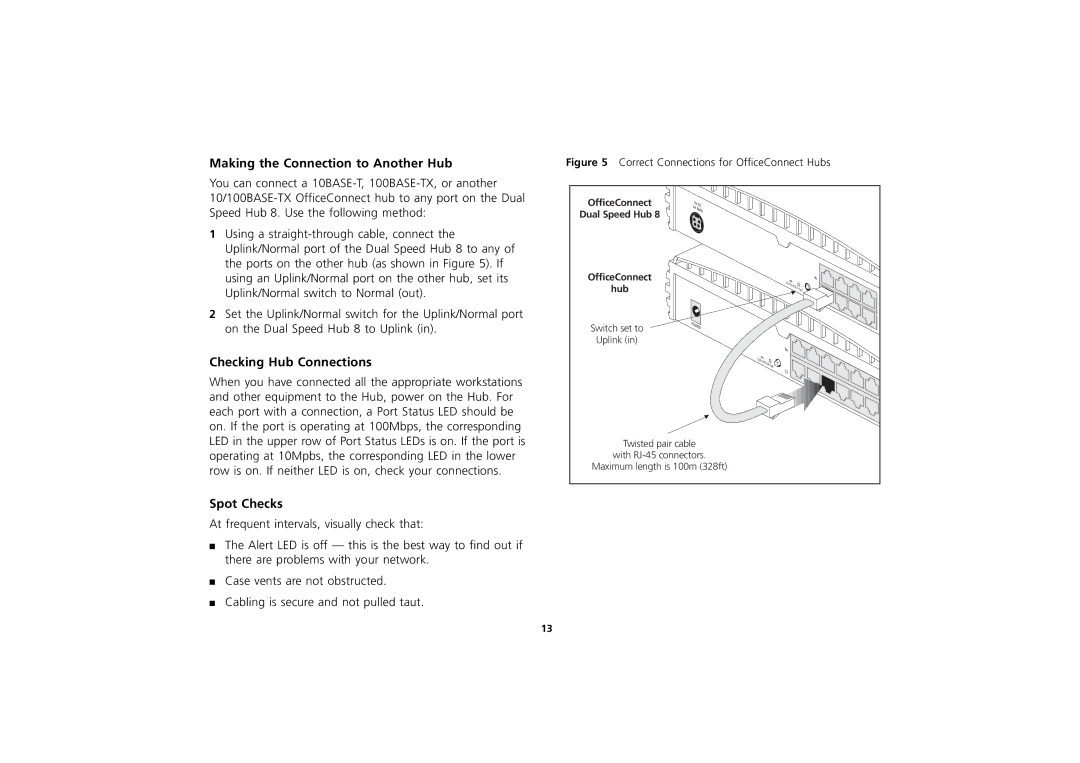Hub specifications
3Com Hub: A Cornerstone of Early Networking TechnologyThe 3Com Hub represents one of the pioneering devices in the realm of computer networking. Developed by 3Com Corporation in the late 1980s, it played a significant role in facilitating communication within local area networks (LANs). As an essential component during the rise of networked computing, the 3Com Hub laid the groundwork for the development of more advanced networking technologies that followed.
One of the main features of the 3Com Hub is its ability to connect multiple devices within a network in a straightforward manner. Operating primarily at the data link layer (Layer 2) of the OSI model, the hub allows for the interconnection of computers, printers, and other network devices using twisted-pair Ethernet cables. Typically available in 8, 16, or 24 ports, it offered scalability to organizations as they expanded their networks.
The hub operates using Ethernet technology, which was evolving rapidly at the time. It effectively transmitted data packets by broadcasting signals to all connected devices. While this method is simple and efficient for smaller networks, it also means that bandwidth is shared among all devices. This mechanism could lead to collisions when multiple devices attempted to send data simultaneously, a common limitation during the era of hubs.
In terms of characteristics, the 3Com Hub is a plug-and-play device, meaning it requires no complex configuration. This ease of installation was particularly advantageous for organizations that were just beginning to adopt networking technologies. The hub also supported a variety of Ethernet standards, including 10BASE-T and 100BASE-T, allowing for flexible implementation as network requirements evolved.
3Com hubs were designed with durability in mind, with a robust chassis that could withstand the rigors of office environments. They typically featured LED indicators for power and link status, providing users with immediate feedback about the operation of the network. Although modern networking has moved toward switches and routers that provide greater efficiency and intelligence, the 3Com Hub remains an iconic representation of early networking solutions.
In conclusion, the 3Com Hub played a vital role during the formative years of computer networking, providing the foundation for many of the technologies that dominate today’s networks. While it may seem primitive in the context of advanced networking options available today, its influence on the development of LAN technologies is undeniable. As organizations continue to navigate the evolution of networking, the legacy of the 3Com Hub endures.