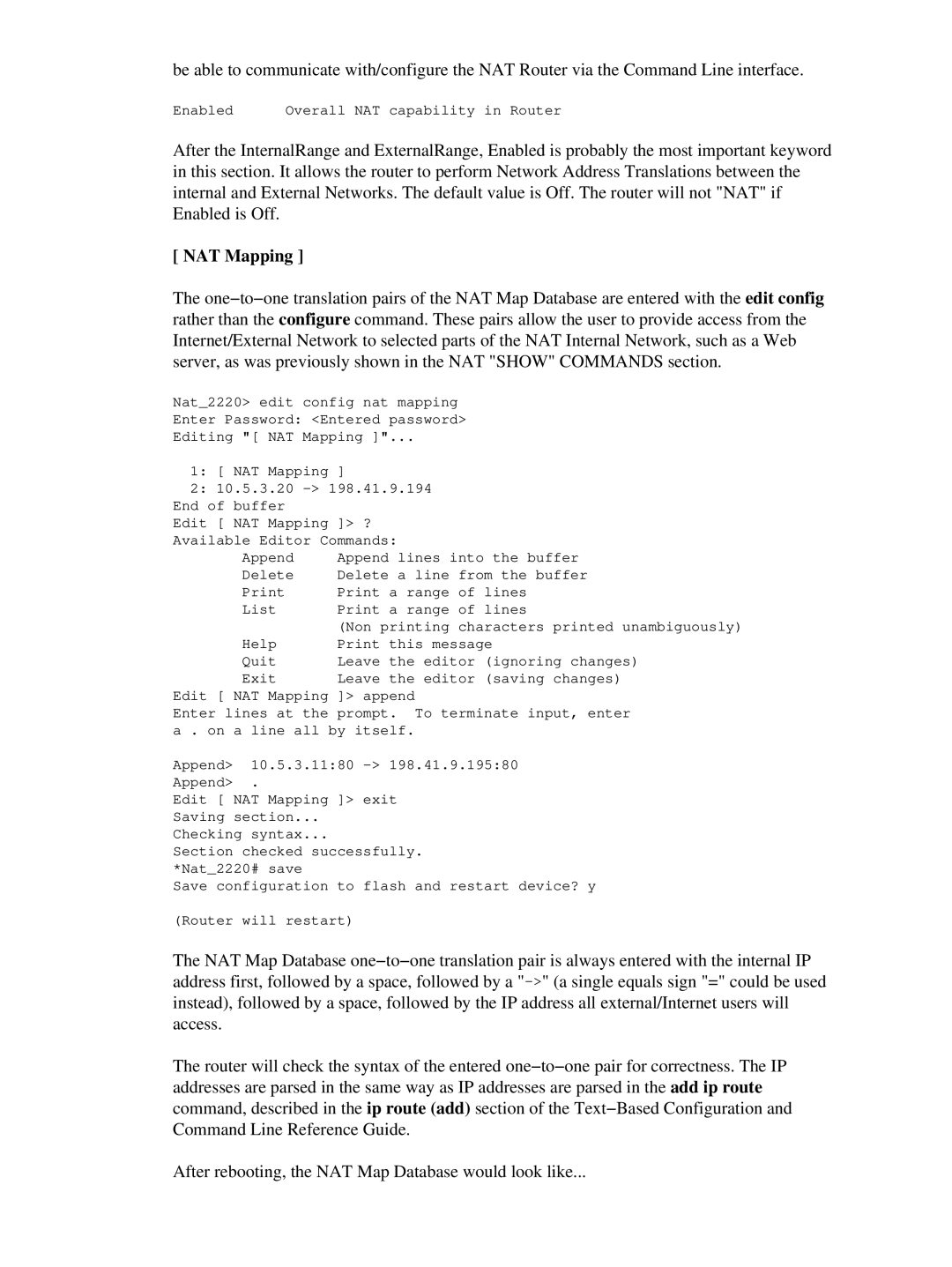17621 specifications
3D Connexion's SpaceMouse Wireless (model 17621) is a state-of-the-art input device designed specifically for professionals in the fields of 3D modeling, CAD, and visualization. This innovative device brings a new level of precision and control to digital design workflows, making it an indispensable tool for architects, engineers, and designers.One of the standout features of the SpaceMouse Wireless is its six-degrees-of-freedom (6DoF) sensor. This technology allows users to intuitively navigate 3D environments by gently tilting, rotating, or panning the controller’s cap. The result is smooth and fluid movement, enabling users to explore complex models effortlessly. The device is particularly beneficial for applications where quick adjustments and precise control are paramount.
In addition to its advanced sensing capabilities, the SpaceMouse Wireless incorporates a comfortable, ergonomic design. The device features a large, easy-to-use control cap that ensures maximum comfort during extended use. The soft-touch surface provides a tactile experience, making it easy to manipulate 3D objects with minimal effort. Its compact size further enhances portability, allowing professionals to take their workflow on the go without compromising performance.
The wireless functionality of the SpaceMouse Wireless eliminates the clutter of cables, providing users with greater freedom of movement. The device connects seamlessly via a USB receiver, ensuring a reliable and stable connection. With a rechargeable battery that lasts up to a month on a single charge, users can work for long hours without worrying about losing power.
Customization is another key feature of the SpaceMouse Wireless. The device comes equipped with an array of programmable buttons that can be tailored to suit individual preferences and workflows. Users can assign frequently used commands, shortcuts, or tools to these buttons, creating a more efficient and productive working environment.
Moreover, the SpaceMouse Wireless is compatible with a wide range of software applications, including popular CAD programs like SolidWorks, AutoCAD, and Rhino, among others. This versatility makes it an ideal choice for professionals across various industries, from mechanical engineering to graphic design.
In summary, the 3D Connexion SpaceMouse Wireless (17621) stands out for its advanced 6DoF sensor technology, ergonomic design, wireless capabilities, and customizable features. These characteristics combine to provide professionals with an unparalleled level of precision and control, making it a vital tool in the realm of 3D design and modeling. As technology continues to evolve, devices like the SpaceMouse Wireless represent the future of intuitive and efficient digital creation.