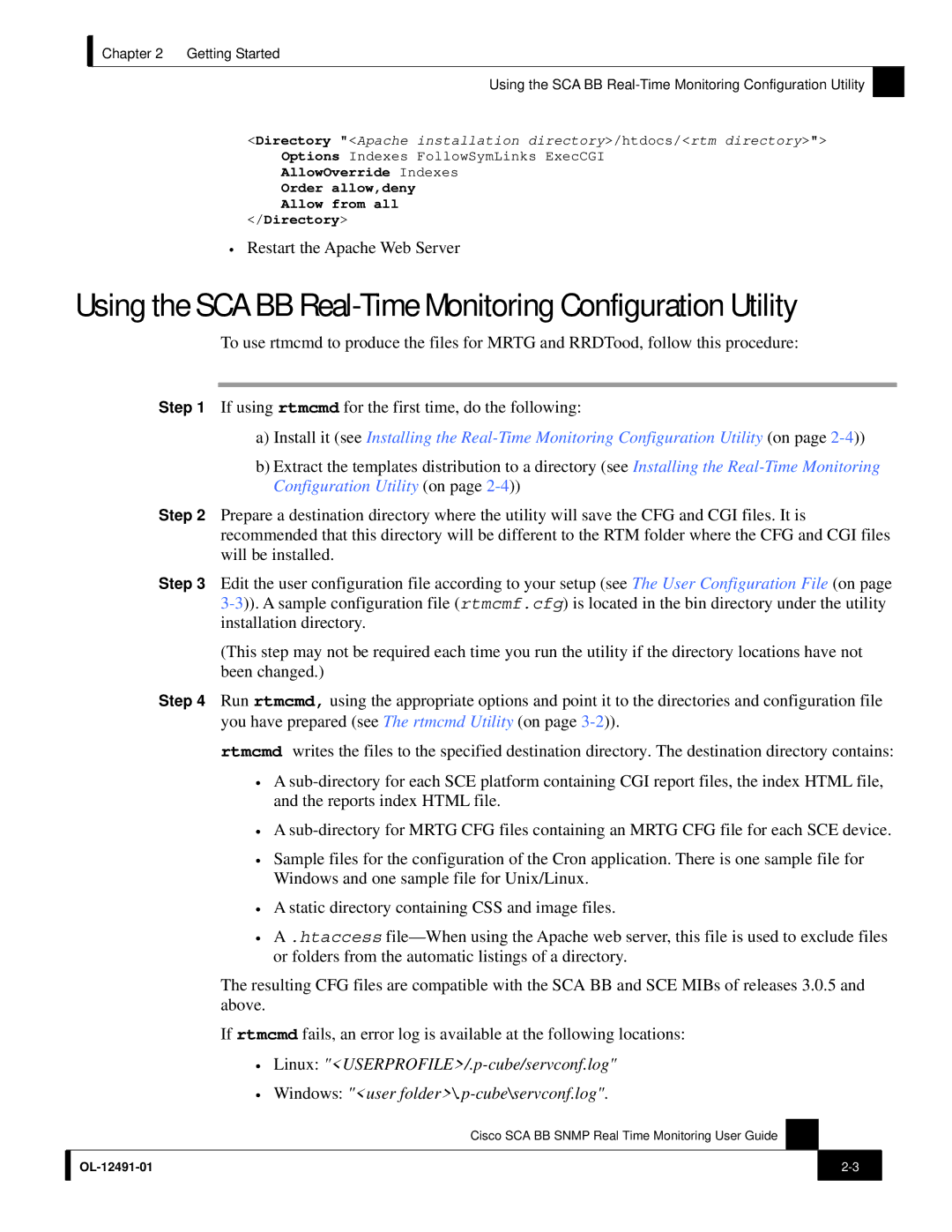OL-12491-01 specifications
The 3D Connexion OL-12491-01 is an innovative input device designed to enhance the workflow of CAD professionals, artists, and engineers in various design and 3D modeling applications. This cutting-edge tool provides an intuitive way to navigate and manipulate 3D environments, making it an essential addition to any workstation that focuses on design and productivity.One of the key features of the OL-12491-01 is its innovative 3Dconnexion SpaceMouse technology. This device is equipped with a highly sensitive and ergonomic controller, allowing users to pan, zoom, and rotate their models with ease. The controller’s precision delivers a natural motion experience, which is crucial when working on intricate designs. This manipulation is facilitated by the idea of six degrees of freedom, meaning users can move in multiple axes simultaneously, providing unparalleled control over the 3D environment.
Another standout characteristic of the OL-12491-01 is its customizable buttons. The device typically includes several programmable buttons that can be configured to execute specific functions within popular design software. This personalization enables users to streamline their workflows, improving efficiency and reducing the time spent on repetitive tasks. The device is compatible with leading 3D applications like AutoCAD, SolidWorks, Blender, and many others, making it a versatile option for users across various industries.
In terms of ergonomics, the 3D Connexion OL-12491-01 is designed for comfort and ease of use. Its compact form factor and thoughtful design reduce hand fatigue during prolonged use. The device can be seamlessly integrated into any workstation setup, providing accessibility to its features without hindering the user’s existing workflow.
Moreover, the OL-12491-01 employs advanced connectivity options, including USB support, which ensures a plug-and-play experience, making setup quick and hassle-free. The software drivers included with the device are regularly updated, providing compatibility with new software enhancements and features.
In conclusion, the 3D Connexion OL-12491-01 stands out as an essential tool for professionals who require precision and control in their 3D design work. With its advanced 3D navigation capabilities, customizable features, ergonomic design, and broad compatibility, this device substantially enhances productivity and creativity in the design process. Whether working on complex engineering projects or artistic creations, the OL-12491-01 proves to be a vital asset in modern work environments.