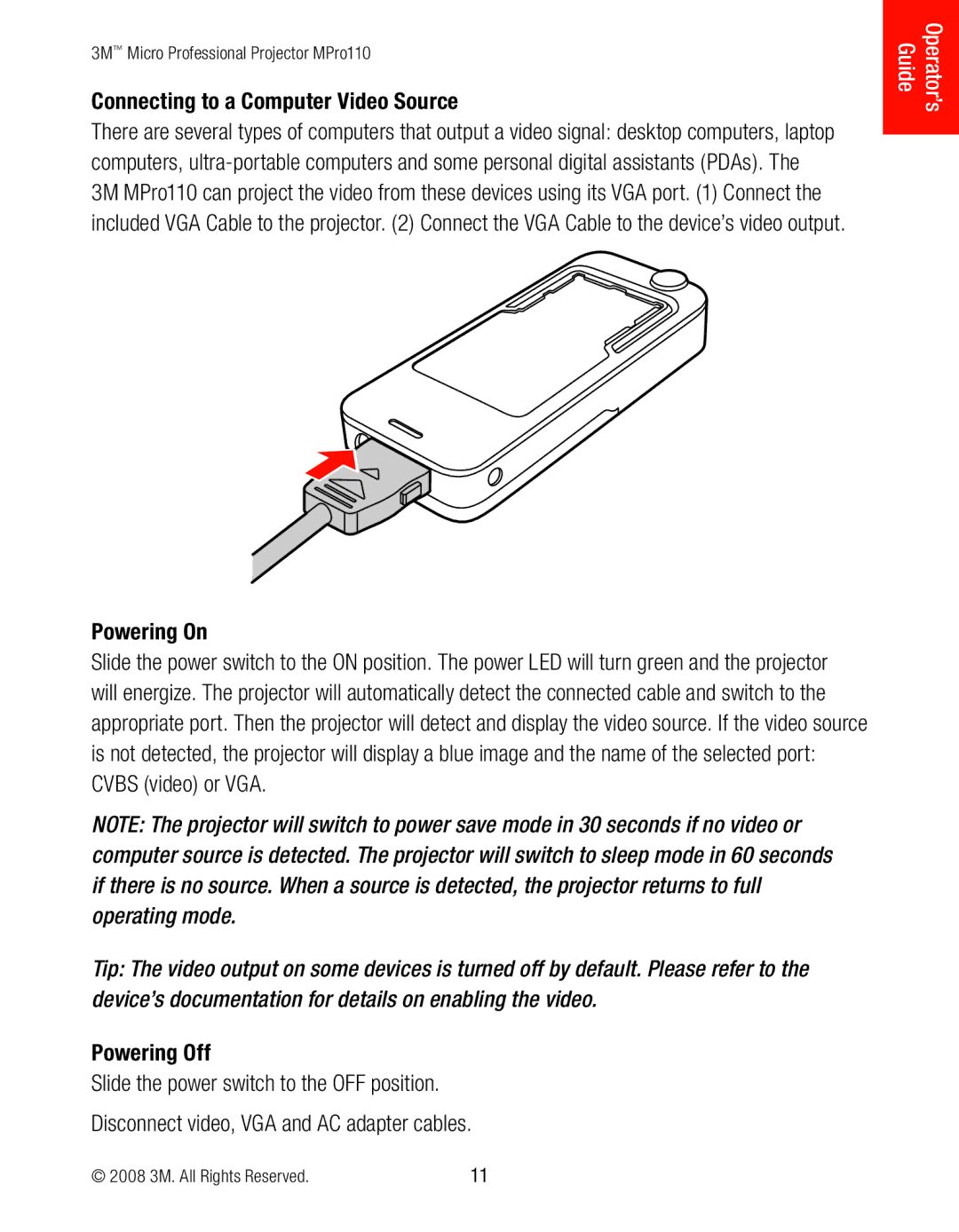3M™ Micro Professional Projector MPro110
Connecting to a Computer Video Source
There are several types of computers that output a video signal: desktop computers, laptop computers,
3M MPro110 can project the video from these devices using its VGA port. (1) Connect the included VGA Cable to the projector. (2) Connect the VGA Cable to the device’s video output.
Powering On
Slide the power switch to the ON position. The power LED will turn green and the projector will energize. The projector will automatically detect the connected cable and switch to the appropriate port. Then the projector will detect and display the video source. If the video source is not detected, the projector will display a blue image and the name of the selected port: CVBS (video) or VGA.
NOTE: The projector will switch to power save mode in 30 seconds if no video or computer source is detected. The projector will switch to sleep mode in 60 seconds if there is no source. When a source is detected, the projector returns to full operating mode.
Tip: The video output on some devices is turned off by default. Please refer to the device’s documentation for details on enabling the video.
Powering Off
Slide the power switch to the OFF position.
Disconnect video, VGA and AC adapter cables.
Operator’s Guide
© 2008 3M. All Rights Reserved. | 11 |