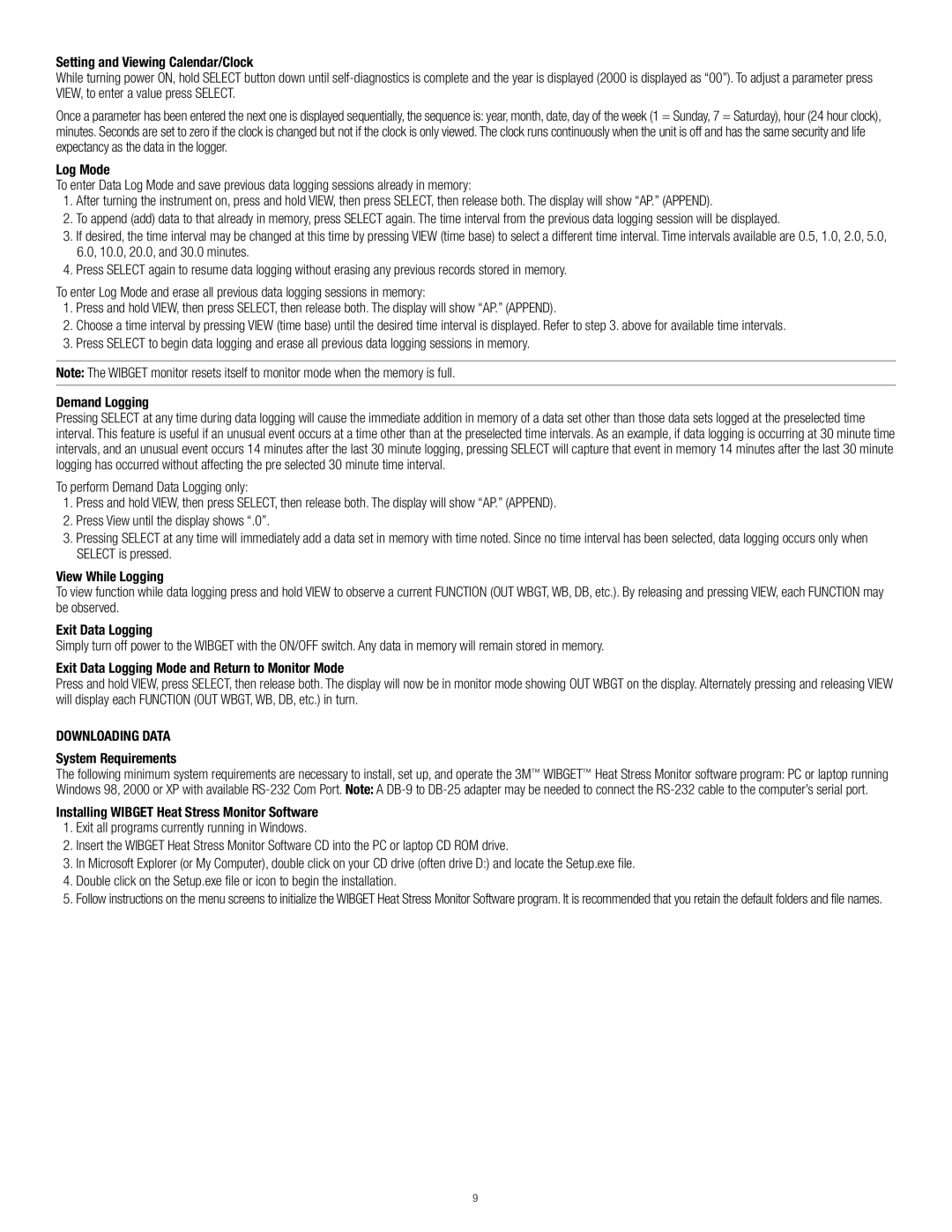RSS-214 specifications
3M RSS-214 is a cutting-edge communication solution designed to improve emergency response and management in critical situations. As a part of the robust suite of public safety and emergency management products by 3M, the RSS-214 is engineered to meet the diverse needs of first responders, allowing for efficient and effective communication during emergencies.One of the main features of the 3M RSS-214 is its advanced voice communication capabilities. This system supports high-definition audio, ensuring that every message is clear and intelligible, which is crucial in high-stress scenarios where miscommunication can lead to dire consequences. The device incorporates noise-cancellation technology that minimizes background sounds, allowing operators to focus solely on the critical messages being communicated.
Another significant technological feature of the RSS-214 is its integration with various other emergency management systems. This interoperability allows for seamless communication among different agencies, which is often a challenge in emergency response situations. By utilizing common protocols and standards, the RSS-214 ensures that first responders from various organizations can share information quickly and effectively.
The RSS-214 is also equipped with real-time data exchange capabilities, which means responders can access vital information, such as maps, deployment statuses, and resource inventories, simultaneously while communicating with each other. This access to real-time data not only enhances situational awareness but also enables informed decision-making under pressure.
Durability is a key characteristic of the 3M RSS-214, designed to withstand the rigors of harsh environments typically encountered during emergencies. The materials used in the construction of the device are resistant to impact and water, ensuring reliability when it matters most.
Furthermore, the user-friendly interface of the RSS-214 allows for quick navigation and operation, so first responders can focus on their primary tasks rather than getting bogged down with complex technology. The device is also lightweight and portable, making it easy to carry and deploy in various scenarios.
In summary, the 3M RSS-214 is a powerful communication tool that enhances the effectiveness of emergency response efforts. With its high-definition audio, integration capabilities, real-time data exchange, durability, and user-friendly design, the RSS-214 is an essential asset for first responders aiming to improve outcomes in critical situations.