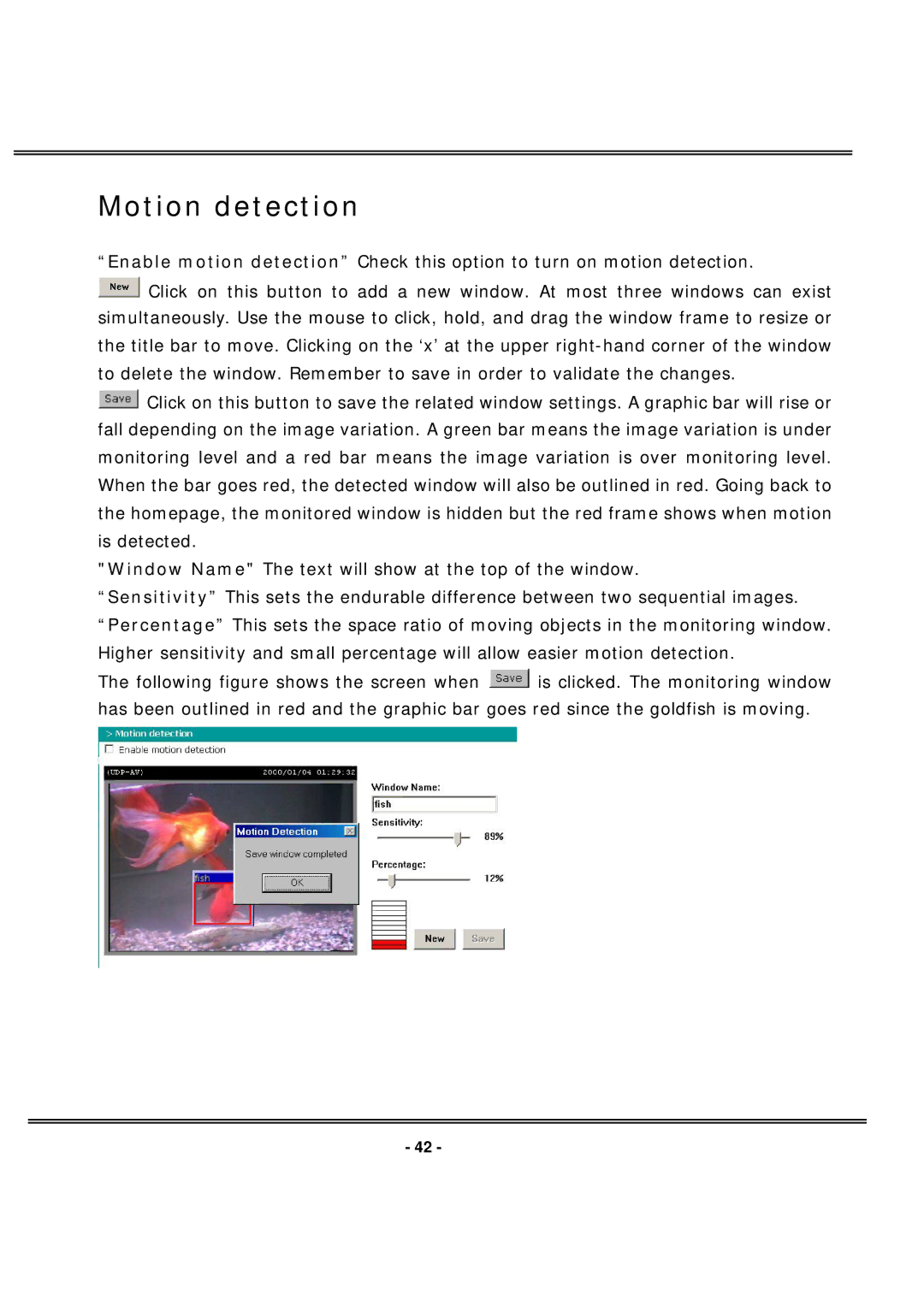IPCAMW40 specifications
The 4XEM IPCAMW40 is a cutting-edge wireless IP camera designed for both home and professional use, delivering high-quality video surveillance to meet modern security needs. This state-of-the-art device offers an impressive array of features, technologies, and characteristics that ensure reliable monitoring and ease of use.One of the standout features of the IPCAMW40 is its Full HD 1080p resolution, providing crisp and clear images. This level of detail is essential for identifying faces and other critical elements in the camera’s field of view. The camera also boasts a wide-angle lens, which allows for a broader coverage area, reducing the number of cameras needed for comprehensive surveillance in a space.
The IPCAMW40 utilizes advanced H.264 video compression technology. This not only enhances image quality but also reduces bandwidth consumption, making it efficient for both storage and streaming. Users can access live streaming from their smartphones or computers through a user-friendly app, offering convenience and flexibility to monitor their premises from anywhere.
Another notable aspect is its Night Vision capability. The camera comes equipped with infrared LEDs, allowing it to capture clear images in low-light conditions, ensuring round-the-clock surveillance. This feature is particularly crucial for securing properties during the night when incidents are likely to occur.
The 4XEM IPCAMW40 is designed with smart motion detection technology, which sends real-time alerts to users when movement is detected. This proactive approach enhances security by enabling users to respond quickly to potential threats. Additionally, the camera supports two-way audio, allowing users to not only listen but also communicate through the device, adding another layer of interaction.
In terms of connectivity, the IPCAMW40 supports both Wi-Fi and Ethernet, offering flexibility in installation depending on the user’s network configuration. The camera is also compatible with major smart home ecosystems, enabling seamless integration with existing home automation systems.
Robust encryption protocols ensure that video feeds are protected from unauthorized access, reinforcing the importance of security in today’s digital age. The camera’s sturdy design and IP66 weather resistance rating make it suitable for both indoor and outdoor installations, assuring durability against various environmental conditions.
In summary, the 4XEM IPCAMW40 is an advanced wireless IP camera that addresses the needs of security enthusiasts and professionals alike. With its high-resolution video, smart technology features, and reliable connectivity options, it stands out as a top choice for those looking to enhance their surveillance systems.