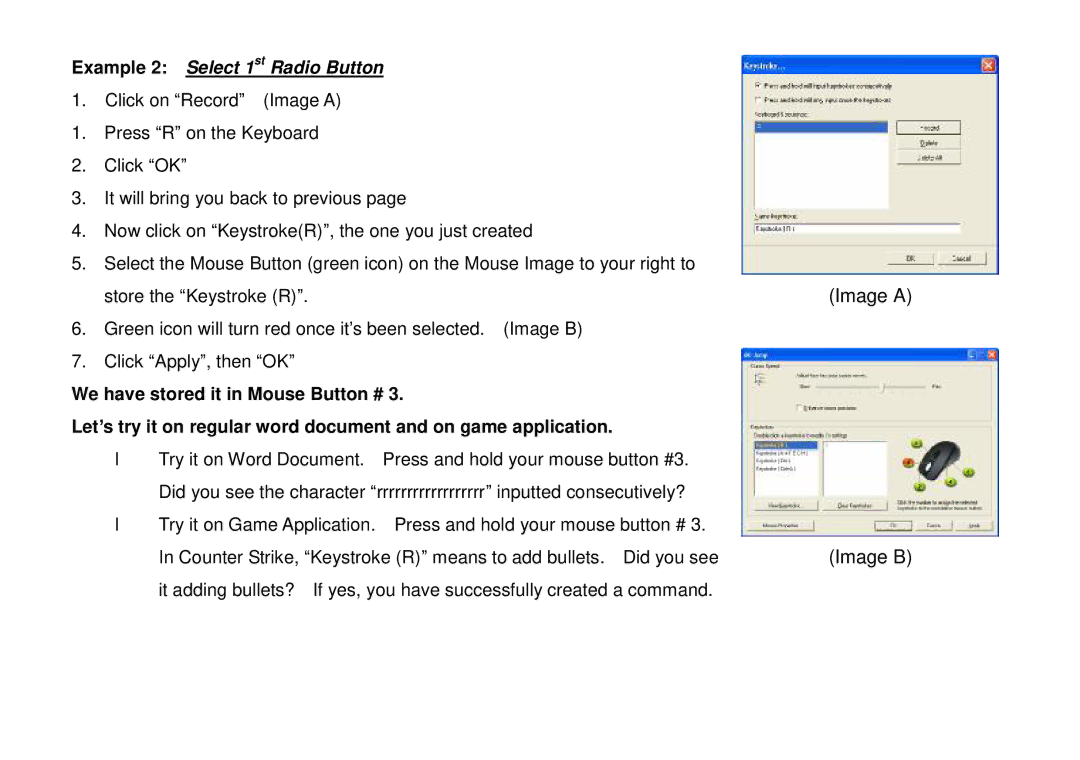Example 2: Select 1st Radio Button
1.Click on “Record” (Image A)
1.Press “R” on the Keyboard
2.Click “OK”
3.It will bring you back to previous page
4.Now click on “Keystroke(R)”, the one you just created
5.Select the Mouse Button (green icon) on the Mouse Image to your right to
store the “Keystroke (R)”. | (Image A) |
6.Green icon will turn red once it’s been selected. (Image B)
7.Click “Apply”, then “OK”
We have stored it in Mouse Button # 3.
Let’s try it on regular word document and on game application.
• | Try it on Word Document. | Press and hold your mouse button #3. |
|
| Did you see the character “rrrrrrrrrrrrrrrrrr” inputted consecutively? |
| |
• | Try it on Game Application. | Press and hold your mouse button # 3. |
|
| In Counter Strike, “Keystroke (R)” means to add bullets. Did you see | (Image B) | |
| it adding bullets? If yes, you have successfully created a command. |
| |