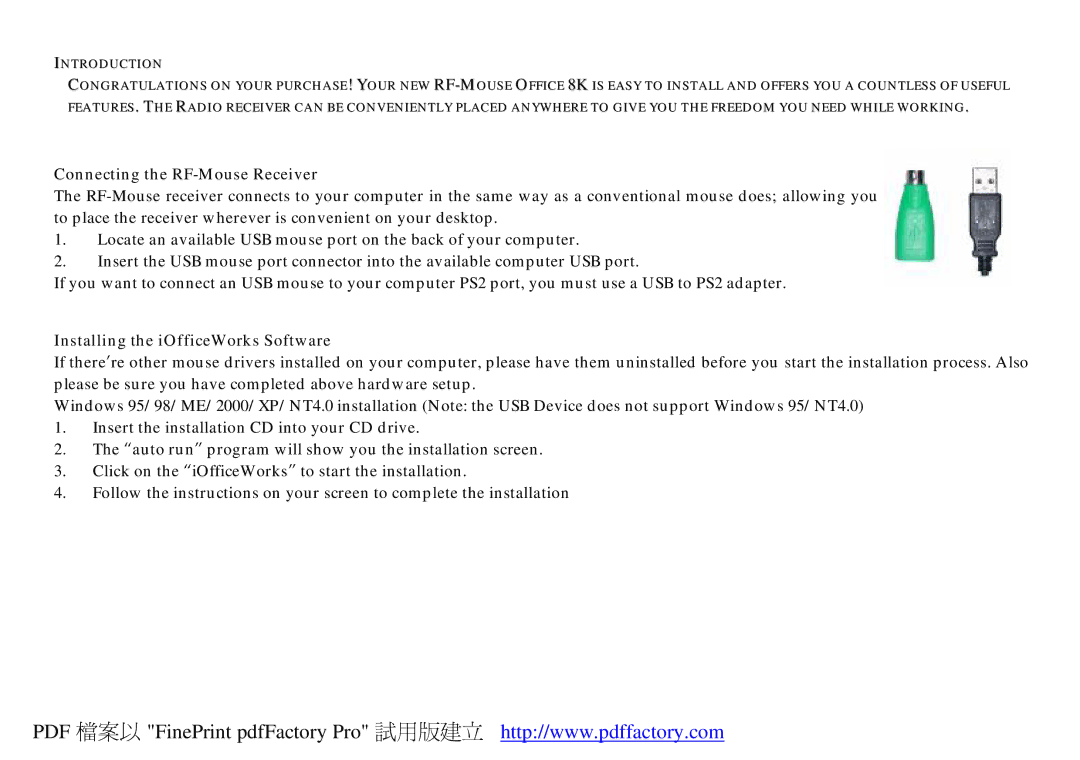INTRODUCTION
CONGRATULATIONS ON YOUR PURCHASE! YOUR NEW
Connecting the RF-Mouse Receiver
The
1.Locate an available USB mouse port on the back of your computer.
2.Insert the USB mouse port connector into the available computer USB port.
If you want to connect an USB mouse to your computer PS2 port, you must use a USB to PS2 adapter.
Installing the iOfficeWorks Software
If there’re other mouse drivers installed on your computer, please have them uninstalled before you start the installation process. Also please be sure you have completed above hardware setup.
Windows 95/98/ME/2000/XP/NT4.0 installation (Note: the USB Device does not support Windows 95/NT4.0)
1.Insert the installation CD into your CD drive.
2.The “auto run” program will show you the installation screen.
3.Click on the “iOfficeWorks” to start the installation.
4.Follow the instructions on your screen to complete the installation
PDF 檔案以 "FinePrint pdfFactory Pro" 試用版建立 http://www.pdffactory.com