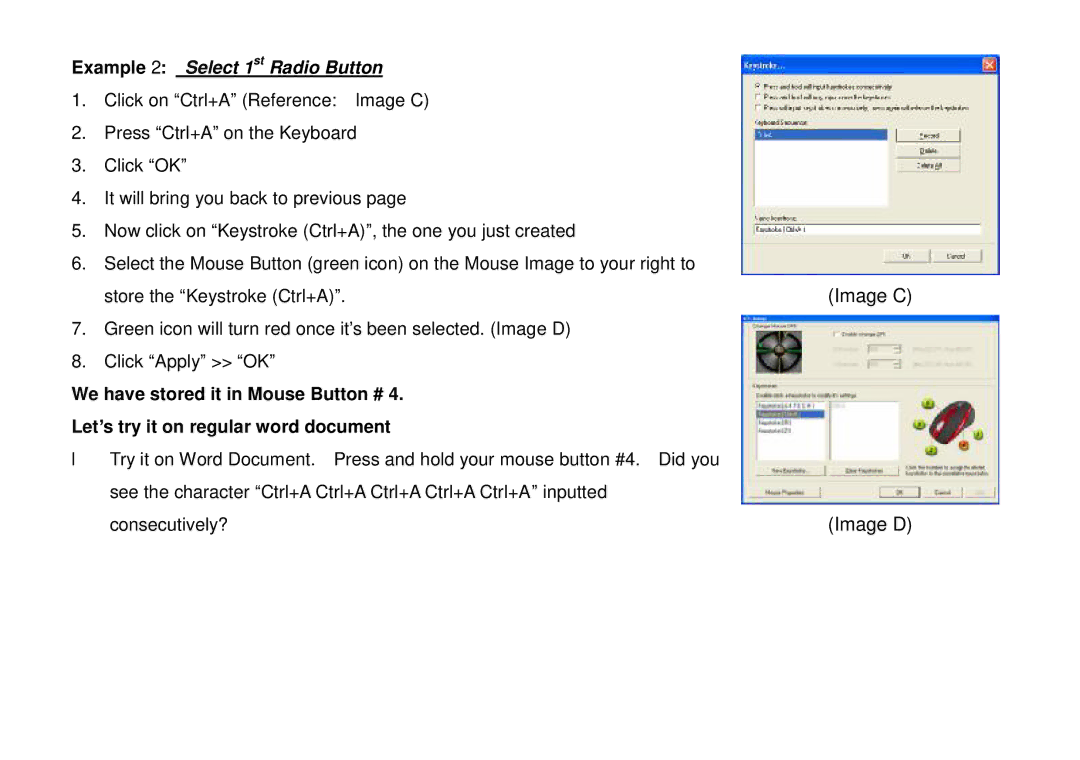Example 2: Select 1st Radio Button
1.Click on “Ctrl+A” (Reference: Image C)
2.Press “Ctrl+A” on the Keyboard
3.Click “OK”
4.It will bring you back to previous page
5.Now click on “Keystroke (Ctrl+A)”, the one you just created
6.Select the Mouse Button (green icon) on the Mouse Image to your right to
store the “Keystroke (Ctrl+A)”. | (Image C) |
7.Green icon will turn red once it’s been selected. (Image D)
8.Click “Apply” >> “OK”
We have stored it in Mouse Button # 4.
Let’s try it on regular word document
•Try it on Word Document. Press and hold your mouse button #4. Did you see the character “Ctrl+A Ctrl+A Ctrl+A Ctrl+A Ctrl+A” inputted
consecutively? | (Image D) |