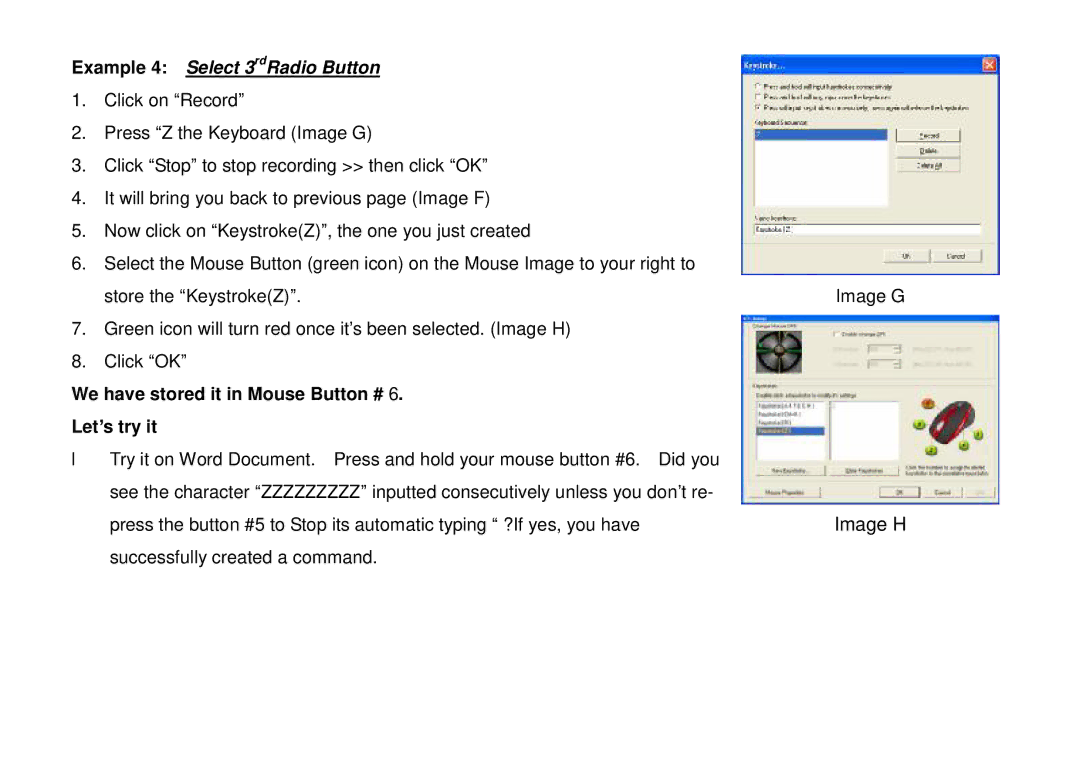Example 4: Select 3rdRadio Button
1.Click on “Record”
2.Press “Z the Keyboard (Image G)
3.Click “Stop” to stop recording >> then click “OK”
4.It will bring you back to previous page (Image F)
5.Now click on “Keystroke(Z)”, the one you just created
6.Select the Mouse Button (green icon) on the Mouse Image to your right to
store the “Keystroke(Z)”. | Image G |
7.Green icon will turn red once it’s been selected. (Image H)
8.Click “OK”
We have stored it in Mouse Button # 6.
Let’s try it
•Try it on Word Document. Press and hold your mouse button #6. Did you see the character “ZZZZZZZZZ” inputted consecutively unless you don’t re-
press the button #5 to Stop its automatic typing “ ?If yes, you have | Image H |
successfully created a command. |
|