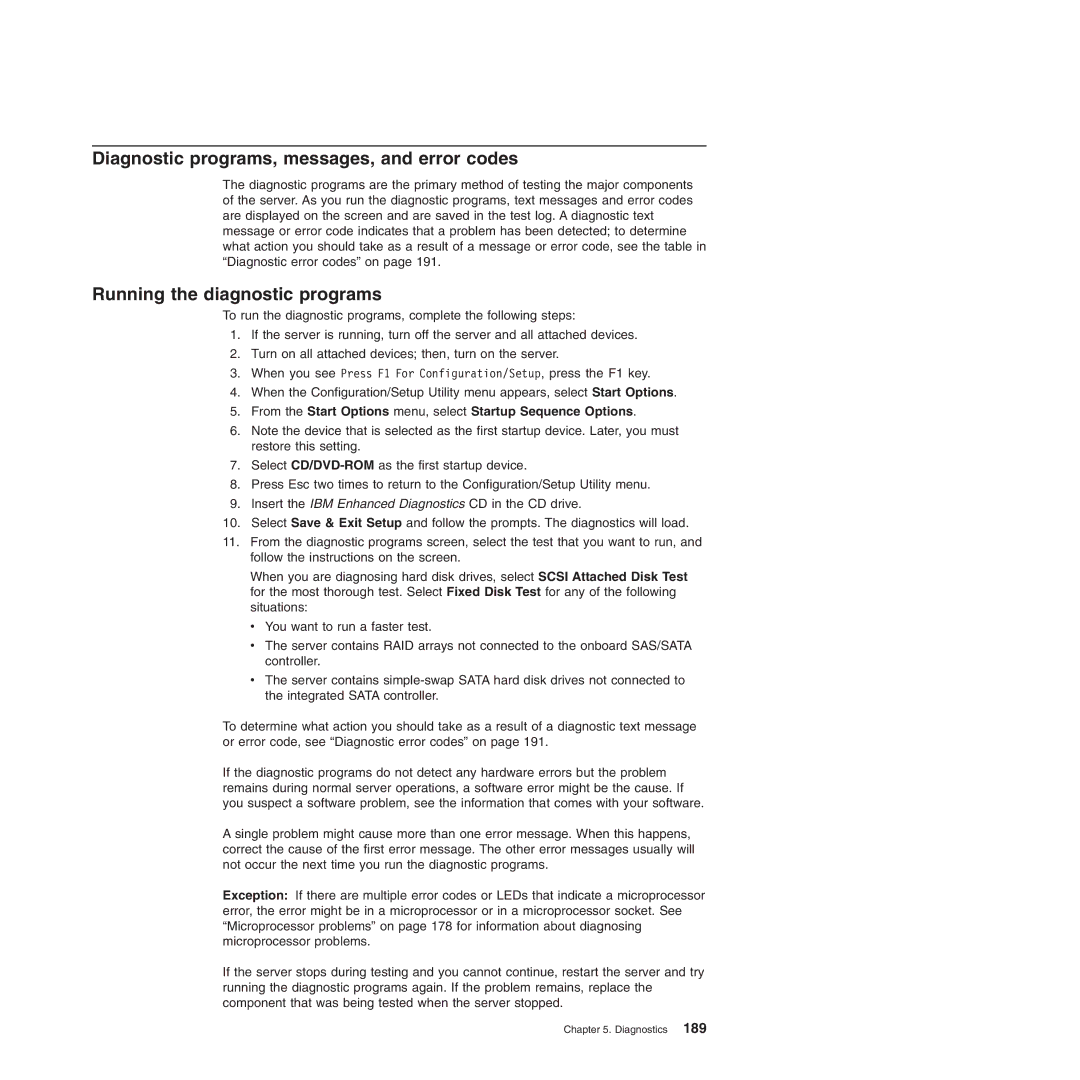Diagnostic programs, messages, and error codes
The diagnostic programs are the primary method of testing the major components of the server. As you run the diagnostic programs, text messages and error codes are displayed on the screen and are saved in the test log. A diagnostic text message or error code indicates that a problem has been detected; to determine what action you should take as a result of a message or error code, see the table in “Diagnostic error codes” on page 191.
Running the diagnostic programs
To run the diagnostic programs, complete the following steps:
1.If the server is running, turn off the server and all attached devices.
2.Turn on all attached devices; then, turn on the server.
3.When you see Press F1 For Configuration/Setup, press the F1 key.
4.When the Configuration/Setup Utility menu appears, select Start Options.
5.From the Start Options menu, select Startup Sequence Options.
6.Note the device that is selected as the first startup device. Later, you must restore this setting.
7.Select
8.Press Esc two times to return to the Configuration/Setup Utility menu.
9.Insert the IBM Enhanced Diagnostics CD in the CD drive.
10.Select Save & Exit Setup and follow the prompts. The diagnostics will load.
11.From the diagnostic programs screen, select the test that you want to run, and follow the instructions on the screen.
When you are diagnosing hard disk drives, select SCSI Attached Disk Test for the most thorough test. Select Fixed Disk Test for any of the following situations:
vYou want to run a faster test.
vThe server contains RAID arrays not connected to the onboard SAS/SATA controller.
vThe server contains
To determine what action you should take as a result of a diagnostic text message or error code, see “Diagnostic error codes” on page 191.
If the diagnostic programs do not detect any hardware errors but the problem remains during normal server operations, a software error might be the cause. If you suspect a software problem, see the information that comes with your software.
A single problem might cause more than one error message. When this happens, correct the cause of the first error message. The other error messages usually will not occur the next time you run the diagnostic programs.
Exception: If there are multiple error codes or LEDs that indicate a microprocessor error, the error might be in a microprocessor or in a microprocessor socket. See “Microprocessor problems” on page 178 for information about diagnosing microprocessor problems.
If the server stops during testing and you cannot continue, restart the server and try running the diagnostic programs again. If the problem remains, replace the component that was being tested when the server stopped.