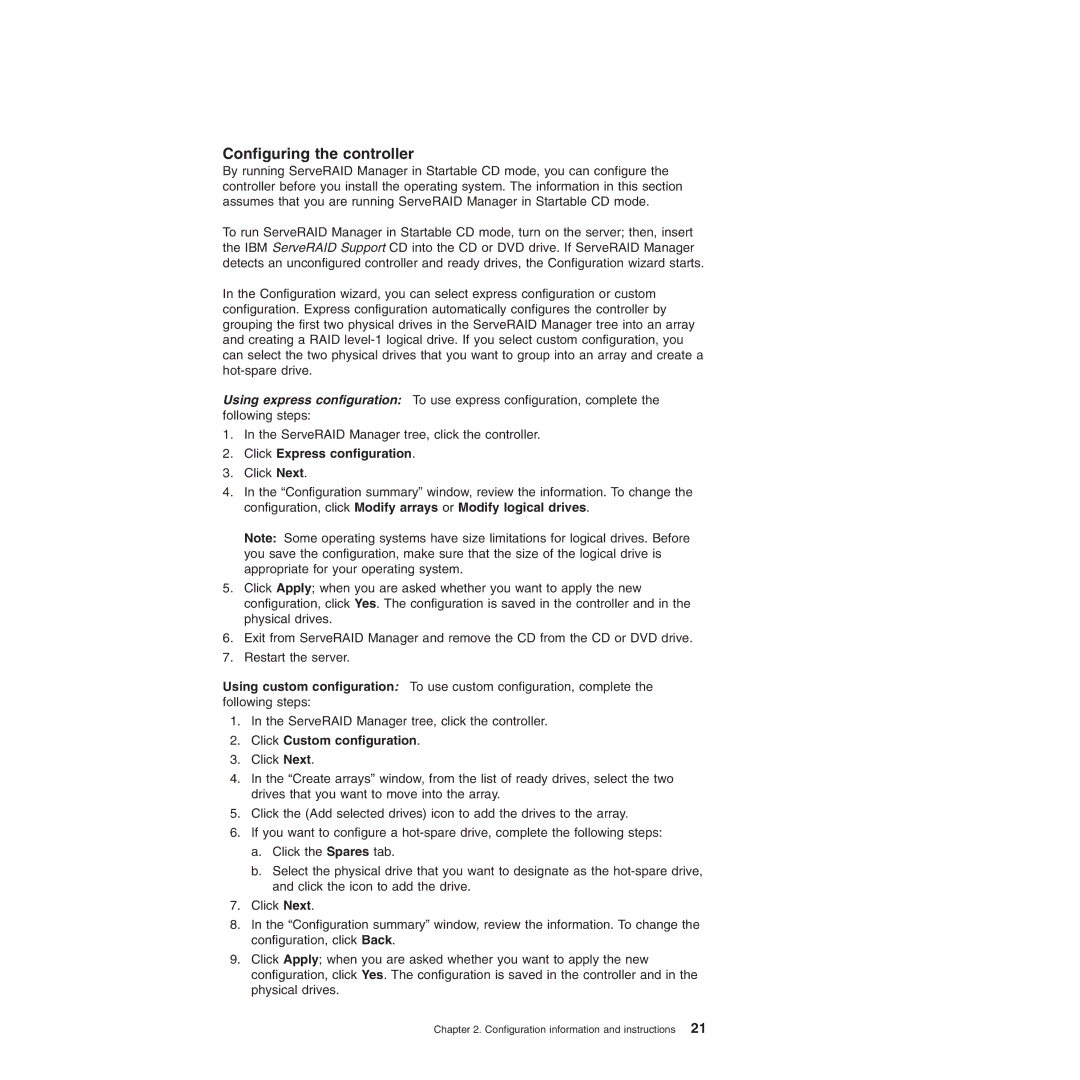Configuring the controller
By running ServeRAID Manager in Startable CD mode, you can configure the controller before you install the operating system. The information in this section assumes that you are running ServeRAID Manager in Startable CD mode.
To run ServeRAID Manager in Startable CD mode, turn on the server; then, insert the IBM ServeRAID Support CD into the CD or DVD drive. If ServeRAID Manager detects an unconfigured controller and ready drives, the Configuration wizard starts.
In the Configuration wizard, you can select express configuration or custom configuration. Express configuration automatically configures the controller by grouping the first two physical drives in the ServeRAID Manager tree into an array and creating a RAID
Using express configuration: To use express configuration, complete the following steps:
1.In the ServeRAID Manager tree, click the controller.
2.Click Express configuration.
3.Click Next.
4.In the “Configuration summary” window, review the information. To change the configuration, click Modify arrays or Modify logical drives.
Note: Some operating systems have size limitations for logical drives. Before you save the configuration, make sure that the size of the logical drive is appropriate for your operating system.
5.Click Apply; when you are asked whether you want to apply the new configuration, click Yes. The configuration is saved in the controller and in the physical drives.
6.Exit from ServeRAID Manager and remove the CD from the CD or DVD drive.
7.Restart the server.
Using custom configuration: To use custom configuration, complete the following steps:
1.In the ServeRAID Manager tree, click the controller.
2.Click Custom configuration.
3.Click Next.
4.In the “Create arrays” window, from the list of ready drives, select the two drives that you want to move into the array.
5.Click the (Add selected drives) icon to add the drives to the array.
6.If you want to configure a
a.Click the Spares tab.
b.Select the physical drive that you want to designate as the
7.Click Next.
8.In the “Configuration summary” window, review the information. To change the configuration, click Back.
9.Click Apply; when you are asked whether you want to apply the new configuration, click Yes. The configuration is saved in the controller and in the physical drives.
Chapter 2. Configuration information and instructions 21