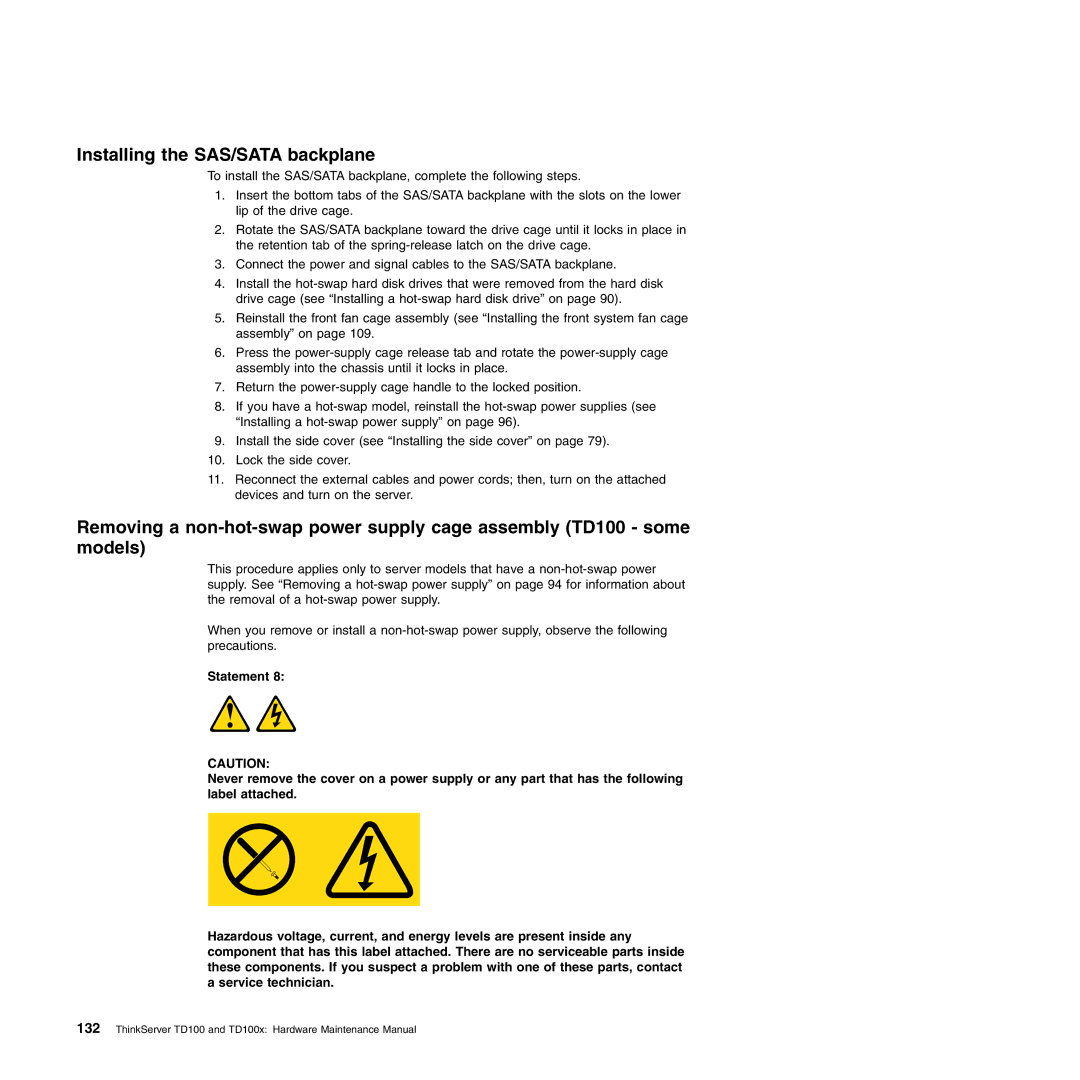Installing the SAS/SATA backplane
To install the SAS/SATA backplane, complete the following steps.
1.Insert the bottom tabs of the SAS/SATA backplane with the slots on the lower lip of the drive cage.
2.Rotate the SAS/SATA backplane toward the drive cage until it locks in place in the retention tab of the
3.Connect the power and signal cables to the SAS/SATA backplane.
4.Install the
5.Reinstall the front fan cage assembly (see “Installing the front system fan cage assembly” on page 109.
6.Press the
7.Return the
8.If you have a
9.Install the side cover (see “Installing the side cover” on page 79).
10.Lock the side cover.
11.Reconnect the external cables and power cords; then, turn on the attached devices and turn on the server.
Removing a
This procedure applies only to server models that have a
When you remove or install a
Statement 8:
CAUTION:
Never remove the cover on a power supply or any part that has the following label attached.
Hazardous voltage, current, and energy levels are present inside any component that has this label attached. There are no serviceable parts inside these components. If you suspect a problem with one of these parts, contact a service technician.