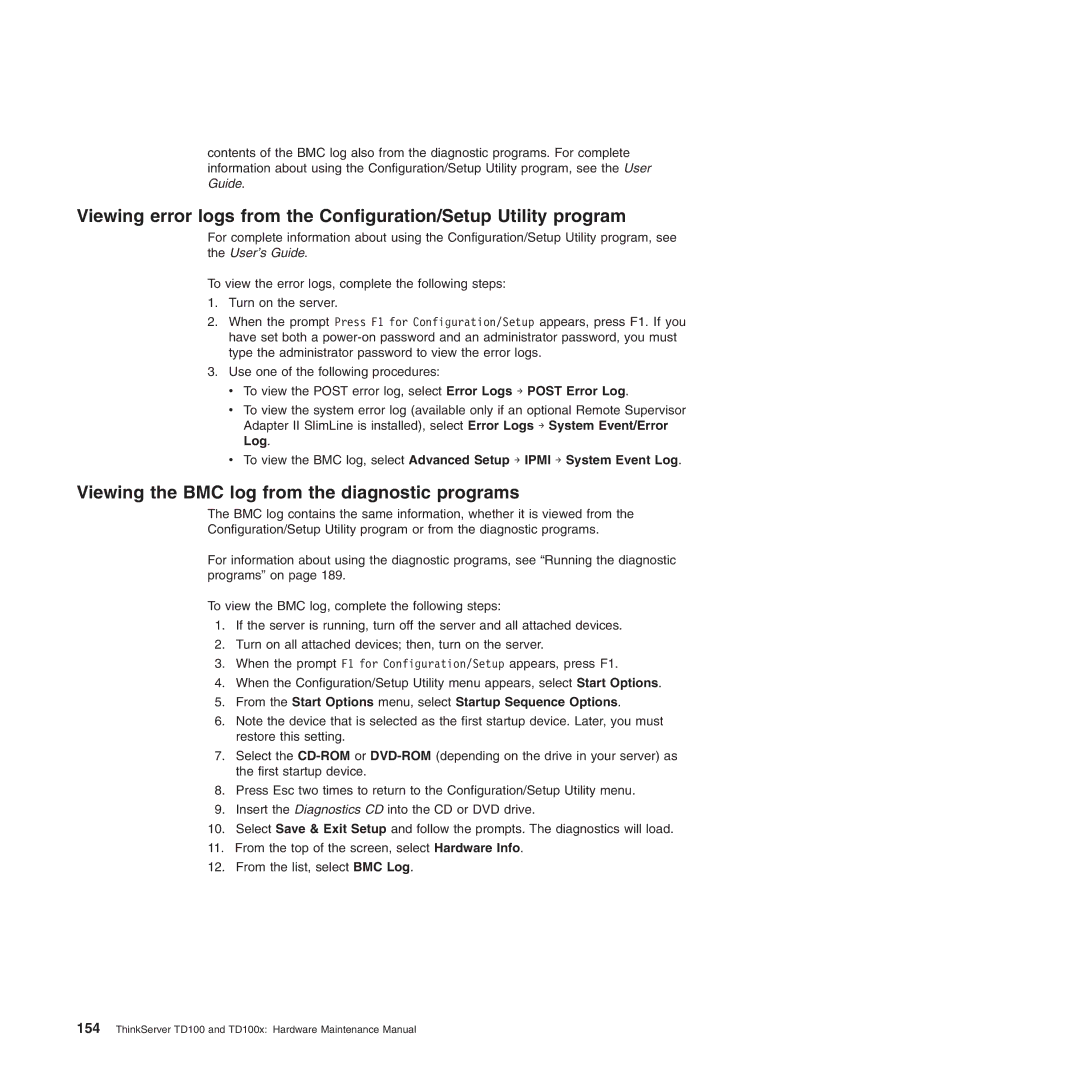contents of the BMC log also from the diagnostic programs. For complete information about using the Configuration/Setup Utility program, see the User Guide.
Viewing error logs from the Configuration/Setup Utility program
For complete information about using the Configuration/Setup Utility program, see the User’s Guide.
To view the error logs, complete the following steps:
1.Turn on the server.
2.When the prompt Press F1 for Configuration/Setup appears, press F1. If you have set both a
3.Use one of the following procedures:
vTo view the POST error log, select Error Logs → POST Error Log.
vTo view the system error log (available only if an optional Remote Supervisor Adapter II SlimLine is installed), select Error Logs → System Event/Error Log.
vTo view the BMC log, select Advanced Setup → IPMI → System Event Log.
Viewing the BMC log from the diagnostic programs
The BMC log contains the same information, whether it is viewed from the
Configuration/Setup Utility program or from the diagnostic programs.
For information about using the diagnostic programs, see “Running the diagnostic programs” on page 189.
To view the BMC log, complete the following steps:
1.If the server is running, turn off the server and all attached devices.
2.Turn on all attached devices; then, turn on the server.
3.When the prompt F1 for Configuration/Setup appears, press F1.
4.When the Configuration/Setup Utility menu appears, select Start Options.
5.From the Start Options menu, select Startup Sequence Options.
6.Note the device that is selected as the first startup device. Later, you must restore this setting.
7.Select the
8.Press Esc two times to return to the Configuration/Setup Utility menu.
9.Insert the Diagnostics CD into the CD or DVD drive.
10.Select Save & Exit Setup and follow the prompts. The diagnostics will load.
11.From the top of the screen, select Hardware Info.
12.From the list, select BMC Log.