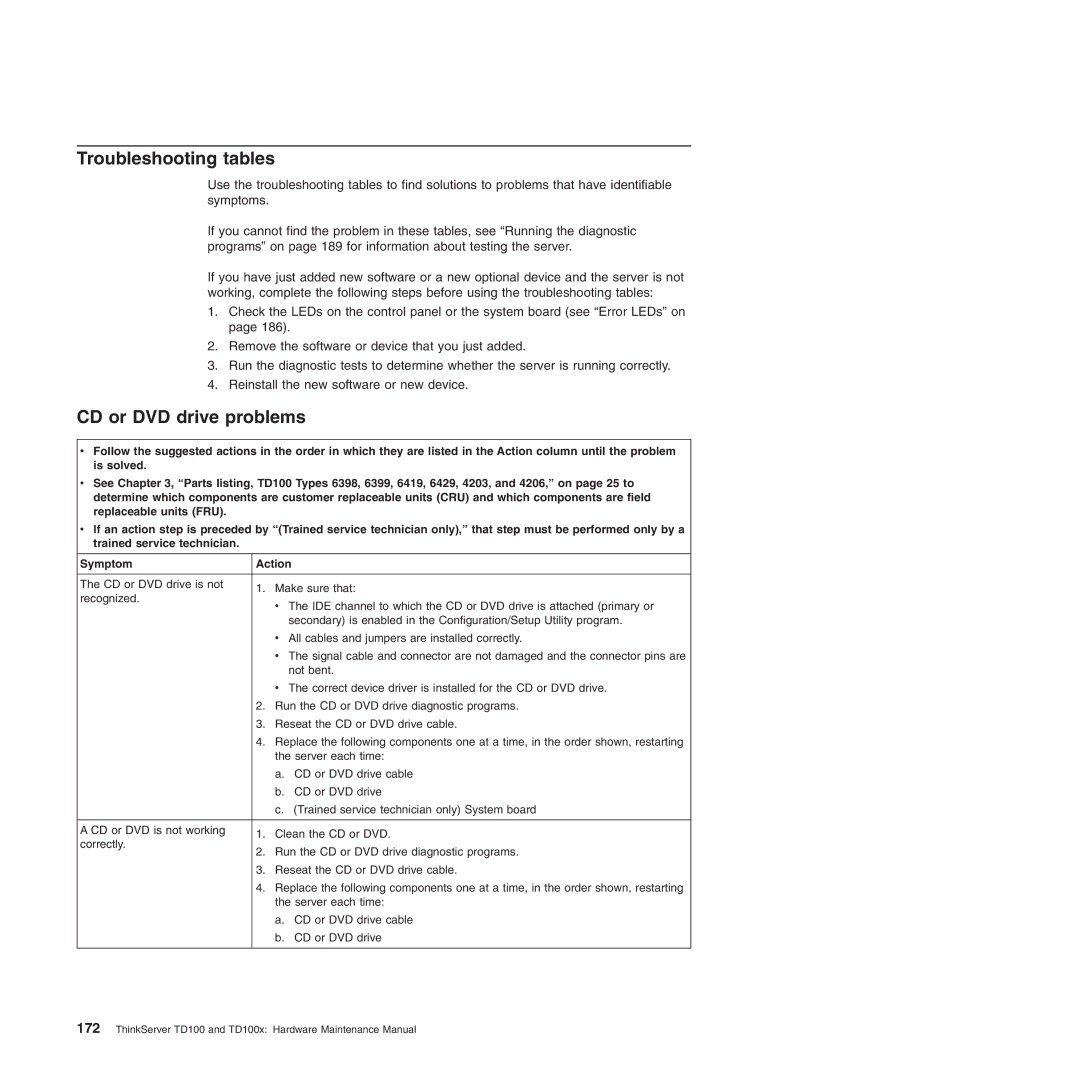Troubleshooting tables
Use the troubleshooting tables to find solutions to problems that have identifiable symptoms.
If you cannot find the problem in these tables, see “Running the diagnostic programs” on page 189 for information about testing the server.
If you have just added new software or a new optional device and the server is not working, complete the following steps before using the troubleshooting tables:
1.Check the LEDs on the control panel or the system board (see “Error LEDs” on page 186).
2.Remove the software or device that you just added.
3.Run the diagnostic tests to determine whether the server is running correctly.
4.Reinstall the new software or new device.
CD or DVD drive problems
vFollow the suggested actions in the order in which they are listed in the Action column until the problem is solved.
vSee Chapter 3, “Parts listing, TD100 Types 6398, 6399, 6419, 6429, 4203, and 4206,” on page 25 to determine which components are customer replaceable units (CRU) and which components are field replaceable units (FRU).
vIf an action step is preceded by “(Trained service technician only),” that step must be performed only by a trained service technician.
Symptom | Action | ||
|
|
| |
The CD or DVD drive is not | 1. | Make sure that: | |
recognized. | |||
| v The IDE channel to which the CD or DVD drive is attached (primary or | ||
|
| ||
|
| secondary) is enabled in the Configuration/Setup Utility program. | |
|
| v All cables and jumpers are installed correctly. | |
|
| v The signal cable and connector are not damaged and the connector pins are | |
|
| not bent. | |
|
| v The correct device driver is installed for the CD or DVD drive. | |
| 2. | Run the CD or DVD drive diagnostic programs. | |
| 3. | Reseat the CD or DVD drive cable. | |
| 4. | Replace the following components one at a time, in the order shown, restarting | |
|
| the server each time: | |
|
| a. CD or DVD drive cable | |
|
| b. CD or DVD drive | |
|
| c. (Trained service technician only) System board | |
|
|
| |
A CD or DVD is not working | 1. | Clean the CD or DVD. | |
correctly. | |||
2. | Run the CD or DVD drive diagnostic programs. | ||
| |||
| 3. | Reseat the CD or DVD drive cable. | |
| 4. | Replace the following components one at a time, in the order shown, restarting | |
|
| the server each time: | |
|
| a. CD or DVD drive cable | |
|
| b. CD or DVD drive | |
|
|
| |