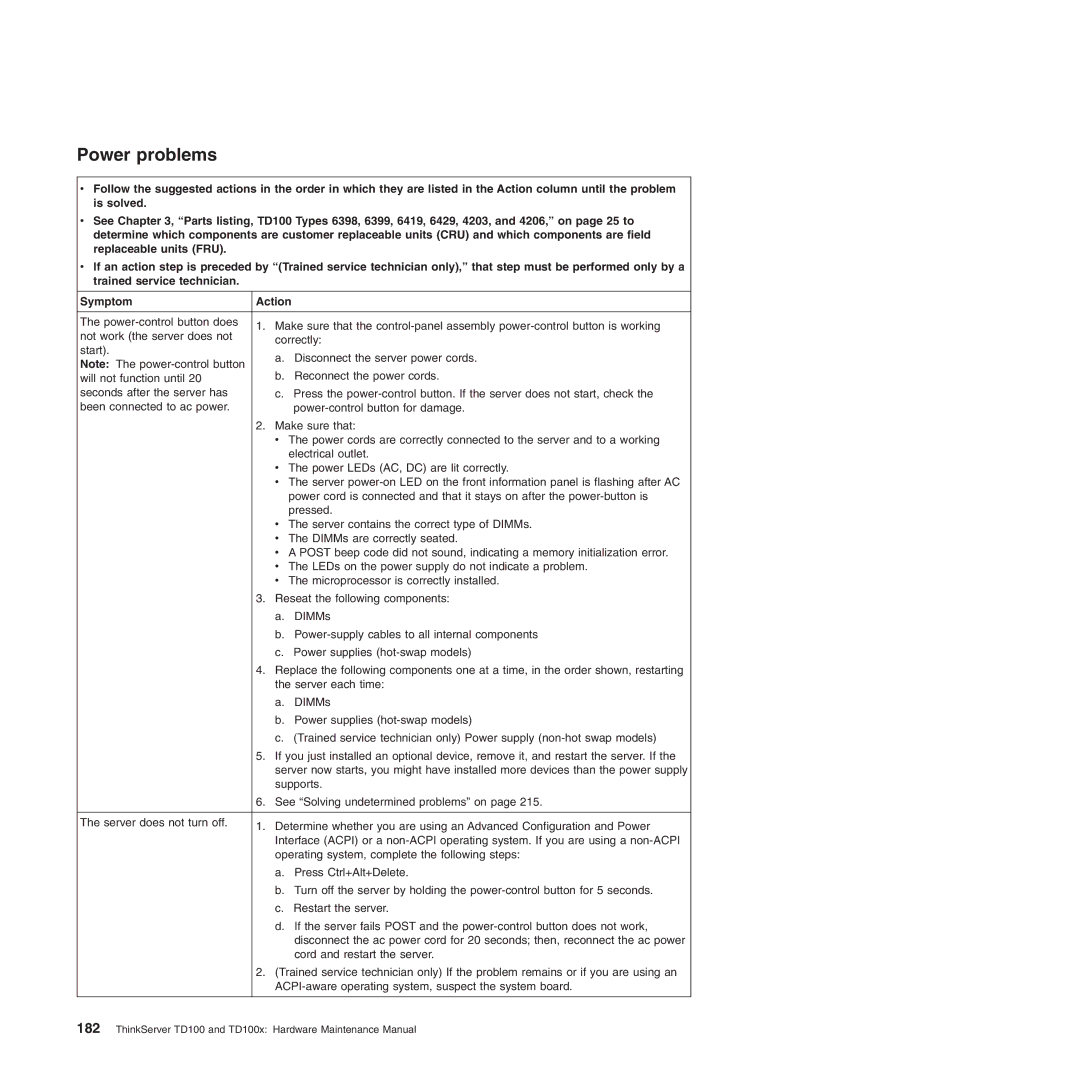Power problems
vFollow the suggested actions in the order in which they are listed in the Action column until the problem is solved.
vSee Chapter 3, “Parts listing, TD100 Types 6398, 6399, 6419, 6429, 4203, and 4206,” on page 25 to determine which components are customer replaceable units (CRU) and which components are field replaceable units (FRU).
vIf an action step is preceded by “(Trained service technician only),” that step must be performed only by a trained service technician.
Symptom | Action | ||
|
|
| |
The | 1. Make sure that the | ||
not work (the server does not | |||
correctly: | |||
start). | |||
a. Disconnect the server power cords. | |||
Note: The | |||
b. | Reconnect the power cords. | ||
will not function until 20 | |||
seconds after the server has | c. | Press the | |
been connected to ac power. |
| ||
| 2. Make sure that: | ||
| v The power cords are correctly connected to the server and to a working | ||
|
| electrical outlet. | |
| v The power LEDs (AC, DC) are lit correctly. | ||
| v The server | ||
|
| power cord is connected and that it stays on after the | |
|
| pressed. | |
| v The server contains the correct type of DIMMs. | ||
| v The DIMMs are correctly seated. | ||
| v A POST beep code did not sound, indicating a memory initialization error. | ||
| v The LEDs on the power supply do not indicate a problem. | ||
| v The microprocessor is correctly installed. | ||
| 3. Reseat the following components: | ||
| a. DIMMs | ||
| b. | ||
| c. Power supplies | ||
| 4. Replace the following components one at a time, in the order shown, restarting | ||
| the server each time: | ||
| a. DIMMs | ||
| b. Power supplies | ||
| c. (Trained service technician only) Power supply | ||
| 5. If you just installed an optional device, remove it, and restart the server. If the | ||
| server now starts, you might have installed more devices than the power supply | ||
| supports. | ||
| 6. See “Solving undetermined problems” on page 215. | ||
|
|
| |
The server does not turn off. | 1. Determine whether you are using an Advanced Configuration and Power | ||
| |||
| Interface (ACPI) or a | ||
| operating system, complete the following steps: | ||
| a. | Press Ctrl+Alt+Delete. | |
| b. Turn off the server by holding the | ||
| c. | Restart the server. | |
| d. If the server fails POST and the | ||
|
| disconnect the ac power cord for 20 seconds; then, reconnect the ac power | |
|
| cord and restart the server. | |
| 2. (Trained service technician only) If the problem remains or if you are using an | ||
| |||
|
|
| |