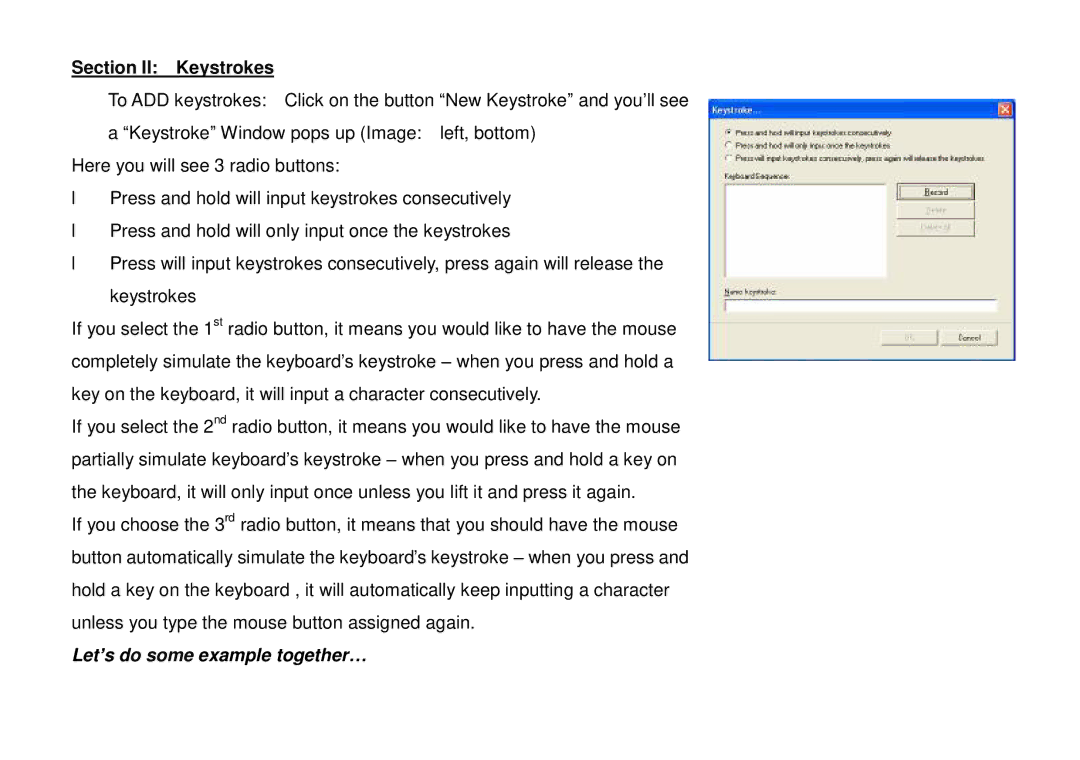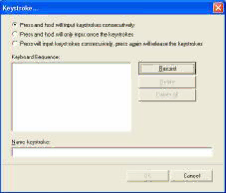
Section II: Keystrokes
To ADD keystrokes: Click on the button “New Keystroke” and you’ll see
a “Keystroke” Window pops up (Image: left, bottom) Here you will see 3 radio buttons:
•Press and hold will input keystrokes consecutively
•Press and hold will only input once the keystrokes
•Press will input keystrokes consecutively, press again will release the keystrokes
If you select the 1st radio button, it means you would like to have the mouse completely simulate the keyboard’s keystroke – when you press and hold a key on the keyboard, it will input a character consecutively.
If you select the 2nd radio button, it means you would like to have the mouse partially simulate keyboard’s keystroke – when you press and hold a key on the keyboard, it will only input once unless you lift it and press it again.
If you choose the 3rd radio button, it means that you should have the mouse button automatically simulate the keyboard’s keystroke – when you press and hold a key on the keyboard , it will automatically keep inputting a character unless you type the mouse button assigned again.