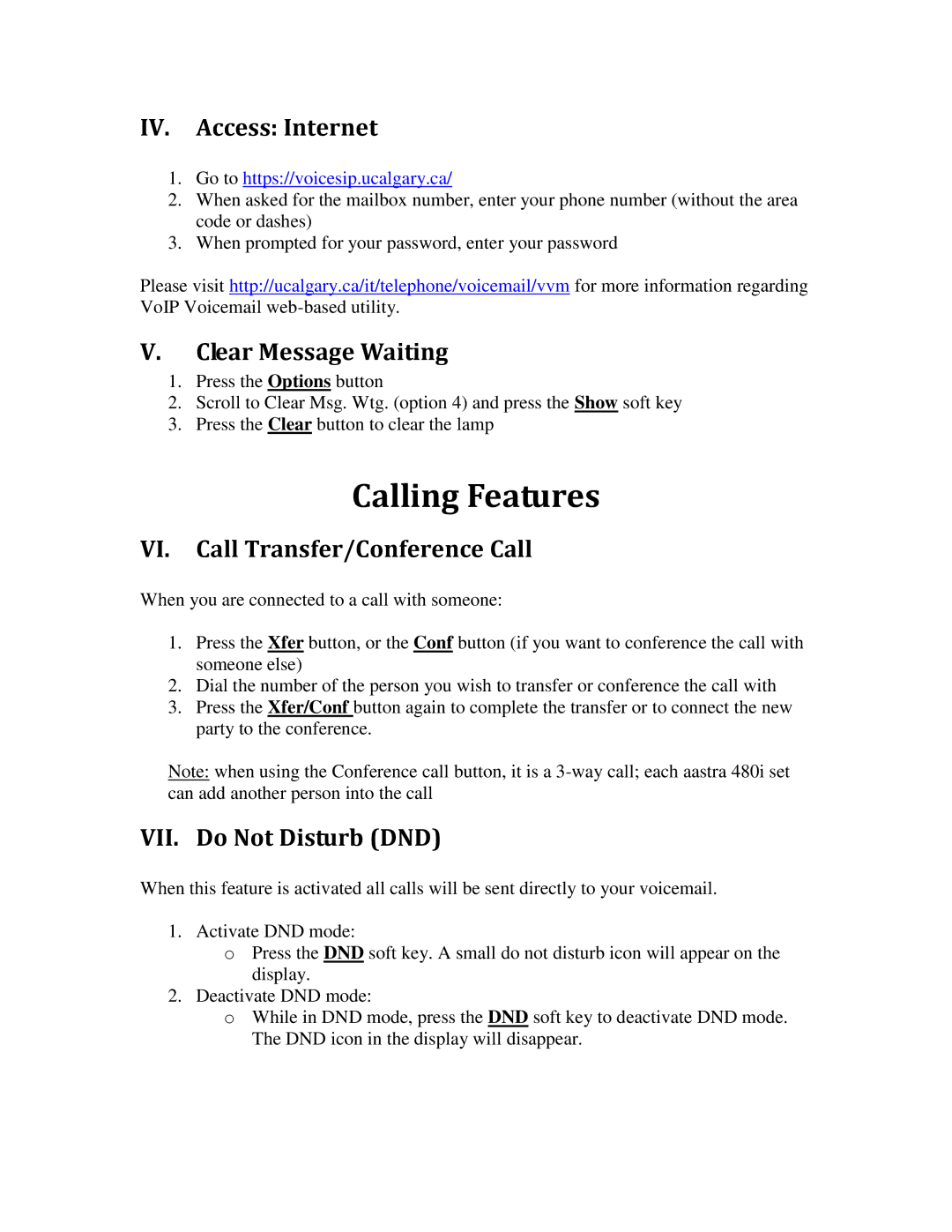IV. Access: Internet
1.Go to https://voicesip.ucalgary.ca/
2.When asked for the mailbox number, enter your phone number (without the area code or dashes)
3.When prompted for your password, enter your password
Please visit http://ucalgary.ca/it/telephone/voicemail/vvm for more information regarding VoIP Voicemail
V.Clear Message Waiting
1.Press the Options button
2.Scroll to Clear Msg. Wtg. (option 4) and press the Show soft key
3.Press the Clear button to clear the lamp
Calling Features
VI. Call Transfer/Conference Call
When you are connected to a call with someone:
1.Press the Xfer button, or the Conf button (if you want to conference the call with someone else)
2.Dial the number of the person you wish to transfer or conference the call with
3.Press the Xfer/Conf button again to complete the transfer or to connect the new party to the conference.
Note: when using the Conference call button, it is a
VII. Do Not Disturb (DND)
When this feature is activated all calls will be sent directly to your voicemail.
1. Activate DND mode:
oPress the DND soft key. A small do not disturb icon will appear on the display.
2.Deactivate DND mode:
oWhile in DND mode, press the DND soft key to deactivate DND mode. The DND icon in the display will disappear.