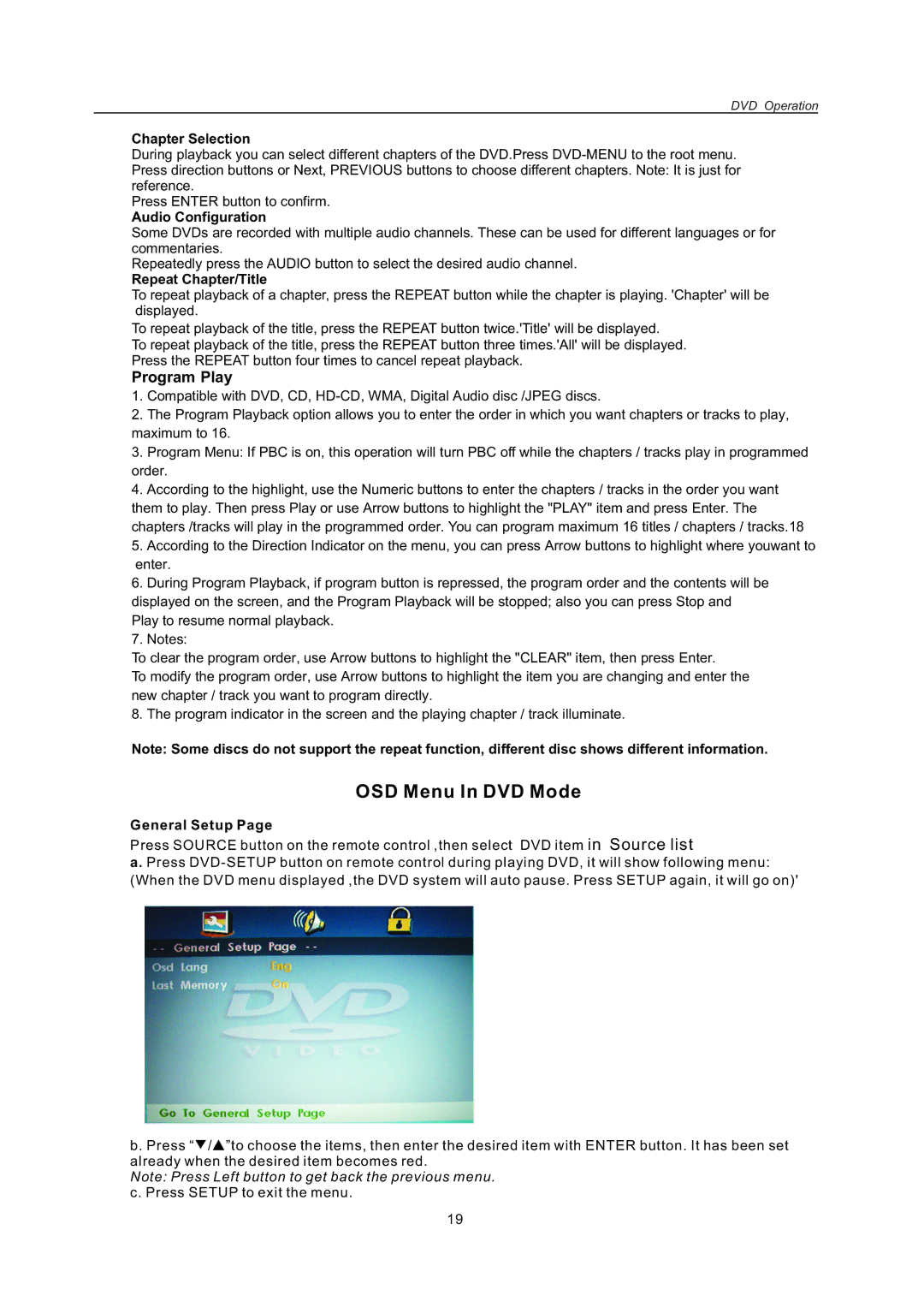LCDVD151A specifications
The AB Soft LCDVD151A is a versatile and innovative device that has captured the attention of users looking for high-quality performance in a compact format. Designed to enhance multimedia experiences, this device offers a remarkable balance of features, technologies, and user-friendly characteristics.At the core of the AB Soft LCDVD151A is its 15-inch LCD display, which delivers crisp and vibrant visuals, making it ideal for both entertainment and productivity applications. The screen boasts a resolution that supports high-definition content, ensuring that users can enjoy their favorite movies, games, and presentations with exceptional clarity. The display also features impressive color accuracy, which enhances the viewing experience by providing deeper blacks and brighter whites.
One of the standout features of the LCDVD151A is its built-in DVD player. This integration allows users to easily play their favorite DVDs without the need for additional devices. The DVD player supports various formats, making it a versatile option for users who still enjoy physical media. The device also includes USB and HDMI ports, enabling connectivity to a wide range of external devices, such as gaming consoles, laptops, and USB drives.
The AB Soft LCDVD151A is engineered with user convenience in mind. Its lightweight and compact design makes it perfect for portability, allowing users to take it anywhere they go, whether for travel or simply moving between rooms. The intuitive interface and remote control make navigating through menus and settings hassle-free, providing an enjoyable user experience.
In terms of sound, the device incorporates high-quality speakers that deliver clear and powerful audio output. This is particularly beneficial when watching movies or playing games, as it enhances the overall experience without requiring additional speakers or systems.
Additionally, the LCDVD151A employs energy-efficient technologies, reducing power consumption without sacrificing performance. This not only helps in saving on electricity bills but also contributes to a smaller carbon footprint. The device is designed for durability and longevity, ensuring that users can enjoy its features for years to come.
In conclusion, the AB Soft LCDVD151A stands out as an all-in-one multimedia solution. Its combination of a high-quality display, integrated DVD player, extensive connectivity options, and user-friendly design make it a compelling choice for anyone seeking an effective and portable entertainment device. Whether for home use or on the go, the AB Soft LCDVD151A promises an enjoyable and immersive experience.