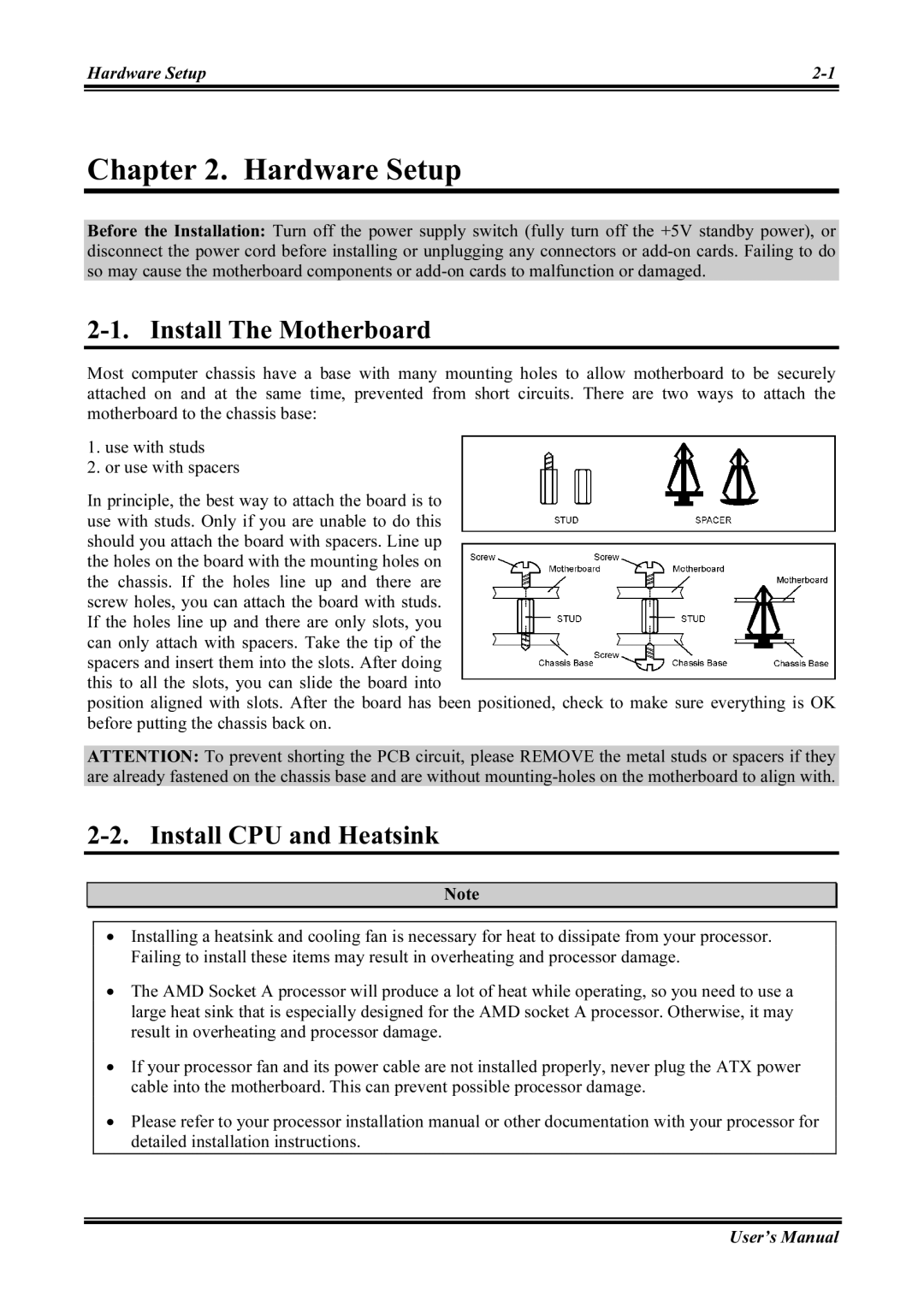NF7, NF7-S2G, NF7-M, NF7-S2, NF7-S specifications
The Abit NF7 series of motherboards, which includes the NF7-S, NF7-S2, NF7-M, NF7-S2G, and NF7, is renowned for its performance, stability, and advanced features tailored for AMD processors during the early 2000s. These boards were particularly popular for enthusiasts and gamers seeking to build high-performance systems with the nForce2 chipset, which significantly enhanced system capabilities.The NF7-S, the flagship model, stood out due to its comprehensive feature set. It supported a broad range of AMD processors, including the Athlon XP and Duron, which made it an appealing choice for various users. One of its main attractions was the dual-channel memory technology, permitting up to 2GB of DDR RAM, effectively doubling memory bandwidth and improving performance in memory-intensive applications.
Another significant feature of the NF7-S was its integrated Universal Audio Codec, delivering high-quality sound without the need for a separate sound card. Additionally, it offered a fast 133MHz FSB (Front Side Bus), enabling remarkable speed in data transfer, thereby enhancing the overall system performance. The motherboard also featured several expansion slots, including AGP 8x and PCI slots, allowing users to install a range of graphics cards and peripherals.
The NF7-S2, a slightly reduced version, maintained many capabilities of the NF7-S while providing essential features suitable for budget-conscious builders. It came with single-channel memory support but still leveraged the strengths of the nForce2 chipset, ensuring solid performance for general computing and light gaming.
The NF7-M was tailored for micro-ATX systems, representing a compact solution for those who needed a smaller footprint without sacrificing performance. With similar specs to its larger counterparts, it also supported dual-channel memory and offered significant connectivity options.
The NF7-S2G included integrated graphics capabilities, catering to users who preferred a more straightforward setup without dedicated graphics cards. This model offered a great balance for everyday computing tasks and casual gaming.
In summary, the Abit NF7-series motherboards were pivotal in advancing desktop performance during their time, providing users with robust options filled with innovative technologies and a variety of features designed for different needs, solidifying their legacy in the history of computer hardware.