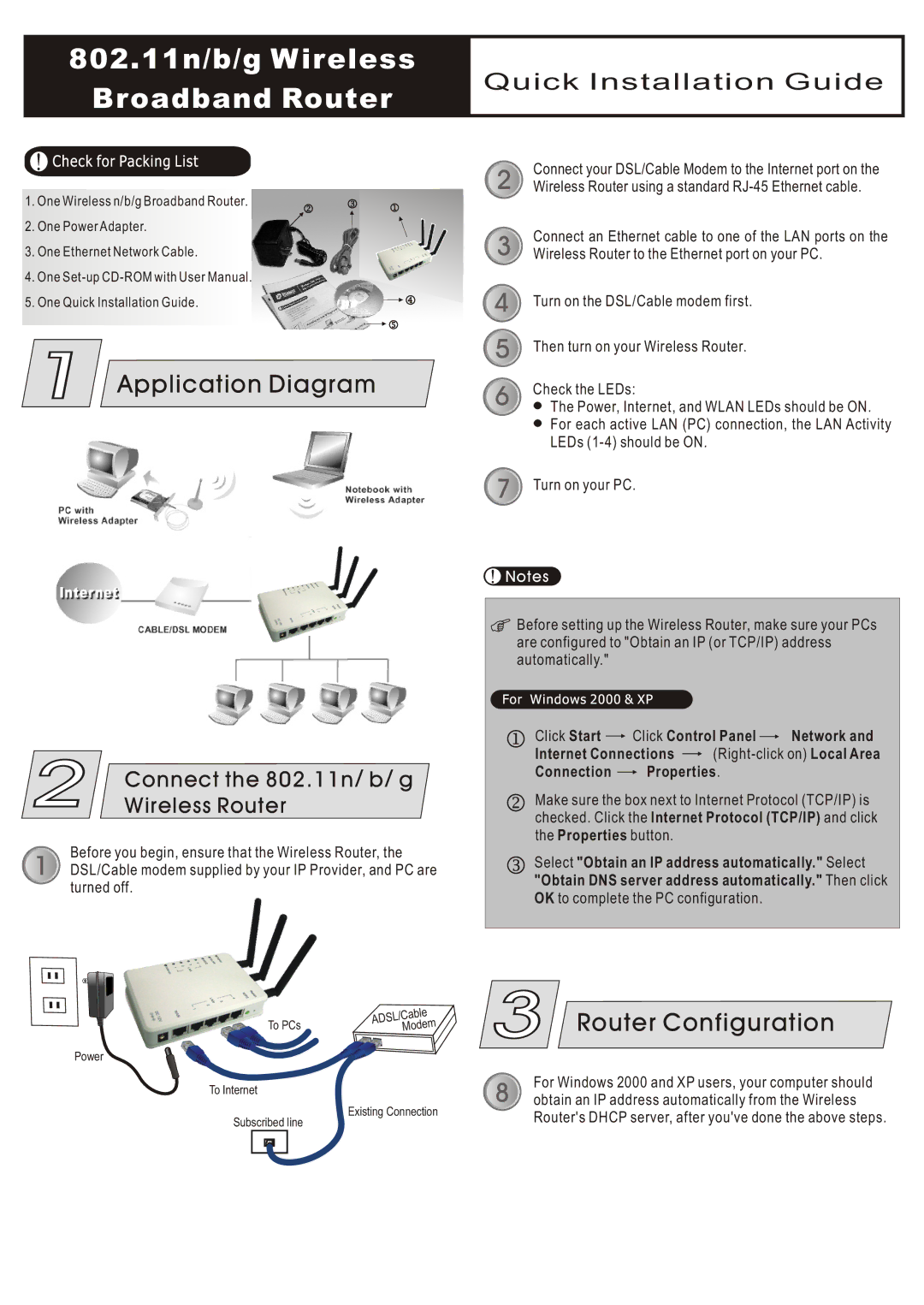802.11n/b/g Wireless
Quick Installation Guide
Broadband Router
1. One Wireless n/b/g Broadband Router.
2. One Power Adapter.
3. One Ethernet Network Cable.
4. One
5. One Quick Installation Guide.
1 Application Diagram
2 | Connect the 802.11n/ b/ g |
Wireless Router |
Before you begin, ensure that the Wireless Router, the
1 DSL/Cable modem supplied by your IP Provider, and PC are turned off.
2 | Connect your DSL/Cable Modem to the Internet port on the |
Wireless Router using a standard | |
3 | Connect an Ethernet cable to one of the LAN ports on the |
Wireless Router to the Ethernet port on your PC. | |
4 | Turn on the DSL/Cable modem first. |
5 | Then turn on your Wireless Router. |
6 | Check the LEDs: |
The Power, Internet, and WLAN LEDs should be ON. | |
| For each active LAN (PC) connection, the LAN Activity |
| LEDs |
7 | Turn on your PC. |
![]() Notes
Notes
Before setting up the Wireless Router, make sure your PCs are configured to "Obtain an IP (or TCP/IP) address automatically."
Click Start | Click Control Panel | Network and |
Internet Connections ![]()
Connection ![]() Properties.
Properties.
Make sure the box next to Internet Protocol (TCP/IP) is checked. Click the Internet Protocol (TCP/IP) and click the Properties button.
Select "Obtain an IP address automatically." Select "Obtain DNS server address automatically." Then click
OK to complete the PC configuration.
To PCs
Power
To Internet
Subscribed line
| le |
| Cab |
SL/ |
|
AD | em |
| Mod |
Existing Connection
3 Router Configuration
For Windows 2000 and XP users, your computer should
8 obtain an IP address automatically from the Wireless Router's DHCP server, after you've done the above steps.