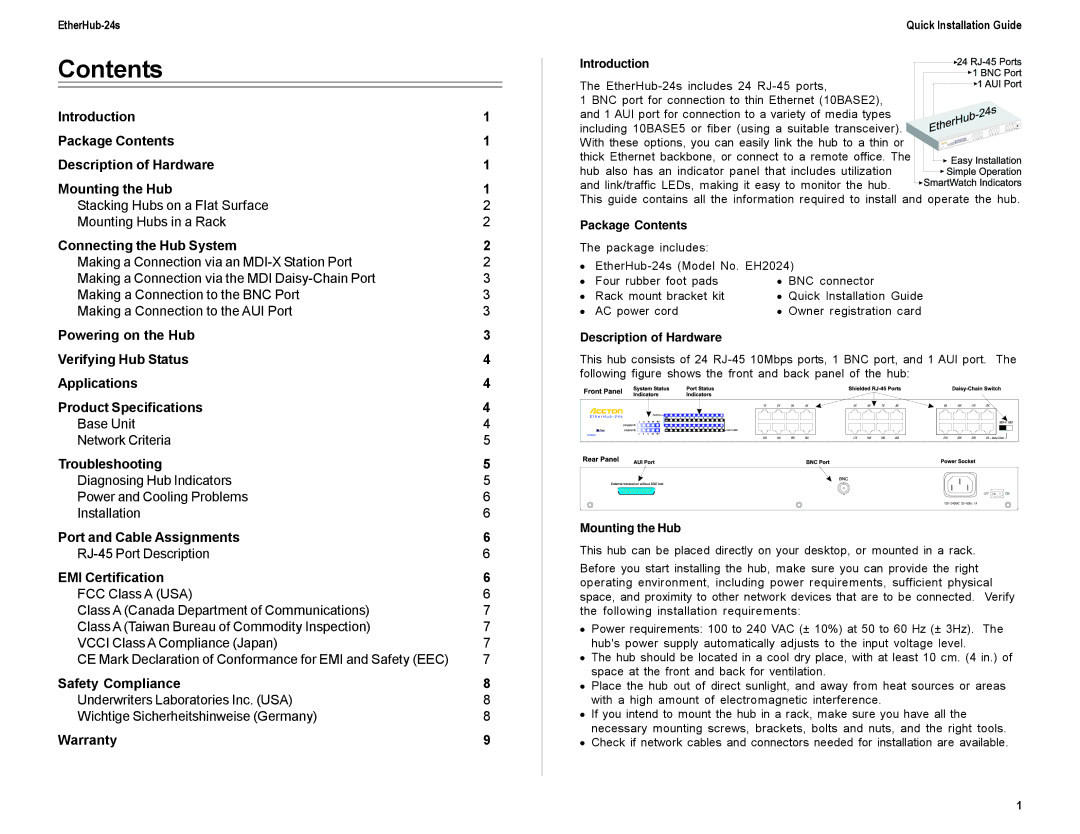24S specifications
Accton Technology, a prominent player in the networking and telecommunications industry, has introduced the 24S, an advanced Ethernet switching system designed to cater to the increasing demands of modern networking environments. This product stands out for its robust features, cutting-edge technologies, and exceptional performance characteristics, making it an ideal choice for businesses and data centers seeking reliable networking solutions.The 24S is equipped with 24 high-speed Ethernet ports that support a range of connectivity options. These ports are capable of delivering speeds up to 10 Gbps, providing ample bandwidth for data-intensive applications and ensuring seamless connectivity for a multitude of devices. With a focus on scalability, the 24S can easily accommodate growing network requirements, making it suitable for both small and large enterprises.
One of the standout features of the Accton Technology 24S is its support for advanced Layer 2 and Layer 3 switching capabilities. This allows for efficient traffic management and optimized data flow through the network. The switch offers advanced routing features, including support for Static Routing, RIP, and OSPF, which enhance the ability to manage complex network architectures.
The 24S is also built with redundancy and reliability in mind. It includes powers supply options that ensure uninterrupted operation even in the event of power failures. Furthermore, the switch features hot-swappable components, allowing for easy upgrades and maintenance without downtime, which is critical in mission-critical environments.
Security is another priority for the 24S. The switch comes with built-in security features that include VLAN support, Access Control Lists (ACLs), and DHCP Snooping. These features provide enhanced protection against unauthorized access and ensure that sensitive data remains secure as it traverses the network.
Management and monitoring of the 24S are streamlined through its user-friendly interface. The switch supports a range of management protocols, including SNMP, RMON, and Web-based management, enabling network administrators to easily configure and monitor the system for optimal performance.
In summary, Accton Technology's 24S is a feature-rich Ethernet switch that combines high performance, scalability, and robust security features. With its advanced switching capabilities, redundancy options, and intuitive management tools, the 24S is well-equipped to meet the evolving needs of modern networking, ensuring businesses can operate efficiently and securely in an increasingly digital world. Whether for enterprise applications or data center operations, the 24S represents a significant advancement in networking technology.