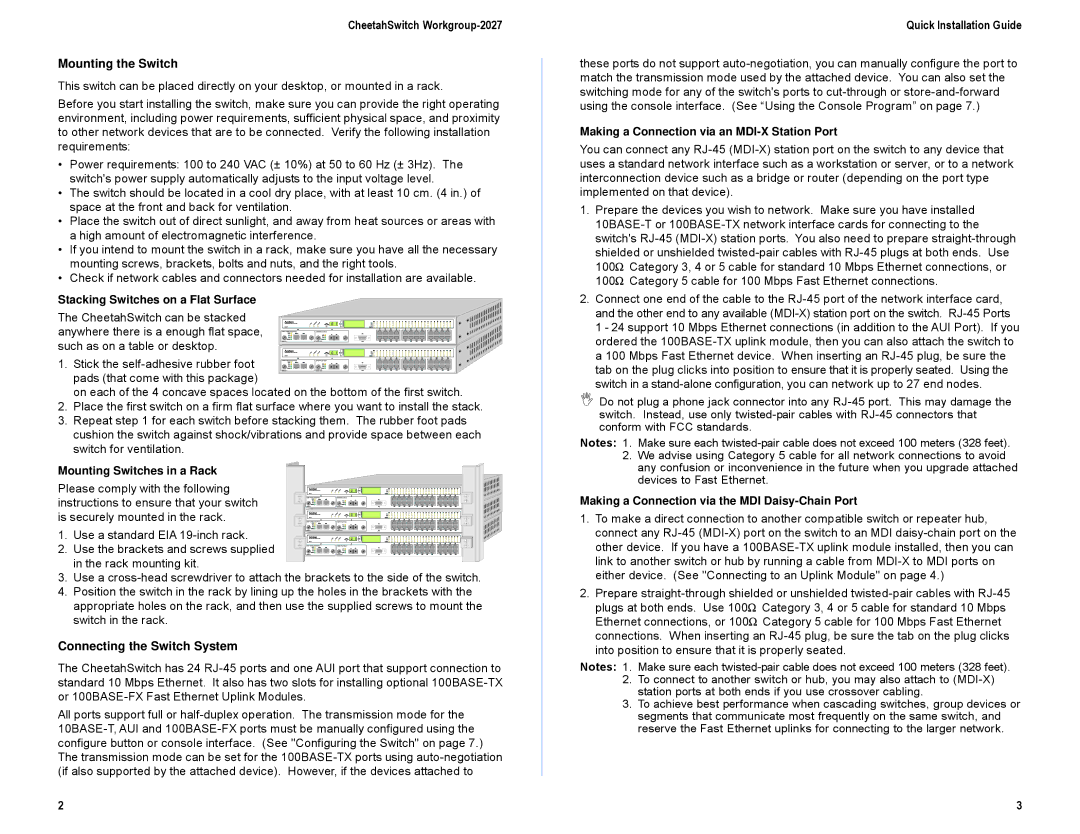CheetahSwitch Workgroup-2027
Mounting the Switch
This switch can be placed directly on your desktop, or mounted in a rack.
Before you start installing the switch, make sure you can provide the right operating environment, including power requirements, sufficient physical space, and proximity to other network devices that are to be connected. Verify the following installation requirements:
•Power requirements: 100 to 240 VAC (± 10%) at 50 to 60 Hz (± 3Hz). The switch's power supply automatically adjusts to the input voltage level.
•The switch should be located in a cool dry place, with at least 10 cm. (4 in.) of space at the front and back for ventilation.
•Place the switch out of direct sunlight, and away from heat sources or areas with a high amount of electromagnetic interference.
•If you intend to mount the switch in a rack, make sure you have all the necessary mounting screws, brackets, bolts and nuts, and the right tools.
•Check if network cables and connectors needed for installation are available.
Stacking Switches on a Flat Surface
The CheetahSwitch can be stacked anywhere there is a enough flat space, such as on a table or desktop.
1. Stick the
on each of the 4 concave spaces located on the bottom of the first switch.
2.Place the first switch on a firm flat surface where you want to install the stack.
3.Repeat step 1 for each switch before stacking them. The rubber foot pads cushion the switch against shock/vibrations and provide space between each switch for ventilation.
Mounting Switches in a Rack
Please comply with the following instructions to ensure that your switch is securely mounted in the rack.
1. Use a standard EIA
2. Use the brackets and screws supplied in the rack mounting kit.
3.Use a
4.Position the switch in the rack by lining up the holes in the brackets with the appropriate holes on the rack, and then use the supplied screws to mount the switch in the rack.
Connecting the Switch System
The CheetahSwitch has 24
All ports support full or
2
Quick Installation Guide
these ports do not support
Making a Connection via an
You can connect any
1.Prepare the devices you wish to network. Make sure you have installed
2.Connect one end of the cable to the
1 - 24 support 10 Mbps Ethernet connections (in addition to the AUI Port). If you ordered the
ΙDo not plug a phone jack connector into any
Notes: 1. Make sure each
2.We advise using Category 5 cable for all network connections to avoid any confusion or inconvenience in the future when you upgrade attached devices to Fast Ethernet.
Making a Connection via the MDI
1.To make a direct connection to another compatible switch or repeater hub, connect any
2.Prepare
Notes: 1. Make sure each
2.To connect to another switch or hub, you may also attach to
3.To achieve best performance when cascading switches, group devices or segments that communicate most frequently on the same switch, and reserve the Fast Ethernet uplinks for connecting to the larger network.
3