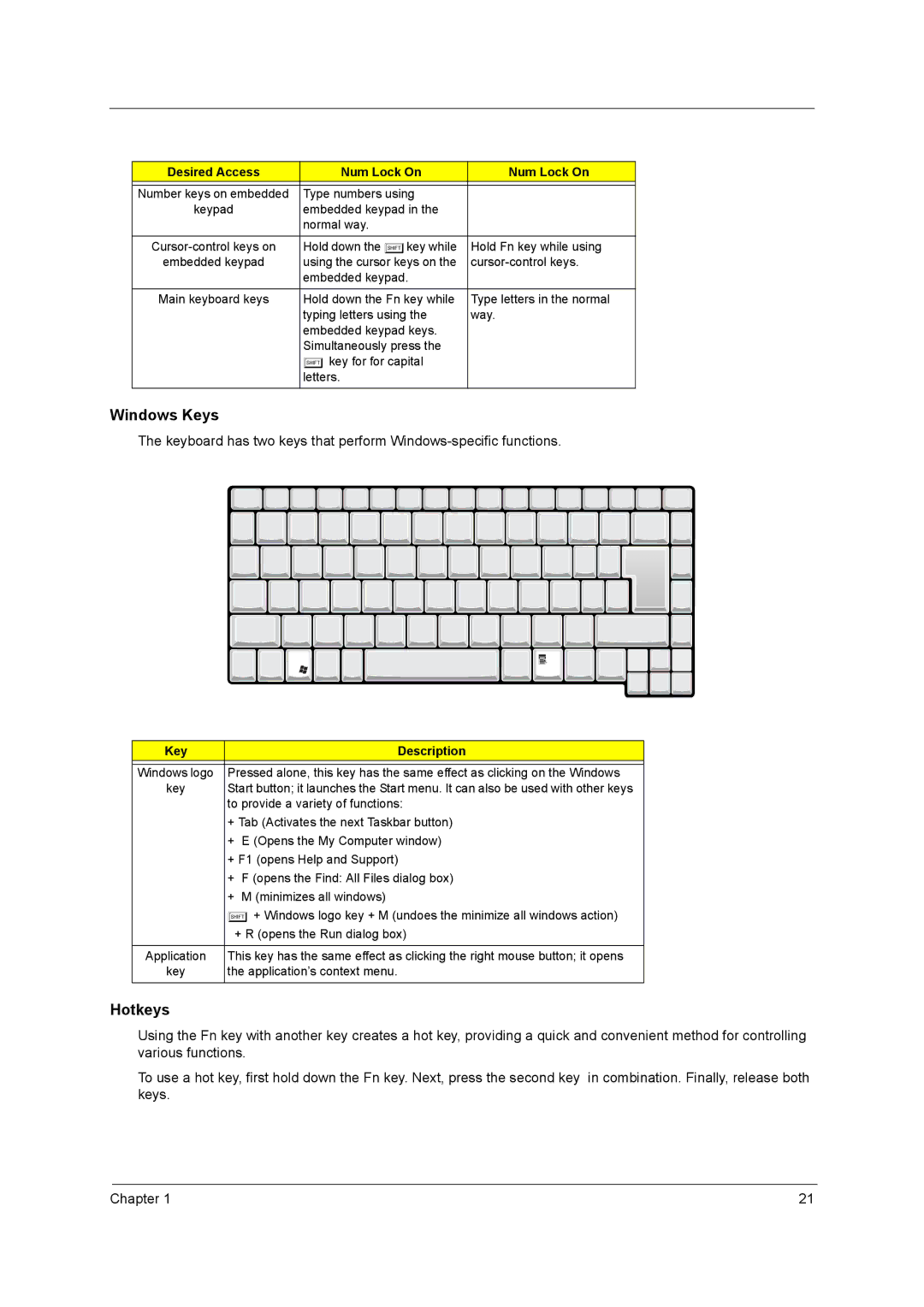Desired Access | Num Lock On | Num Lock On |
|
|
|
Number keys on embedded | Type numbers using |
|
keypad | embedded keypad in the |
|
| normal way. |
|
|
|
|
Hold down the jkey while | Hold Fn key while using | |
embedded keypad | using the cursor keys on the | |
| embedded keypad. |
|
|
|
|
Main keyboard keys | Hold down the Fn key while | Type letters in the normal |
| typing letters using the | way. |
| embedded keypad keys. |
|
| Simultaneously press the |
|
| j key for for capital |
|
| letters. |
|
|
|
|
Windows Keys
The keyboard has two keys that perform
Key |
| Description |
|
| |
Windows logo | Pressed alone, this key has the same effect as clicking on the Windows | |
key | Start button; it launches the Start menu. It can also be used with other keys | |
| to provide a variety of functions: | |
| + Tab (Activates the next Taskbar button) | |
| + E (Opens the My Computer window) | |
| + F1 (opens Help and Support) | |
| + | F (opens the Find: All Files dialog box) |
| + | M (minimizes all windows) |
| j + Windows logo key + M (undoes the minimize all windows action) | |
| + R (opens the Run dialog box) | |
|
| |
Application | This key has the same effect as clicking the right mouse button; it opens | |
key | the application’s context menu. | |
|
|
|
Hotkeys
Using the Fn key with another key creates a hot key, providing a quick and convenient method for controlling various functions.
To use a hot key, first hold down the Fn key. Next, press the second key in combination. Finally, release both keys.
Chapter 1 | 21 |