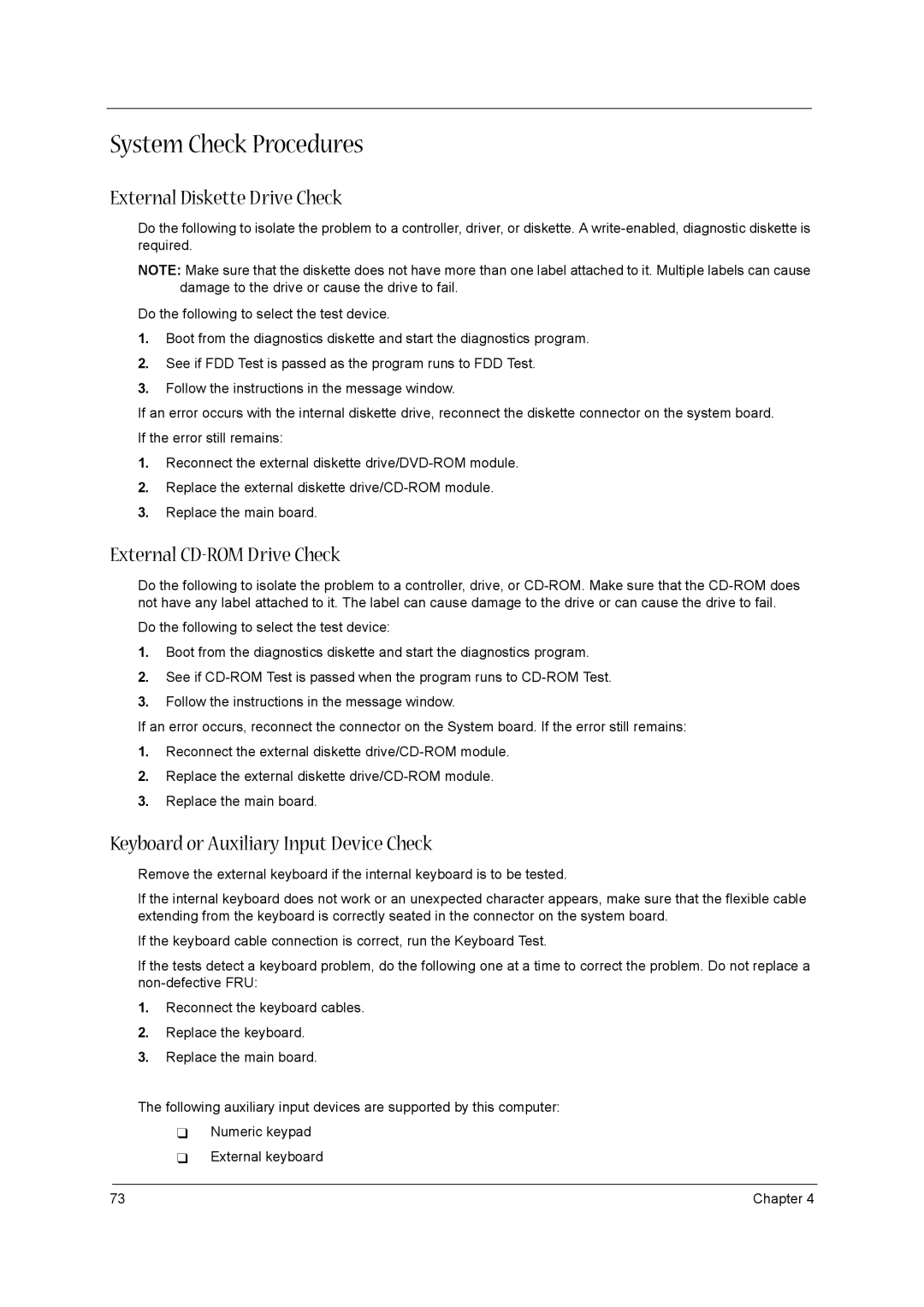1520 specifications
The Acer 1520 is a noteworthy addition to the lineup of mid-range laptops, designed primarily for users seeking reliable performance for everyday computing tasks. This laptop strikes a balance between performance, portability, and affordability, making it an excellent choice for students, professionals, and casual users alike.One of the standout features of the Acer 1520 is its display. With a 15.6-inch screen, it boasts a Full HD resolution that delivers sharp and vibrant visuals. The anti-glare coating further enhances the viewing experience by reducing reflections, making it suitable for various lighting conditions. Whether you're working on spreadsheets, watching movies, or browsing the web, the display offers an immersive experience.
Under the hood, the Acer 1520 is powered by the latest Intel Core processors, providing ample power for multitasking and demanding applications. Coupled with up to 16GB of RAM, users can run multiple applications smoothly without experiencing lag. This makes it ideal for users who require a machine that can handle everything from basic tasks to more resource-intensive operations like photo and video editing.
Storage options in the Acer 1520 include both traditional HDDs and faster SSDs. This flexibility allows users to choose between larger storage capacities at a lower cost or faster performance with reduced load times. Furthermore, the laptop supports additional storage options through USB ports, including USB 3.0, which enables quick file transfers.
The design of the Acer 1520 is user-friendly, featuring a chiclet keyboard that enhances typing comfort and precision. The touchpad is responsive and supports multi-touch gestures, making navigation intuitive. Additionally, the ergonomic design contributes to a comfortable user experience over extended periods.
Connectivity is another strong point of the Acer 1520. It comes with a variety of ports, including HDMI, USB-C, and an audio jack, allowing for easy connection to external devices like monitors, projectors, and audio systems. The inclusion of Wi-Fi 6 technology ensures that users enjoy faster internet speeds and a more stable connection, which is particularly beneficial for streaming and online gaming.
In summary, the Acer 1520 is a versatile laptop that delivers solid performance, a vibrant display, and a range of connectivity options, making it a great option for anyone in search of a dependable computing device for daily use. Its combination of features, performance, and value positions it well in the competitive laptop market, catering to a diverse set of requirements.