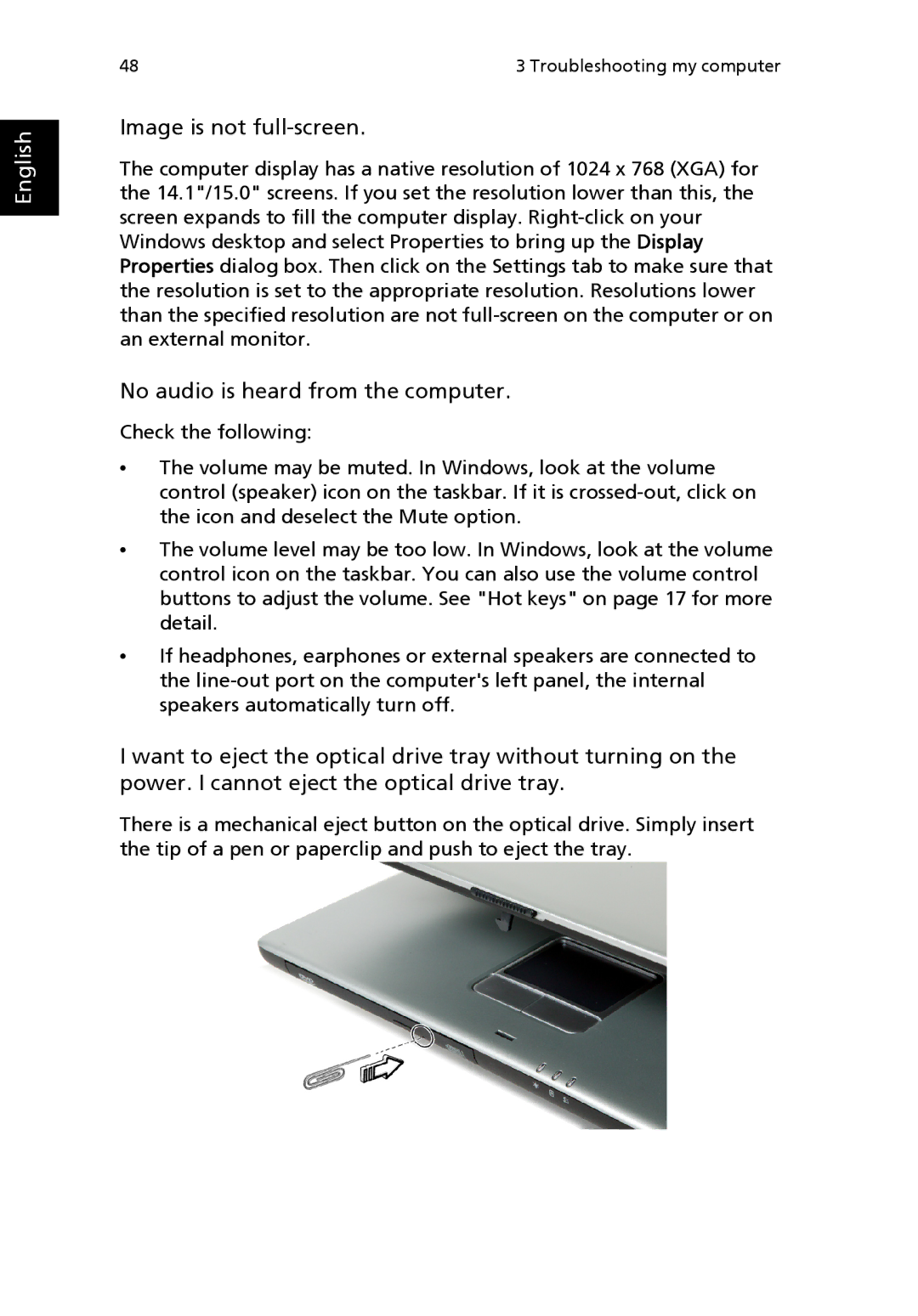English
48 | 3 Troubleshooting my computer |
Image is not full-screen.
The computer display has a native resolution of 1024 x 768 (XGA) for the 14.1"/15.0" screens. If you set the resolution lower than this, the screen expands to fill the computer display.
No audio is heard from the computer.
Check the following:
•The volume may be muted. In Windows, look at the volume control (speaker) icon on the taskbar. If it is
•The volume level may be too low. In Windows, look at the volume control icon on the taskbar. You can also use the volume control buttons to adjust the volume. See "Hot keys" on page 17 for more detail.
•If headphones, earphones or external speakers are connected to the
I want to eject the optical drive tray without turning on the power. I cannot eject the optical drive tray.
There is a mechanical eject button on the optical drive. Simply insert the tip of a pen or paperclip and push to eject the tray.