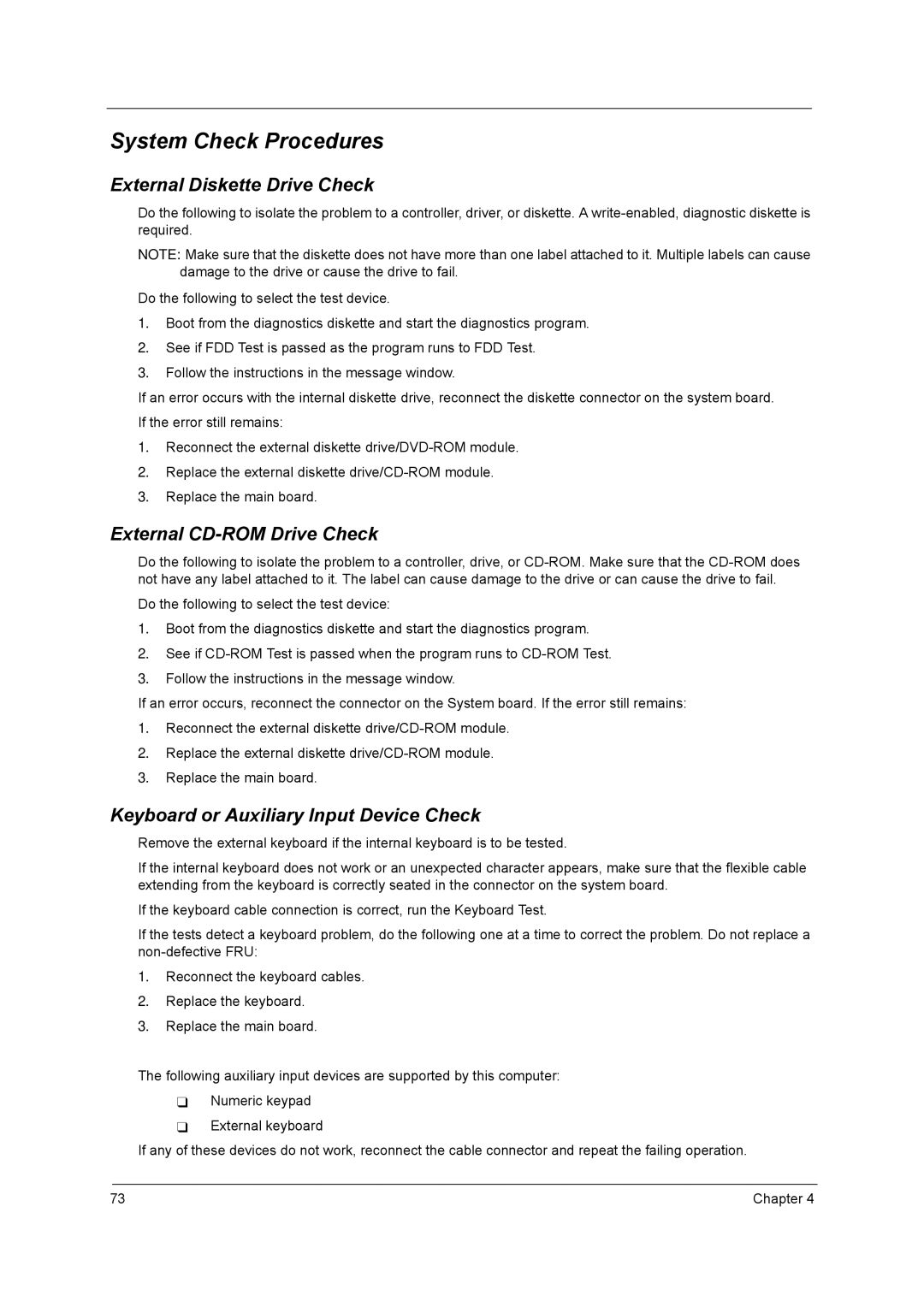2700 specifications
The Acer 2700, a versatile and powerful computing device, embodies a blend of innovation and functionality, making it a noticeable player in the technology market. Designed for both personal and professional use, this model showcases significant enhancements in various areas including performance, display, and connectivity features.The heart of the Acer 2700 is powered by the latest generation of processors, which delivers robust performance for multitasking and demanding applications. With options for both Intel and AMD processors, users can choose a configuration that best suits their computing needs, whether it’s for everyday tasks or resource-intensive activities like gaming, graphic design, or data analysis.
One of the standout features of the Acer 2700 is its vibrant and high-resolution display. The device typically supports full HD resolution, providing stunning visuals that enhance user experience, whether for viewing media content or engaging in professional presentations. Its anti-glare technology ensures that users can work or relax comfortably in various lighting environments, making it perfect for on-the-go professionals.
Connectivity is a key characteristic of the Acer 2700. Equipped with multiple USB ports, including USB-C, HDMI output, and an SD card reader, it offers users seamless connectivity to a variety of peripherals. The inclusion of Wi-Fi 6 technology ensures faster internet speeds and better efficiency, crucial for streaming, gaming, and other online activities.
Battery life is another significant aspect, with the Acer 2700 designed to last through extended usage hours without the need for constant recharging. This longevity is beneficial for users who travel frequently or work remotely. Additionally, the device features quick charging capabilities, allowing users to get back to work swiftly when they need a recharge.
In terms of design, the Acer 2700 sports a sleek and modern aesthetic, making it not just functional but also visually appealing. The lightweight build enhances portability, enabling easy transport in backpacks or briefcases.
Overall, the Acer 2700 represents a well-rounded computing solution that caters to diverse user requirements, supported by advanced technologies and characteristics that promote efficiency and ease of use. Whether for personal enjoyment or professional tasks, this device is poised to provide satisfaction with its comprehensive features.