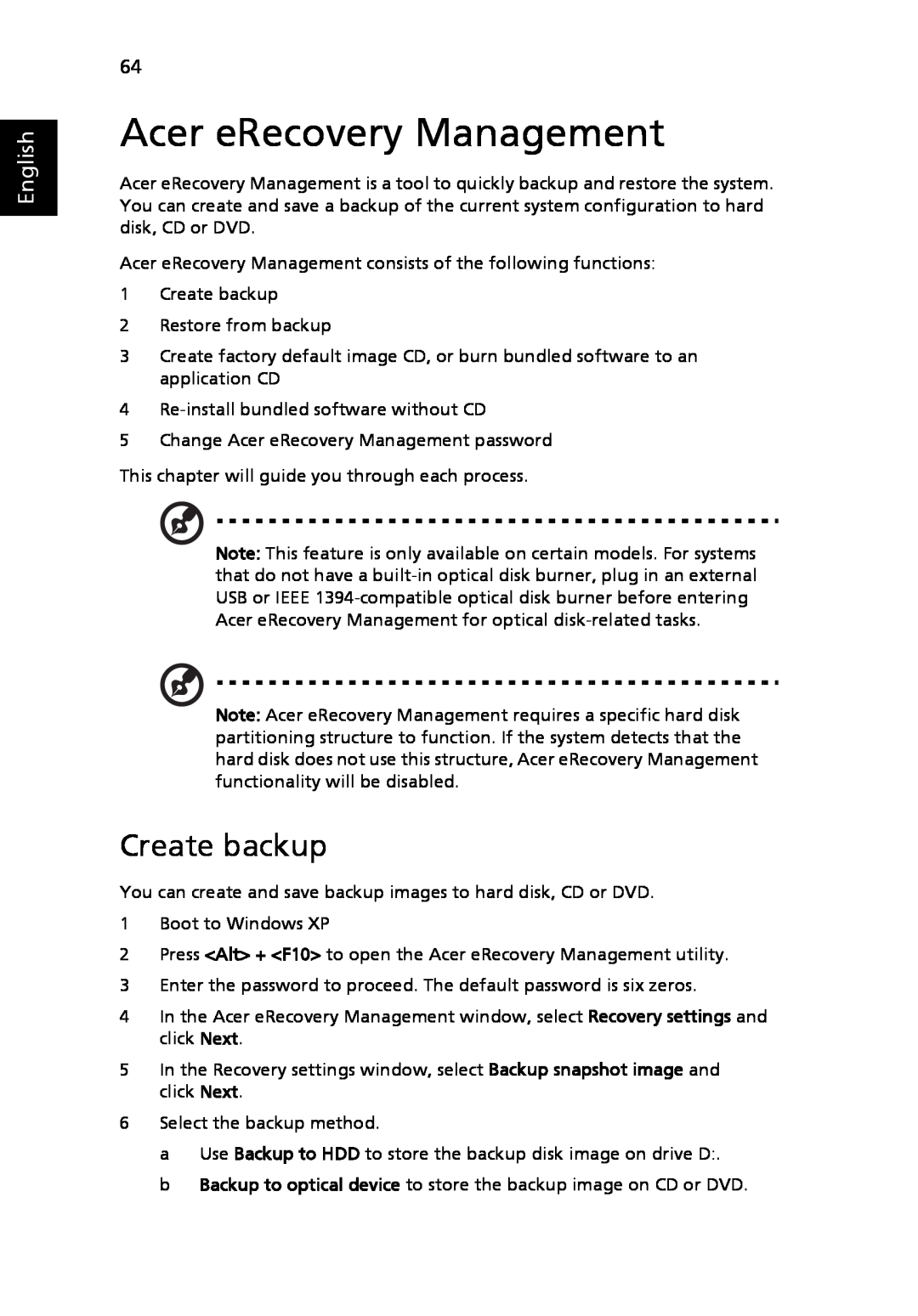Users Guide
TravelMate 3040/3030 Series
TravelMate 3040/3030 Series Notebook PC Model number Serial number
TravelMate 3040/3030 Series Users Guide Original Issue 09/2006
Copyright 2006. Acer Incorporated All Rights Reserved
Date of purchase Place of purchase
Turning the product off before cleaning
Information for your safety and comfort
Safety instructions
CAUTION for plug as disconnecting device
Using electrical power
Telephone line safety
Replacing the battery pack
Product servicing
Operating environment
Additional safety information
Medical devices
Potentially explosive environments
Vehicles
Emergency calls
Disposal instructions
Mercury advisory
Tips and information for comfortable use
Finding your comfort zone
Taking care of your vision
Developing good work habits
Your guides
Basic care and tips for using your computer
First things first
Turning your computer on and off
Taking care of your AC adapter
Taking care of your computer
Click on Start, Turn Off Computer, then click on Turn Off
Cleaning and servicing
Taking care of your battery pack
please refer to Frequently asked questions on page
Contents
Changing the Acer OrbiCam settings
Using a computer security lock
Adjusting the volume
Using the Acer OrbiCam as webcam
BIOS utility
Built-in network feature
Installing memory
Boot sequence
Page
Empowering Technology password
Acer Empowering Technology
Empowering Technology
Acer eNet Management
Empowering Technology
To create a new power profile
Acer ePower Management
DC mode Battery mode
AC mode Adapter mode
Battery status
Empowering Technology
Acer ePresentation Management
Acer eDataSecurity Management
Acer eLock Management
Empowering Technology
Acer eRecovery Management
For more information, please refer to Acer eRecovery Management on page 64 in the AcerSystem Users Guide
Acer eSettings Management also
Acer eSettings Management
Provides a simple graphical user interface for navigation
Acer ePerformance Management
Front view
Your Acer notebook tour
English
Closed front view
Left view
Right view
Rear view
Base view
Connects to Acer ezDock
Specifications
English
English
English
Indicators
Icon
Easy-launch buttons
Touchpad
Touchpad basics
Main touchpad
Left button
Right
Center
Using the keyboard
Lock keys and embedded numeric keypad
Windows keys
Hotkeys
Launches Acer eSettings in Acer
Decreases the screen brightness
Special keys
The Euro symbol
The US dollar sign
Using a computer security lock
Ejecting the optical CD or DVD drive tray
Adjusting the volume
Audio
Getting to know your Acer OrbiCam
Acer OrbiCam
Rotating the Acer OrbiCam
Resolution
Changing the Acer OrbiCam settings
Launching the Acer OrbiCam
Options
Camera Settings
Basic settings
Capture settings
Using the Acer OrbiCam as webcam
Capturing photos/videos
Pictures and My Videos folder
Enabling the Acer VisageON
Using the face tracking feature
Using video effects selected models only
Protecting the HDD
Using Acer GraviSense
Acer GraviSense
From the Start menu, go to Start All Programs Acer GraviSense
Anti-Theft
1 Alt + Tab 2 Ctrl + Shift + Esc 3 Ctrl + Alt + Del 4 Windows keys
Using the system utilities
Acer GridVista dual-display compatible
Launch Manager
Norton Internet Security
Scanning your system
Nothing appears on the screen
Frequently asked questions
I turned on the power, but the computer does not start or boot up
Image is not full-screen
The keyboard does not respond
I want to eject the optical drive tray without turning on the power
No audio is heard from the computer
The infrared port does not work
1 Click on Start, Settings, Control Panel
I want to set up my location to use the internal modem
2 Double-click on Phone and Modem Options
International Travelers Warranty ITW
Requesting service
Before you call
Moving around
Disconnecting from the desktop
Taking your notebook PC with you
Preparing the computer
What to bring to meetings
Taking the computer home
What to take with you
Traveling with the computer
Setting up a home office
Special considerations
Traveling internationally with the computer
What to bring with you
Using passwords
Using a computer security lock
Securing your computer
Entering passwords
Setting passwords
Connectivity options
Expanding through options
Fax/data modem
Built-in network feature
Fast Infrared FIR
Universal Serial Bus USB
IEEE 1394 port
Inserting a PC Card
PC Card slot
Ejecting a PC Card
Boot sequence
BIOS utility
Installing memory
Using software
Enable disk-to-disk recovery
Password
Playing DVD movies
Power management
Acer eRecovery Management
Create backup
Restore from backup
Create factory default image CD
Re-install bundled software without CD
Change password
Error messages
Troubleshooting tips
Troubleshooting
English
Notice Shielded cables
Regulations and safety notices
FCC notice
Notice Peripheral devices
Remarque à lintention des utilisateurs canadiens
Modem notices
Notice Canadian users
Declaration of Conformity for EU countries
List of applicable countries
Notice for Australia
Notice for New Zealand
Macrovision copyright protection notice
Laser compliance statement
LCD pixel statement
U.S Patent Nos. 4,631,603 4,819,098 4,907,093 5,315,448 and 6,516,132
General
Radio device regulatory notice
European Union EU
EN301 908-1 V2.2.12003 Applied to models with 3G function
wireless mouse/keyboard
EN301 511 V9.0.22003 Applied to models with 3G function
EN301 908-2 V2.2.12003 Applied to models with 3G function
The FCC RF safety requirement
Canada - Low-power license-exempt radio communication devices RSS-210
Federal Communications Comission Declaration of Conformity
We Acer Computer Shanghai Limited
EN60950-12001 EN600652002 applied to models with TV function
LCD panel ergonomic specifications
Index
English