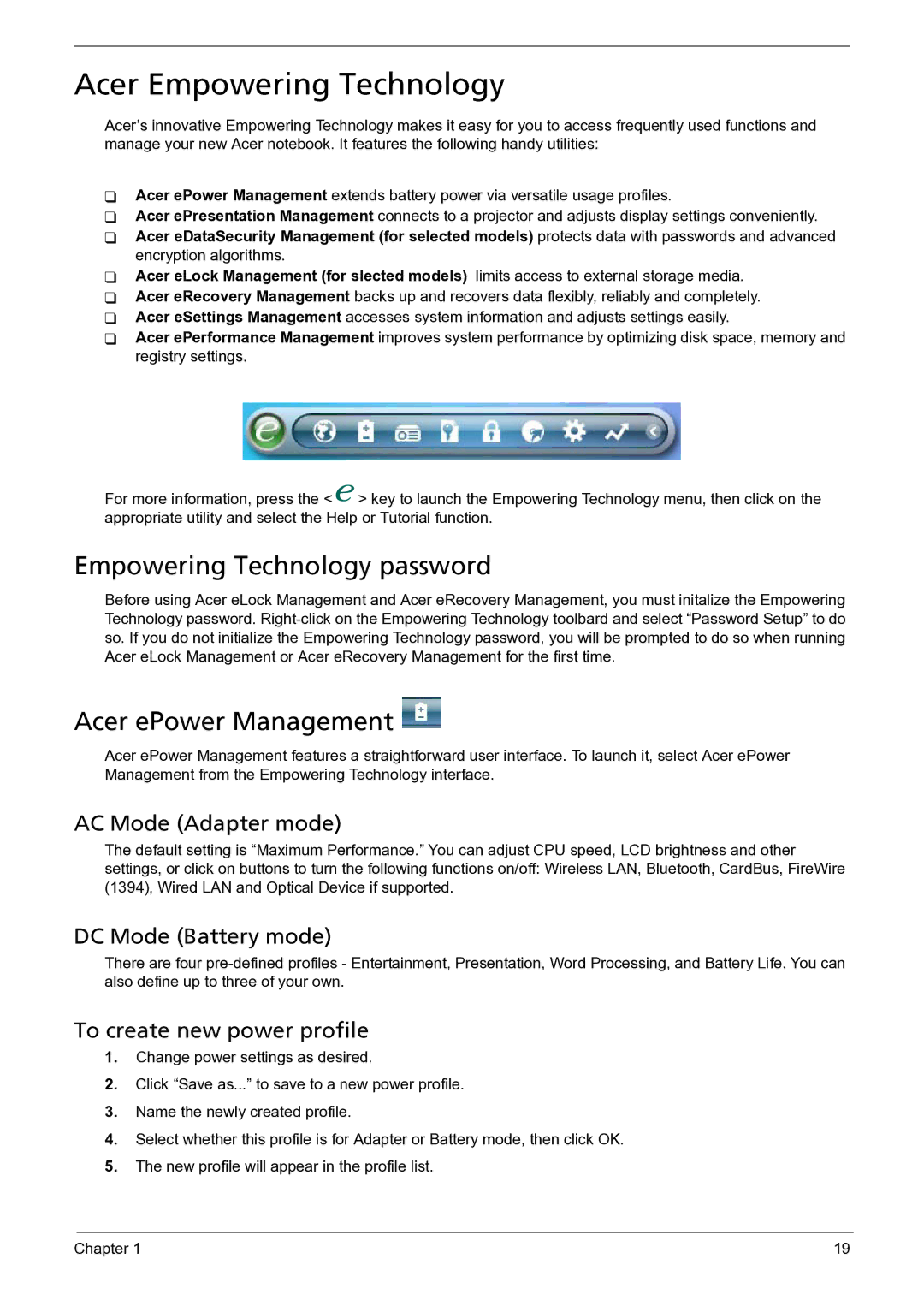Acer Empowering Technology
Acer’s innovative Empowering Technology makes it easy for you to access frequently used functions and manage your new Acer notebook. It features the following handy utilities:
Acer ePower Management extends battery power via versatile usage profiles.
Acer ePresentation Management connects to a projector and adjusts display settings conveniently. Acer eDataSecurity Management (for selected models) protects data with passwords and advanced encryption algorithms.
Acer eLock Management (for slected models) limits access to external storage media. Acer eRecovery Management backs up and recovers data flexibly, reliably and completely. Acer eSettings Management accesses system information and adjusts settings easily.
Acer ePerformance Management improves system performance by optimizing disk space, memory and registry settings.
For more information, press the < ![]() > key to launch the Empowering Technology menu, then click on the appropriate utility and select the Help or Tutorial function.
> key to launch the Empowering Technology menu, then click on the appropriate utility and select the Help or Tutorial function.
Empowering Technology password
Before using Acer eLock Management and Acer eRecovery Management, you must initalize the Empowering Technology password.
Acer ePower Management 
Acer ePower Management features a straightforward user interface. To launch it, select Acer ePower Management from the Empowering Technology interface.
AC Mode (Adapter mode)
The default setting is “Maximum Performance.” You can adjust CPU speed, LCD brightness and other settings, or click on buttons to turn the following functions on/off: Wireless LAN, Bluetooth, CardBus, FireWire (1394), Wired LAN and Optical Device if supported.
DC Mode (Battery mode)
There are four
To create new power profile
1.Change power settings as desired.
2.Click “Save as...” to save to a new power profile.
3.Name the newly created profile.
4.Select whether this profile is for Adapter or Battery mode, then click OK.
5.The new profile will appear in the profile list.
Chapter 1 | 19 |