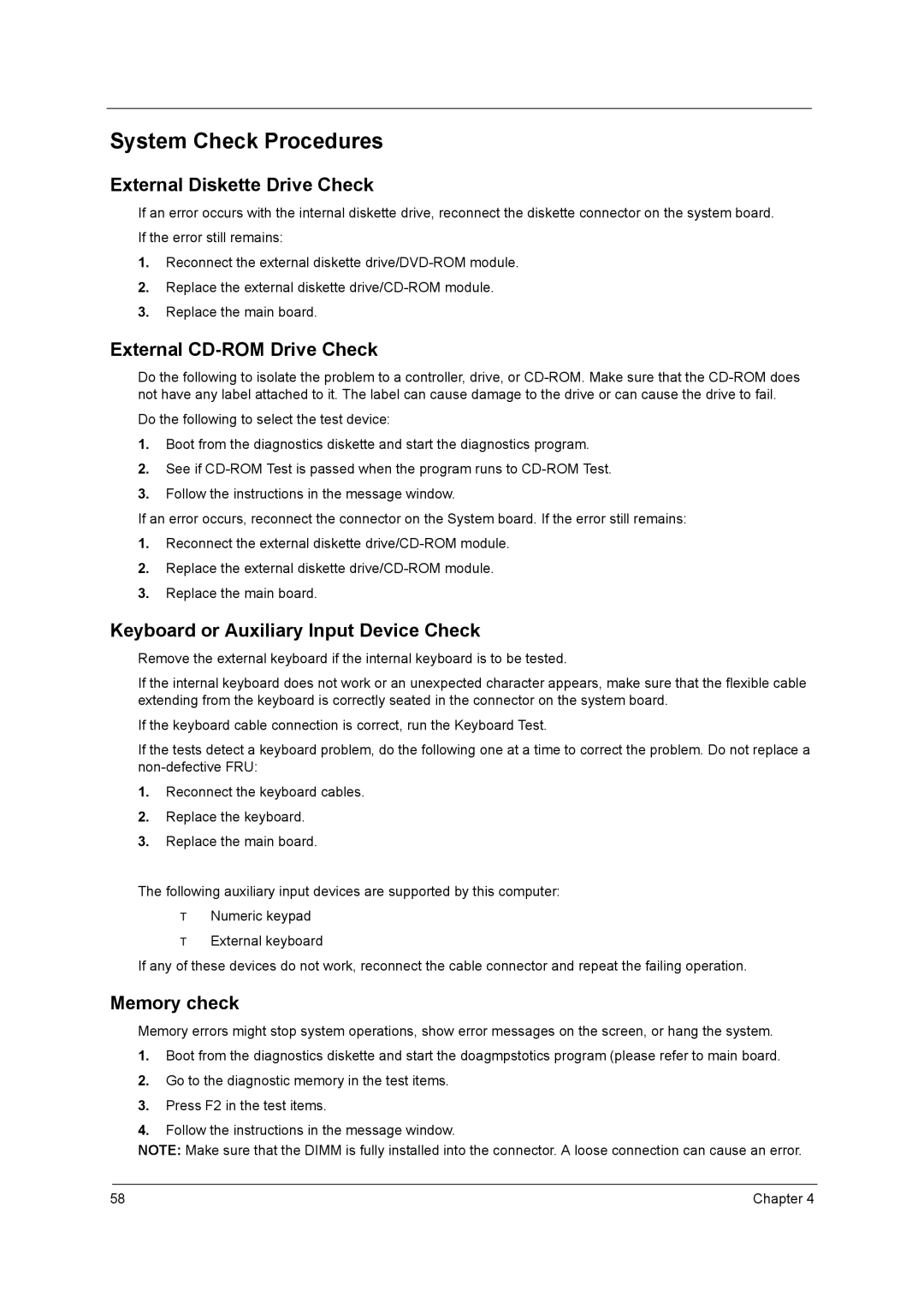3210, 2400, 3230, 3220 specifications
The Acer 2400, 3220, 3210, and 3230 are a series of laptops that exemplify Acer's commitment to delivering quality and affordability. Each model in this lineup caters to different user needs, making them versatile options for both personal and professional use.The Acer 2400 is notable for its compact design and lightweight build, ideal for users who require portability without sacrificing performance. It typically features Intel's processors, ensuring efficient multitasking capabilities. The integrated graphics offer decent visual performance for everyday tasks such as web browsing, document editing, and media playback.
Next in line is the Acer 3220, which extends the performance envelope with enhanced specifications aimed at users who demand a little more power for their computing needs. This model often includes a larger RAM capacity and improved processor options, making it suitable for light gaming and more demanding applications. The display is generally crisp and vibrant, ensuring excellent visual clarity for both work and entertainment purposes.
The Acer 3210 stands out with its balance of performance and battery life. Equipped with advanced battery technology, it allows users to work longer without needing to be plugged in. This feature is particularly beneficial for students and professionals who attend meetings or classes regularly. Furthermore, the 3210 often comes with a range of connectivity options, such as USB ports and HDMI outputs, enhancing its versatility for various peripheral devices.
Finally, the Acer 3230 merges compactness with power, making it a strong contender in the sub-notebook category. It is designed for users who desire a portable solution without compromising performance. It boasts high-definition graphics and, in some configurations, may even support touchscreen functionality. This model is particularly appealing for users engaged in creative tasks, such as photo editing or graphic design.
Overall, the Acer 2400, 3220, 3210, and 3230 models each provide unique features that cater to various user requirements, emphasizing performance, portability, and affordability. With robust battery life, effective cooling systems, and a range of connectivity options, these laptops are designed to meet the demands of modern computing, making them a wise choice for anyone in the market for a reliable laptop. Whether for daily tasks or more intensive applications, Acer's lineup offers something for everyone.