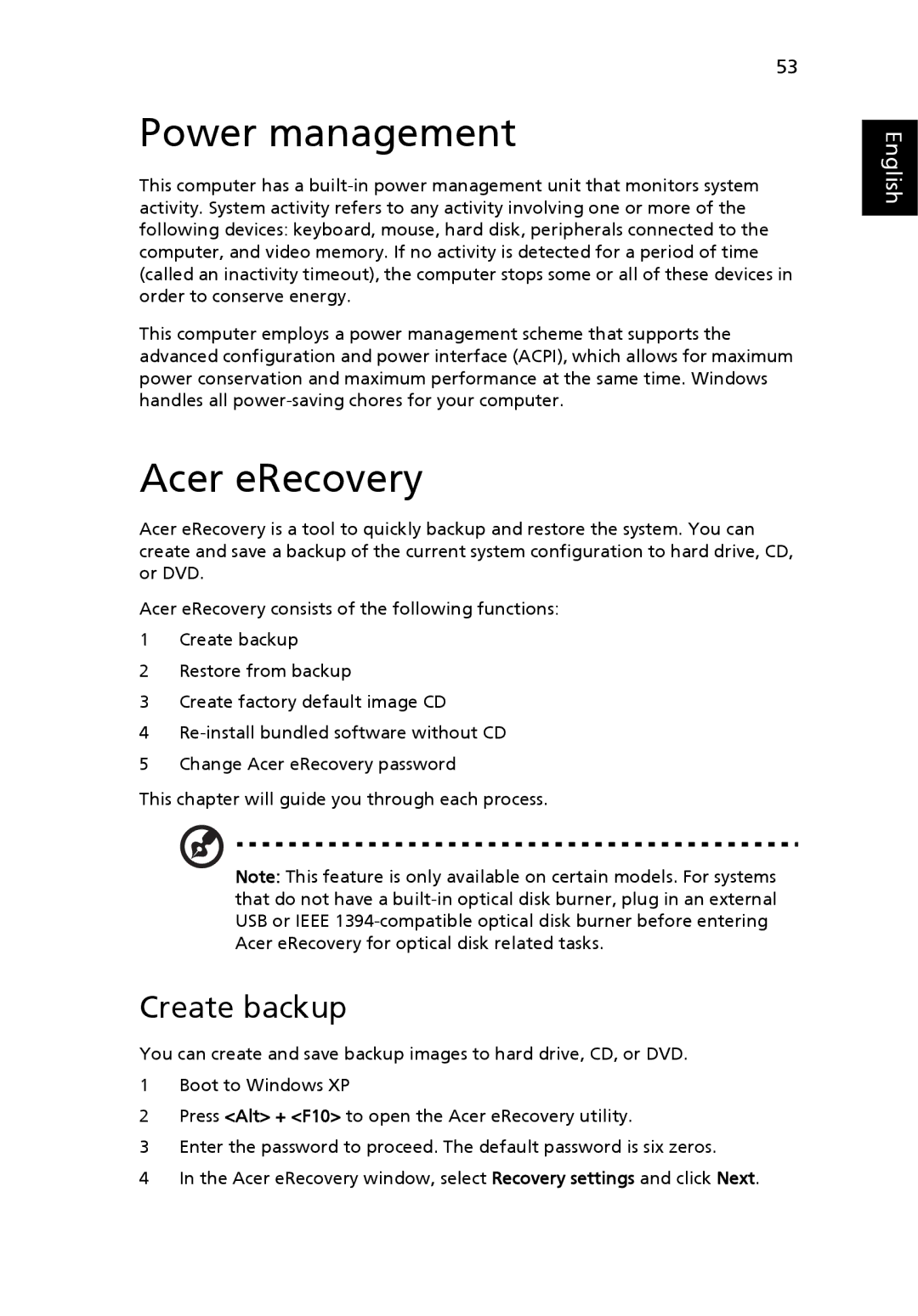53
Power management
This computer has a
This computer employs a power management scheme that supports the advanced configuration and power interface (ACPI), which allows for maximum power conservation and maximum performance at the same time. Windows handles all
Acer eRecovery
Acer eRecovery is a tool to quickly backup and restore the system. You can create and save a backup of the current system configuration to hard drive, CD, or DVD.
Acer eRecovery consists of the following functions:
1Create backup
2Restore from backup
3Create factory default image CD
4
5Change Acer eRecovery password
This chapter will guide you through each process.
Note: This feature is only available on certain models. For systems that do not have a
Create backup
You can create and save backup images to hard drive, CD, or DVD.
1Boot to Windows XP
2Press <Alt> + <F10> to open the Acer eRecovery utility.
3Enter the password to proceed. The default password is six zeros.
4In the Acer eRecovery window, select Recovery settings and click Next.