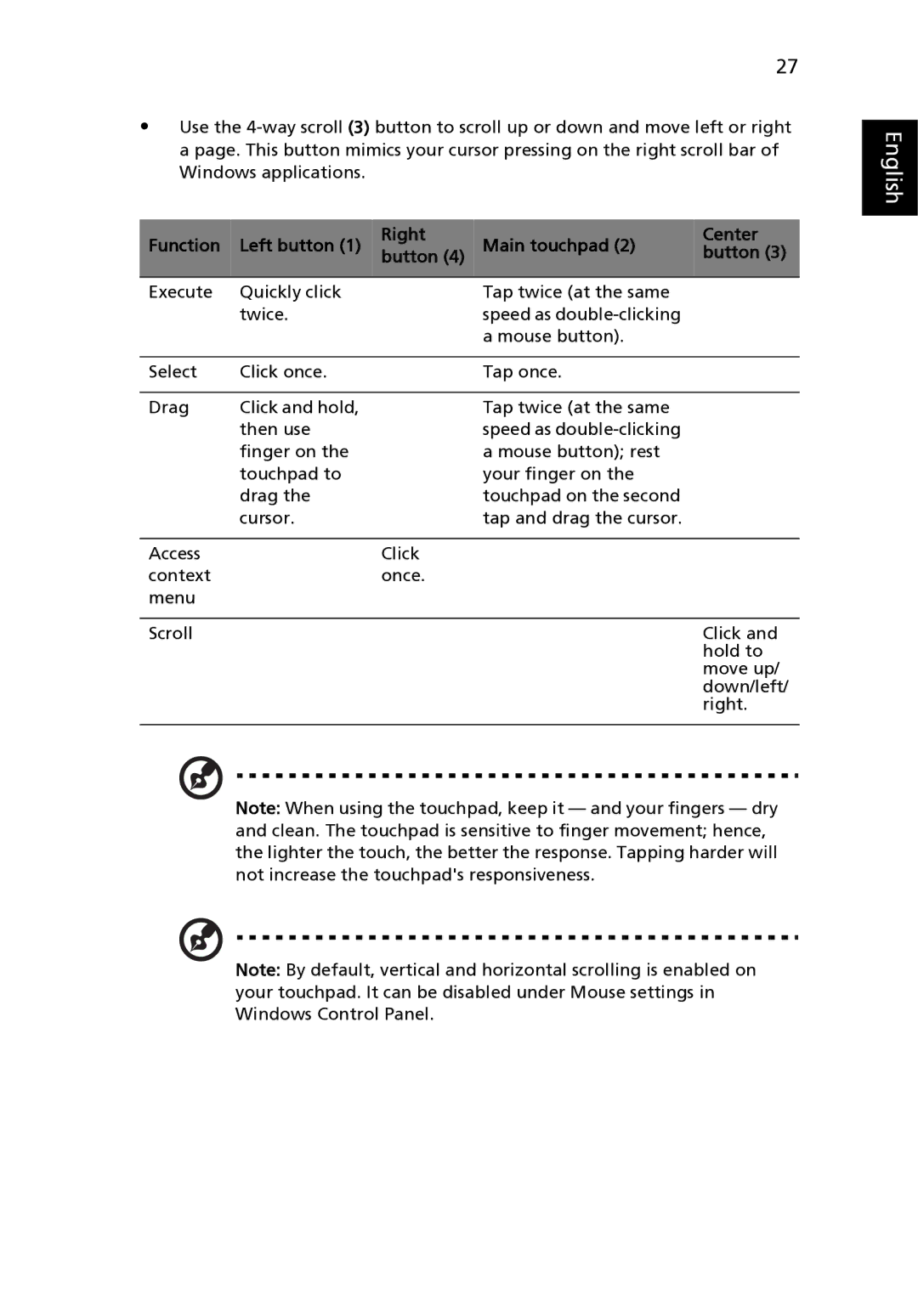MS2180, 3640 specifications
The Acer 3640 and MS2180 are two notable examples of Acer's commitment to providing versatile computing solutions. Each model caters to different user needs and preferences, but both stand out in terms of performance and practicality.The Acer 3640 is a compact and lightweight laptop designed with portability in mind. It features a 14-inch display, which strikes a balance between usability and size, making it ideal for users on the go. One of its defining characteristics is the Intel Core processor, which delivers a robust performance capable of handling everyday tasks such as web browsing, office applications, and multimedia consumption. The device is equipped with integrated graphics, allowing for casual gaming and smooth video playback.
In terms of storage, the Acer 3640 often comes with a solid-state drive (SSD) option, significantly enhancing boot times and overall system responsiveness compared to traditional hard drives. The laptop also includes USB ports, HDMI output, and a card reader, facilitating seamless connectivity with various peripherals and external displays. Moreover, Acer has incorporated its own TrueHarmony technology, which optimizes audio output for an immersive sound experience, an essential feature for entertainment and communication.
On the other hand, the Acer MS2180 desktop series offers a different computing experience aimed at home and office environments. The MS2180 is characterized by its desktop form factor, which provides expandability and ease of maintenance. It typically houses a 22-inch or larger display, providing ample screen real estate for productivity tasks and multimedia applications.
The MS2180 is powered by Intel processors as well, ensuring efficient performance for multitasking, data management, and light gaming. With multiple USB ports, Ethernet connectivity, and optional Wi-Fi capabilities, the MS2180 facilitates various connectivity options to suit different user needs.
In summary, the Acer 3640 and MS2180 showcase the company's dedication to delivering reliable technology tailored to diverse computing needs. The 3640 excels in portability and performance, making it an excellent choice for mobile users. In contrast, the MS2180 brings power and expandability to desktop users, catering to those who prioritize workspace efficiency and connectivity. Whether for work or play, Acer continues to enhance user experiences with innovative features and technologies in both its laptops and desktops.